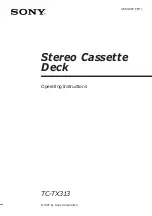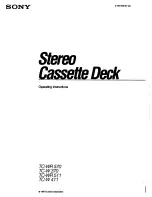35
Getting Started
To ensure current operation
• Place the Cable Mouse so that it hangs out over the cable box/DSS
receiver front.
• Do not place the cable box/DSS receiver on top of the VCR.
• Position the cable box/DSS receiver away from the VCR.
• Point the remote commander at the VCR, not at the cable box/DSS
receiver.
To check the cable box/DSS receiver control setting
1
Press CH +/– on the remote commander. Does the channel indicator
on the cable box/DSS receiver change? (Point the remote
commander at the VCR, not at the cable box/DSS receiver.)
2
Press all 10 number buttons (0 to 9) on the remote commander. Does
the channel indicator on the cable box/DSS receiver change?
If the answer to both
1
and
2
is “yes,” you have made the correct
setting.
If you cannot get your VCR to control the cable box/DSS
receiver
• Check that the Cable Mouse is connected to the CABLE BOX
CONTROL jack on the VCR.
• Check the position of the Cable Mouse.
• Place the cable box/DSS receiver and VCR away from each other. Do
not place the cable box/DSS receiver on top of the VCR.
• Try the setup again making sure to use the correct control code. If the
cable box/DSS receiver still does not respond, try other codes.
If your cable box still does not operate with the Cable Mouse, contact
your cable company to see if they can provide you with a compatible
cable box.
ç
: Signal flow
Note
• Make sure to turn off the
VCR when you plug in or
unplug the Cable Mouse. If
you unplug the Cable
Mouse and plug it in again,
turn on the VCR before you
use the cable box control
feature.
Side view
05/27-37_DHR-1000.13E
01.4.27, 10:51 AM
35
Summary of Contents for DHR-1000
Page 109: ...109 Additional Information ...
Page 110: ...110 Additional Information ...
Page 111: ...111 Additional Information ...