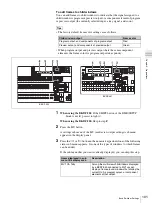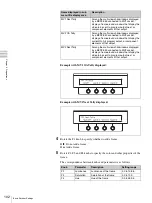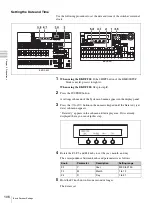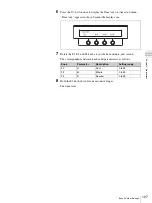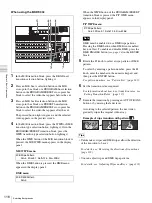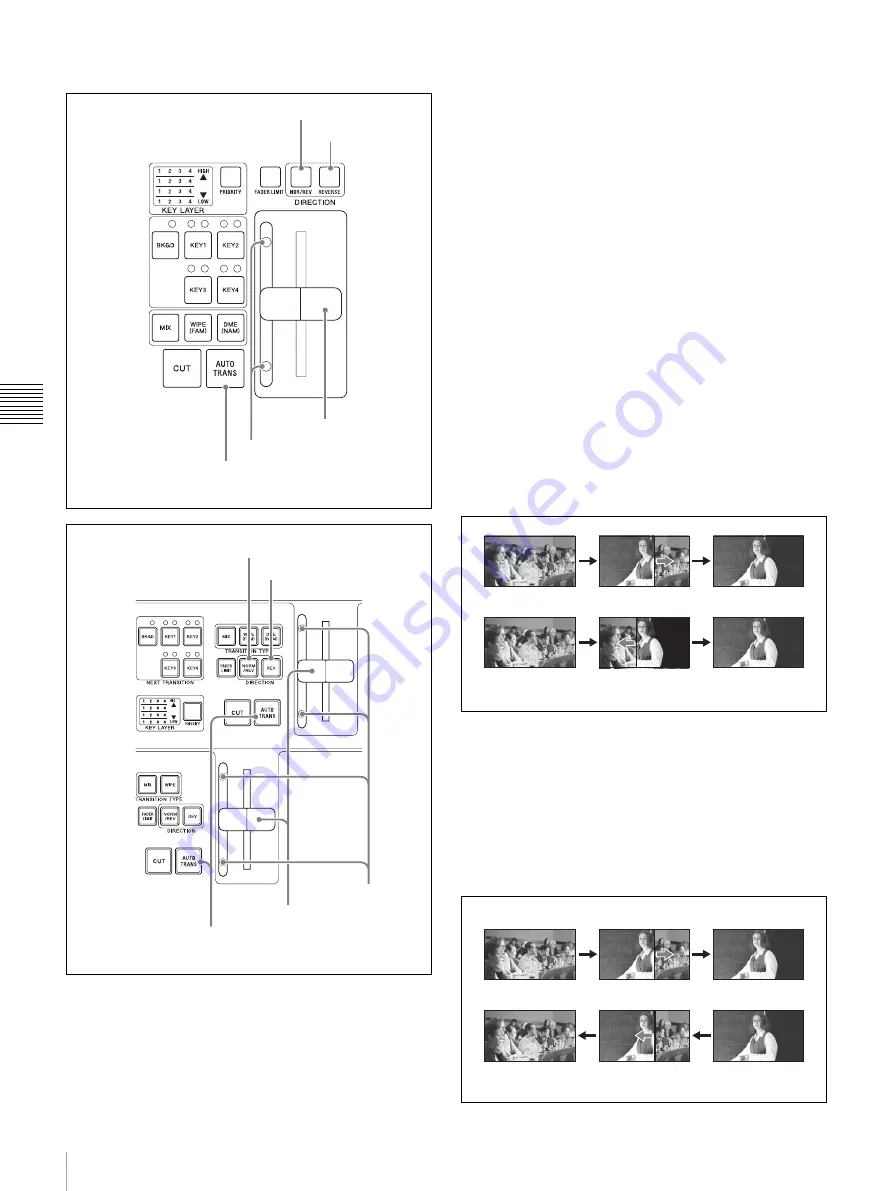
112
Switching Backgrounds
Cha
pte
r 4
B
as
ic
O
per
at
ion
s
Buttons and controls used to execute transitions
Using the AUTO TRANS buttons
After selecting the video that you want to use, press the
AUTO TRANS button. The transition is executed over a
time set in advance (the transition rate).
For information about how to set transition rates, see
“Setting Transition Rates” (page 117).
Using the fader lever
To execute a transition, move the fader lever in the
direction of the lit transition indicator (
a
). The transition
starts, and proceeds according to the rate at which you
move the lever.
When you have moved the fader lever all the way to the
end of its range, the transition finishes and the transition
indicator on the opposite side lights.
Reversing the directions of transitions
If the transition effect is a wipe, you can do the following
to reverse the directions of transitions.
Using the REVERSE button (when using the
BKDF-901) or the REV button (when using the
BKDF-902)
Press the REVERSE button (when using the BKDF-901)
or the REV button (when using the BKDF-902), lighting it,
to cause transitions to proceed in the reverse direction.
Press the button again, turning it off, to cause transitions to
proceed in the normal (forward) direction.
Using the NORM/REV button
Press the NORM/REV button, lighting it, to select
alternating normal and reverse direction transitions. Each
time a transition finishes, the direction reverses and the
REVERSE (when using the BKDF-901) or the REV
button (when using the BKDF-902) button lights or goes
out. Press the lit NORM/ REV button, turning it off, to
return to transitions that always proceed in the same
direction.
NORM/REV button
REVERSE button
Fader lever
Transition indicators
AUTO TRANS button
BKDF-901
NORM/REV button
REVERSE button
Fader lever
Transition indicators
AUTO TRANS button
BKDF-902
Normal transition
When you press the REVERSE button (when using the
BKDF-901) or the REV button (when using the BKDF-902)
First transition
Second transition
When you press the NORM/REV button
Summary of Contents for DFS-900M
Page 189: ...189 Pattern List Appendix Pattern List Wipe Basic wipe ...
Page 190: ...190 Pattern List Appendix User wipe ...
Page 191: ...191 Pattern List Appendix Mask ...
Page 193: ...193 Pattern List Appendix ...
Page 194: ...194 Pattern List Appendix 3D DME effects ...
Page 195: ...195 Pattern List Appendix ...
Page 196: ...196 Pattern List Appendix User effects ...
Page 216: ...216 External Dimensions Appendix BKDF 902 1 5M E Control Panel Unit mm inches ...
Page 217: ...217 External Dimensions Appendix DFS 900M Processor Unit Unit mm inches ...