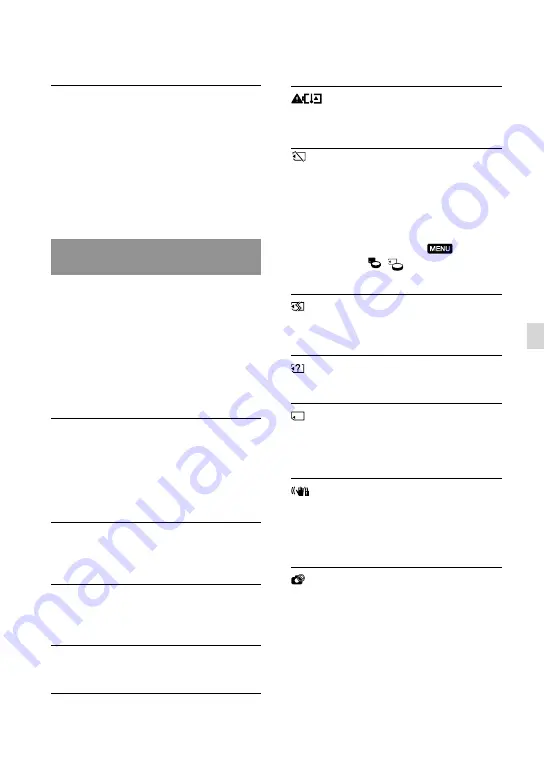
GB
Additional inf
or
ma
tion
This product is not recognized by the
computer.
Disconnect devices from the USB jack of the
computer other than the keyboard, mouse,
and this product.
Disconnect the USB cable from the computer
and this product, and restart the computer,
then connect the computer and this product
again in an orderly manner.
Self-diagnosis display/Warning
indicators
If indicators appear on the viewfinder
screen, check the following.
If the problem persists even after you
have tried to fix a couple of times, contact
your Sony dealer or local authorized Sony
service facility. In this case, when you
contact them, give them all the numbers of
the error code beginning with C or E.
C:04:
The battery pack is not an “InfoLITHIUM”
battery pack V series. Use an “InfoLITHIUM”
battery pack (V series) (p. 17).
Connect the DC plug of the AC Adaptor to
this product securely (p. 17).
C:06:
The battery pack temperature is high. Change
the battery pack or place it in a cool place.
C:13:
/ C:32:
Remove the power source. Reconnect it and
operate this product again.
E:
:
Follow the steps from
on page 42.
Battery power is low.
The battery pack temperature is high. Change
the battery pack or place it in a cool place.
When the indicator flashes, there is not
enough free space for recording images. Delete
unnecessary images, or format the memory
card after storing the images on other media.
The Image Database File is damaged. Check
the data base file by selecting
(MENU)
[Setup]
[ (
Media Settings)]
[Repair Img. DB F.].
The memory card is damaged. Format the
memory card with this product.
Incompatible memory card is inserted (p. 24).
The memory card is write-protected.
Access to the memory card was restricted on
another device.
This product is unsteady. Hold this product
steady with both hands. However, note that
the camera-shake warning indicator does not
disappear.
The memory card is full. Delete unnecessary
images.
Photos cannot be recorded during processing.
Wait for a while, then record.
Summary of Contents for DEV-3 Digital Recording Binoculars
Page 108: ...54 FR ...
Page 168: ...60 FR ...
Page 220: ...52 ES ...
Page 270: ......
Page 271: ......






























