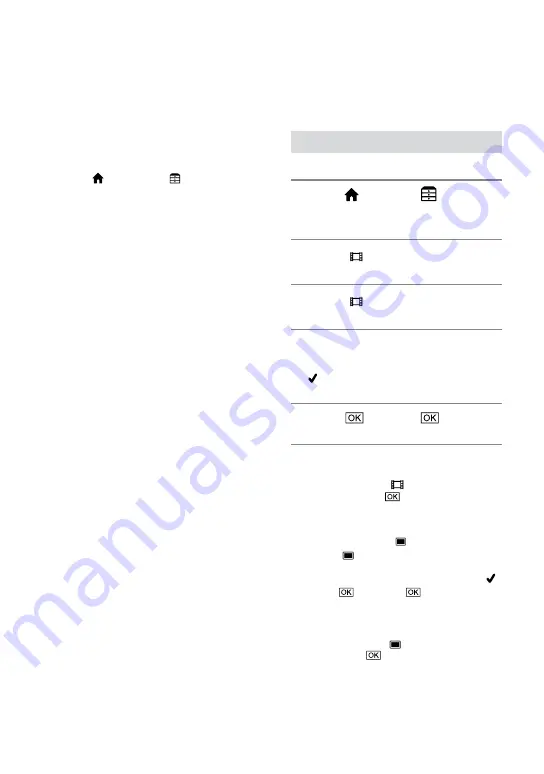
ES
Conexión mediante el cable de conexión USB
Puede copiar en grabadores DVD
compatibles, etc.
Sugerencias
Puede copiar películas o imágenes fijas del disco
duro a un “Memory Stick PRO Duo”.
Toque (HOME)
(OTROS)
[
COPIA PELÍCULA]/[COPIAR FOTO].
Borrado de imágenes
Seleccione el soporte que contiene la
imagen que desea eliminar antes de la
operación (pág. 10).
Borrado de películas
1
Toque (HOME)
(OTROS)
[BORRAR].
2
Toque [ BORRAR].
3
Toque [ BORRAR].
4
Toque la película que desee borrar.
La imagen seleccionada tiene la marca
.
5
Toque
[SÍ]
.
Para borrar todas las películas de una vez
En el paso
3
, toque [ BORRAR TODO]
[SÍ]
[SÍ]
.
Para borrar las imágenes fijas
En el paso
2
, toque [ BORRAR].
Toque [ BORRAR] y, a continuación,
toque la imagen fija que desee borrar.
La imagen fija seleccionada tiene la marca .
Toque
[SÍ]
.
Sugerencias
Para borrar todas las imágenes fijas del soporte,
en el paso
, toque [ BORRAR TODO]
[SÍ]
[SÍ]
.



























