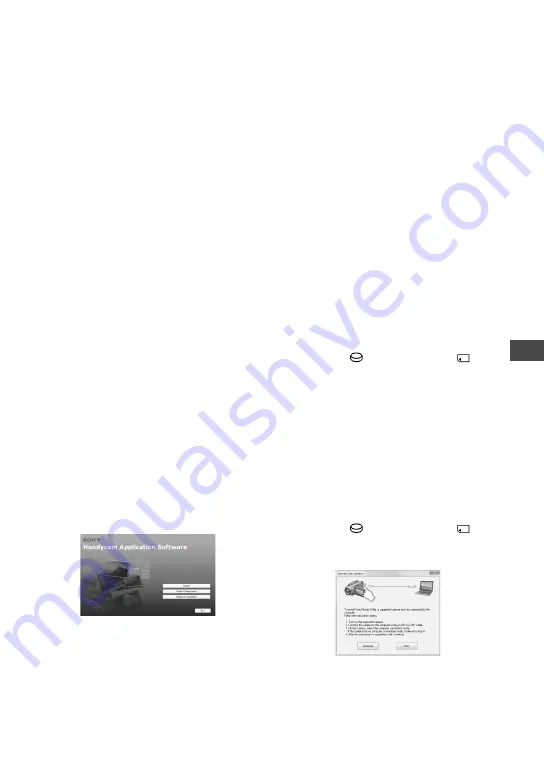
Enjoying with a computer
US
CPU:
Intel Pentium III 1 GHz or faster
Memory:
256 MB or more
Hard disk:
Disk volume required for
installation: Approximately 500 MB
(5 GB or more may be necessary when
creating DVD-Videos.)
Display:
Minimum 1,024 × 768 dots
Others:
USB port (this must be provided
as standard, Hi-Speed USB (USB 2.0
compatible) is recommended), DVD
burner (CD-ROM drive is necessary for
installation)
Installing software
You need to install the software to your
Windows computer
before connecting
your camcorder to the computer
. The
installation is required only for the first
time.
Contents to be installed and procedures
may differ depending on your OS.
Confirm that your camcorder is not
connected to the computer.
Turn on the computer.
Notes
Log on as an Administrator for installation.
Close all applications running on the
computer before installing the software.
Place the supplied CD-ROM in the disc drive
of your computer.
The installation screen appears.
If the screen does not appear
Click [Start], then click [My Computer].
(For Windows 2000, double-click [My
Computer].)
Double-click [SONYPICTUTIL (E:)]
(CD-ROM) (disc drive).*
* Drive names (such as (E:)) may vary
depending on the computer.
Click [Install] on the installation screen of the
computer.
Select the language for the application to be
installed, then click [Next].
As the screen to confirm the connection
appears, connect your camcorder to the
computer following the steps below.
For DCR-SR65/SR85:
Connect the AC Adaptor to the
Handycam Station and a wall outlet (wall
socket).
Set the camcorder onto the Handycam
Station, then turn the POWER switch to
turn on.
Connect the
(USB) jack of the
Handycam Station to the
(USB) jack
of the computer using the supplied USB
cable.
The [USB SELECT] screen appears
automatically on the LCD screen of your
camcorder.
Touch [ USB CONNECT] or [
USB CONNECT] on the [USB SELECT]
screen of your camcorder.
For DCR-SR45/SR46:
Connect the AC Adaptor to the
camcorder and a wall outlet (wall socket),
then turn the POWER switch to turn on.
Connect the
(USB) jack of the
camcorder to the
(USB) jack of the
computer using the supplied USB cable.
The [USB SELECT] screen appears
automatically on the LCD screen of your
camcorder.
Touch [ USB CONNECT] or [
USB CONNECT] on the [USB SELECT]
screen of your camcorder.
Click [Continue].
Read [License Agreement], select [I accept
the terms of the license agreement] if you
agree, then click [Next].






























