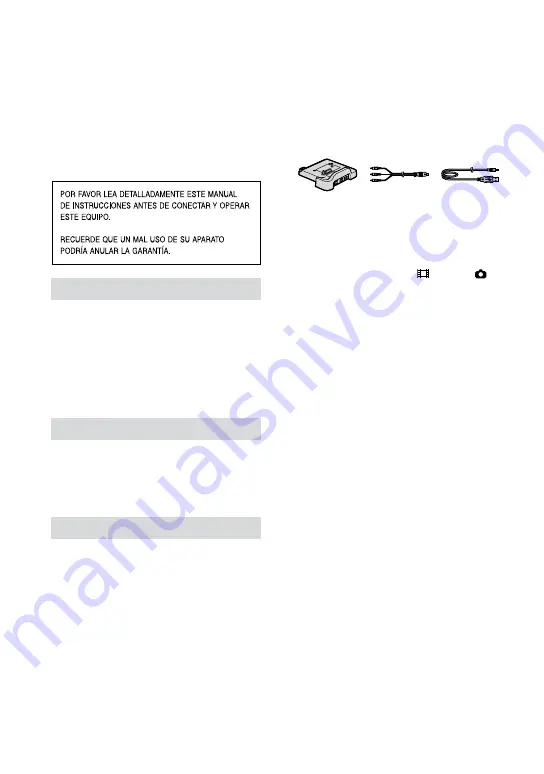
ES
Lea esto en primer lugar
Antes de poner en funcionamiento la
unidad, lea detenidamente este manual y
consérvelo para futuras consultas.
Nombre del producto: Videocámara
Modelo: DCR-SR45/SR46/SR65/SR85
ADVERTENCIA
Para reducir el riesgo de incendios o
electrocución, no exponga la unidad a
la lluvia ni a la humedad.
No exponga las pilas a fuentes de
calor excesivo, como la luz solar
directa, el fuego o similares.
PRECAUCIÓN
Sustituya la batería únicamente
por otra del tipo especificado. De lo
contrario, es posible que se produzcan
incendios o lesiones.
Notas sobre el uso
Componentes suministrados
El número entre paréntesis indica la
cantidad de componentes suministrados.
Adaptador de alimentaciόn de ca (1)
Cable de alimentación (1)
Handycam Station (1)
(DCR-SR65/SR85)
Cable de conexión de A/V (1)
Cable USB (1)
Control remoto inalámbrico (1) (DCR-SR65/
SR85)
La batería tipo botón viene ya instalada.
Batería recargable NP-FH40 (1)
CD-ROM “Handycam Application Software”
(1) (pág. 23)
Picture Motion Browser (Software)
Guía de PMB
Guía práctica de Handycam (PDF)
“Guía de operaciones” (este manual) (1)
Uso de la videocámara
La videocámara no está protegida contra el
polvo, las salpicaduras ni el agua. Consulte
“Precauciones” (pág. 29).
No realice ninguna de las acciones siguientes
si alguno de los indicadores (película)/
(imágenes fijas) (pág. 9) o ACCESS (pág. 11, 16)
está encendido o parpadea. Si lo hace, podría
dañar el soporte, perder las imágenes grabadas
u ocasionar otras fallas de funcionamiento.
Extraer el “Memory Stick PRO Duo”.
Extraer la batería o el adaptador de
alimentaciόn de ca de la videocámara.
Someter la videocámara a golpes o vibraciones.
Cuando conecte la videocámara a otro
dispositivo mediante un cable, asegúrese de
insertar la clavija del conector en la dirección
correcta. Si inserta la clavija a la fuerza en el
terminal, dañará el terminal, lo que podría
ocasionar una falla de funcionamiento en la
videocámara.
No someta la videocámara a golpes ni
vibraciones. No se reconocerá el disco duro de
la videocámara o la grabación o reproducción
no será posible.
No utilice la videocámara en zonas con mucho
ruido.
Es posible que no pueda reconocerse el disco
duro de la videocámara o que no puedan
realizarse operaciones de grabación.
Para proteger el disco duro interno de
los golpes provocados por una caída, la
videocámara dispone de un sensor de caída*.
Si se cae la videocámara, o en condiciones de
ausencia de gravedad, es posible que el sonido
de bloqueo emitido al activarse esta función en
la videocámara también se grabe. Si el sensor de
caída detecta golpes repetidos, la grabación o la
reproducción podrían detenerse.
Cuando la temperatura de la videocámara es
extremadamente alta o baja, es posible que no
se pueda grabar ni reproducir, ya que podrían
activarse las funciones de protección de la







































