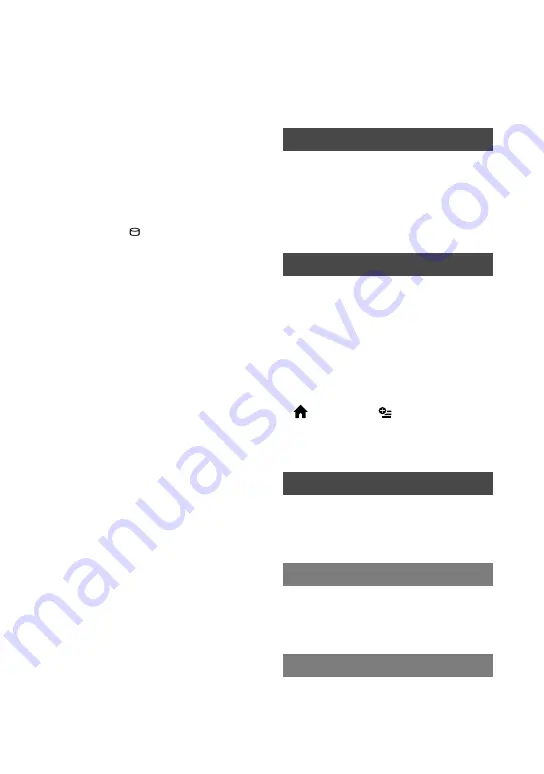
US
When the camcorder is connected to a
computer
Do not try to format the hard disk of the
camcorder using a computer. If you do so, your
camcorder may not operate correctly.
Note on disposal/transfer
If you perform [MEDIA FORMAT]* to format
the hard disk of the camcorder, data may not be
completely deleted from the hard disk. When
you transfer the camcorder, it is recommended
that you perform [ EMPTY]* to prevent the
recovery of your data.
In addition to the above, when you dispose of
the camcorder, it is recommended that you
destroy the actual body of the camcorder.
About language setting
The on-screen displays in each local language
are used for illustrating the operating
procedures. Change the screen language before
using your camcorder if necessary (p. 10).
About this manual
The LCD screens and indicators shown in this
manual were taken with a digital still camera,
and may look different from what you actually
see.
In this Operating Guide, the hard disk and
“Memory Stick PRO Duo” are called “media.”
The screenshots are from Windows Vista, and
may vary depending on the operating system of
the computer.
* Refer also to “Handycam Handbook” (PDF)
and “PMB Guide.”
Table of contents
IMPORTANT SAFEGUARDS ........................2
Read this first .................................................4
Getting Started
Step 1: Charging the battery pack .........8
Step 2: Turning the power on, and
setting the date and time .................... 10
Changing the language setting ............... 10
Step 3: Selecting the media ................... 11
Recording/Playback
Recording ..................................................... 13
Playback ........................................................ 14
Playing the image on a TV ........................... 15
Other parts and functions of the
camcorder ................................................. 16
Indicators displayed during recording/
playback ..................................................... 18
Performing various functions -
“ HOME” and “ OPTION” .............. 20
Saving images ............................................ 22
Deleting images ......................................... 23
Enjoying with a computer
Performing with a computer ................. 24
Handbook/software to be installed ....... 24
Installing “Picture Motion Browser” ........ 24
Troubleshooting
Troubleshooting ........................................ 27
Self-diagnosis display/Warning
indicators ............................................................ 28
Additional Information
Precautions .................................................. 30
Specifications .............................................. 32




































