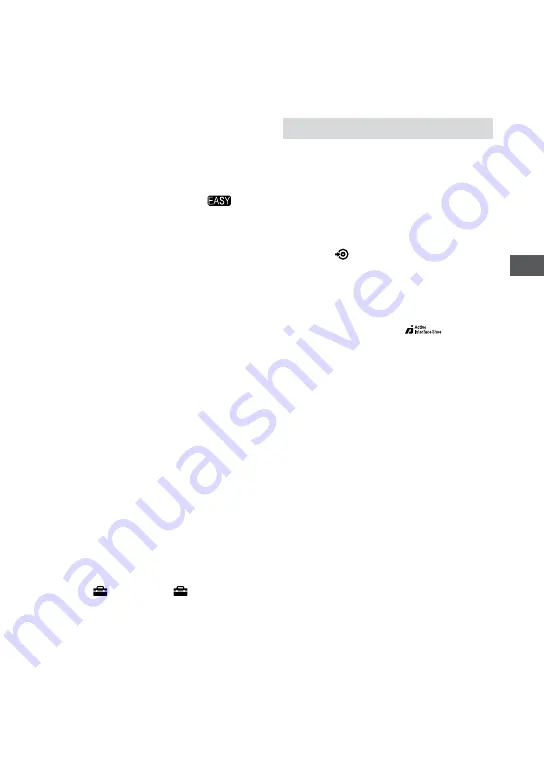
Grabación/reproducción
1
ES
reproducción).
Si toca la pantalla durante el zoom de
reproducción, el punto que toque aparecerá
en el centro de la pantalla de cristal líquido.
Botón RESET
Presione RESET para inicializar todos
los ajustes, incluido el del reloj.
Botón EASY
Presione EASY para visualizar
;
la mayoría de las configuraciones se
ajustan automáticamente para una fácil
grabación/reproducción. Para cancelar,
vuelva a presionar EASY.
Botón DISP/BATT INFO
Si lo presiona mientras el interruptor
POWER está encendido, podrá cambiar
la visualización de la pantalla.
Cuando lo presiona y la alimentación
está en OFF (CHG), puede verificar lo
que resta de batería.
Botón
(contraluz)
Presione
(contraluz) para que
aparezca
y ajustar la exposición
para motivos a contraluz. Presione
(contraluz) nuevamente para cancelar la
función de contraluz.
Micrófono incorporado
El sonido que capta el micrófono
interno se convierte en sonido
envolvente de 5,1 canales y se graba.
Flash
El flash funcionará automáticamente
dependiendo de las condiciones
de grabación en la configuración
predeterminada.
Toque (HOME)
(AJUSTES)
[AJUST.FOTO CÁM.]
[MODO
FLASH] para cambiar el ajuste.
Sensor remoto/puerto de infrarrojos
Recibe la señal del control remoto.
Receptáculo del trípode (superficie
inferior)
Fije un trípode (opcional) en el
receptáculo correspondiente mediante
un tornillo para trípode (opcional: la
longitud del tornillo debe ser inferior a
5,5 mm).
Conexión a los dispositivos
Conector remoto de A/V/Toma A/V
OUT
Conecte el cable de A/V de componente
o el cable de conexión de A/V
Toma
(USB)
Conéctela con el cable USB.
Botón
(DISC BURN)
Cree un disco conectando la
videocámara a la computadora. Para
obtener más información, consulte
“Guía de PMB” (pág. 2).
Active Interface Shoe
La Active Interface Shoe suministra
alimentación a accesorios opcionales
como, por ejemplo, una luz de video,
un flash o un micrófono. El accesorio
se puede encender o apagar al utilizar el
interruptor POWER de la videocámara.
Conector de interfaz
Conecte su videocámara y la Handycam
Station.







































