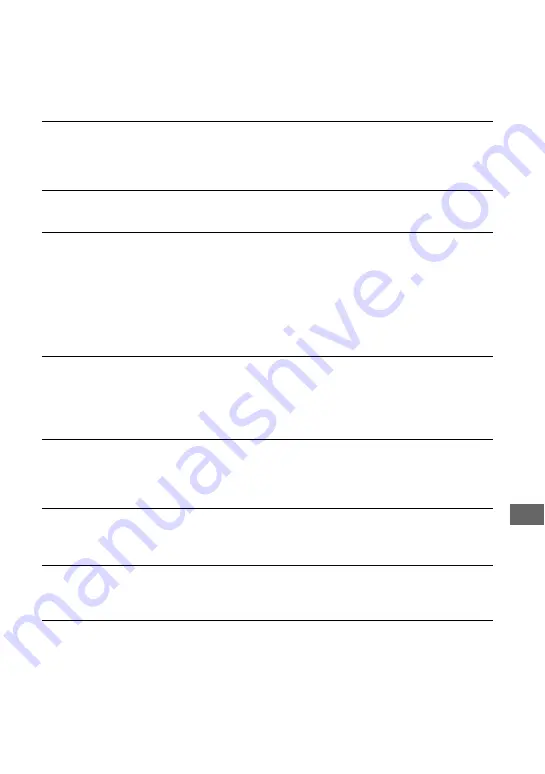
121
Tr
• The computer does not recognize the “Memory Stick Duo” during camcorder operation such
as disc playback or editing. Finish camcorder operation before connecting the camcorder to
the computer again.
[Cannot start Easy Handycam] or [Cannot cancel Easy Handycam] appears on
the screen of your camcorder.
• You cannot start or cancel Easy Handycam operation while the USB cable is connected.
Disconnect the USB cable from your camcorder first.
You cannot transfer image data from your camcorder to a computer.
• Set [USB SPEED] to [FULL SPEED] in setup item (p.79).
The images or sound of your camcorder cannot be played back correctly.
• When you connect your camcorder to a computer not compatible with Hi-Speed USB (USB
2.0), it may not be able to be played back correctly. However, it does not effect to the images
or sounds transferred to your computer.
• When you set [USB SPEED] to [FULL SPEED] (p.79), it may not be able to be played back
correctly. However, it does not effect to the images or sounds transferred to your computer.
• Depending on the computer you use, the played back image or sound may stop temporarily,
but this does not effect the images or sound transferred to your computer.
You cannot write data from your computer on a disc in your camcorder using the
USB cable.
• The disc is not compatible with your camcorder. Use a disc compatible with your camcorder
• You cannot write data from other than the Picture Package on a disc in your camcorder.
The file transferred from the computer is not written to the “Memory Stick Duo”
in your camcorder.
• The USB cable is not removed with the right procedure. Connect your camcorder to the computer
again and transfer the data.
Picture Package does not function correctly.
• Close Picture Package, then restart the computer.
• Confirm the OS that supports Picture Package (p.100).
An error message appears while operating Picture Package.
• Close Picture Package first, then slide the POWER switch on your camcorder to turn on another
lamp.
You cannot copy the disc to the 12cm DVD using Picture Package.
• Use the supplied software, Nero Express 6. Refer to the instruction manual supplied with Nero
Express 6 for details.
















































