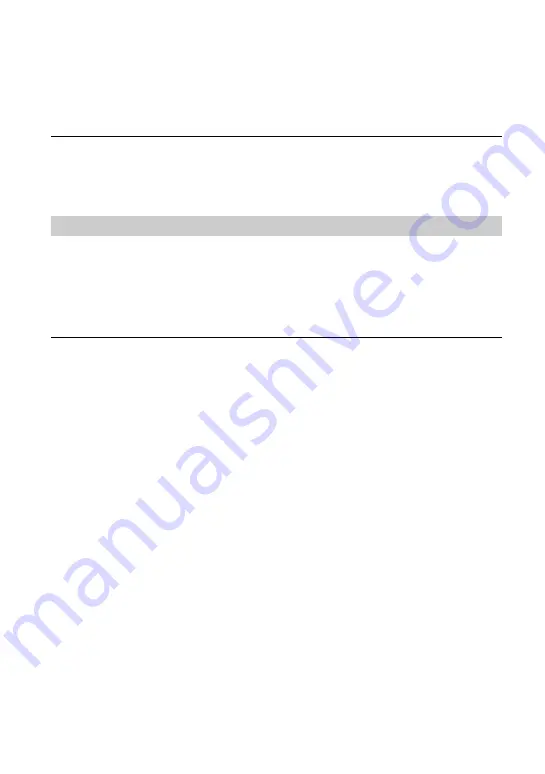
118
• Moisture condensation has occurred with the disc. Turn off your camcorder and leave it for
about 1 hour, then turn on your camcorder again (p.136).
• Some problems have occurred in your camcorder. Remove the disc and insert it again, then
operate your camcorder again.
Unable to unfinalize.
• You cannot unfinalize a DVD-R/DVD-RW (VR mode)/DVD+RW (p.61).
• Your camcorder is in Easy Handycam operation. Cancel Easy Handycam operation (p.33) to
unfinalize a disc (p.61).
The computer does not recognize your camcorder.
• Disconnect the cable from the computer and camcorder, then connect it again firmly.
• Disconnect USB device other than the keyboard, the mouse, and the camcorder from the
computer.
• Disconnect the cable from the computer and camcorder, restart the computer, then connect
them again correctly.
When editing the images in the disc, the computer does not recognize your
camcorder.
• Install the Picture Package software (p.101).
• Confirm the USB driver is correctly installed with the following procedures.
For Windows XP
1
Click [Start], then [Control Panel].
2
Click [Performance and Maintenance], then [System].
The [System Properties] window appears.
3
Click [Hardware] tab.
4
Click [Device Manager].
The [Device Manager] window appears.
5
Make sure that [SONY DDX-C1002 USB Device] appears in [DVD/CD-ROM drives],
[Generic volume] in [Storage volumes], and [USB Mass Storage Device] in [Universal
Serial Bus controllers] respectively.
When all the devices appear, the USB driver is installed correctly. If any of these devices
are not shown, install USB driver.
1
Place the supplied CD-ROM in the disc drive on your computer.
2
Double-click [My Computer].
3
Right-click [PICTUREPACKAGE] icon (Disc drive)
*
, then click [Open].
*
Drive names (such as (E:)) may vary depending on the computer.
Connecting to a computer






























