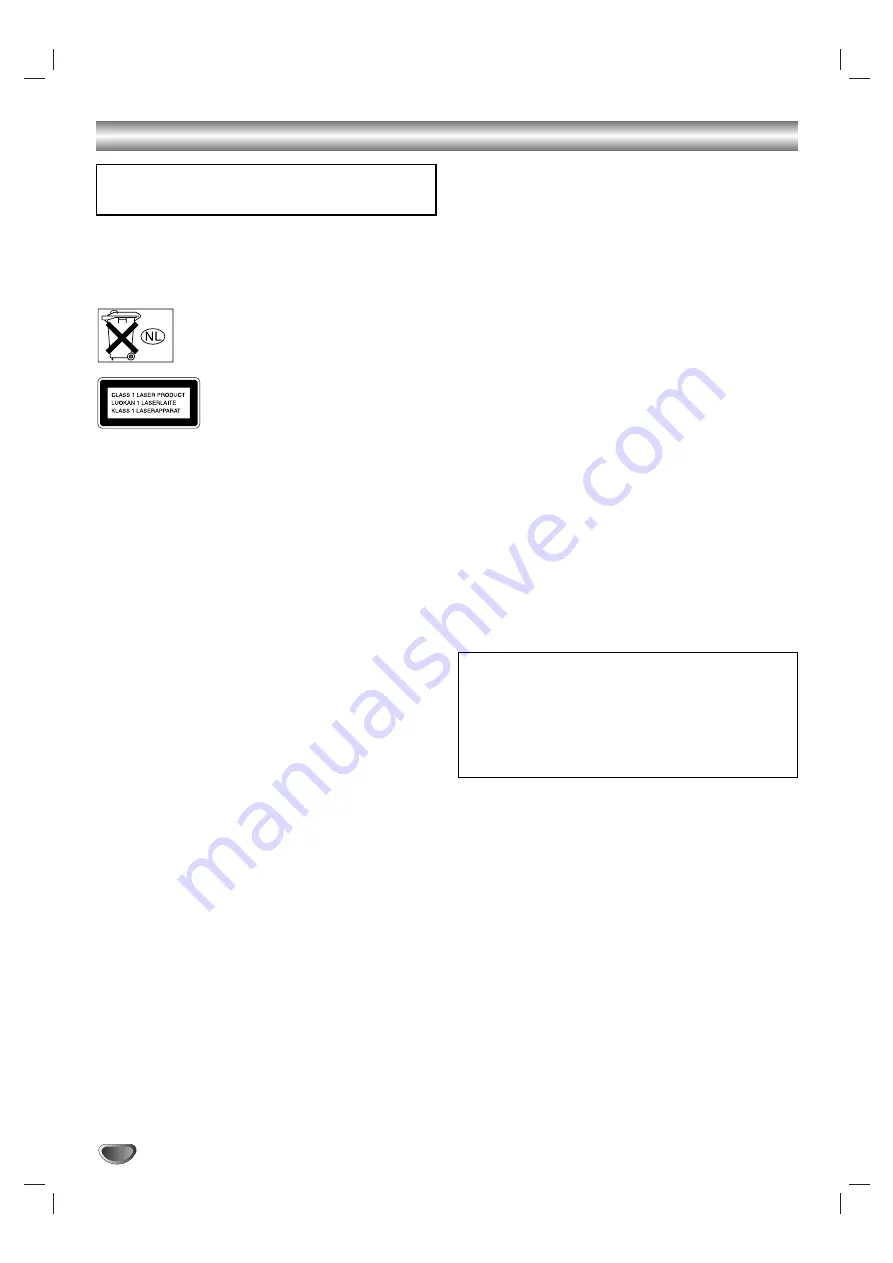
2
Safety Precautions
WARNING: Do not install this equipment in a confined space
such as a book case or similar unit.
To prevent fire, do not cover the ventilation of the apparatus
with news papers, table-cloths, curtains, etc. And don’t place
lighted candles on the apparatus.
Don’t throw away the battery with general
house waste, dispose of it correctly as chemical
waste.
This appliance is classified as a CLASS 1
LASER product. The label is located on the
rear exterior.
CAUTION:
This DVD Receiver employs a Laser System.
To ensure proper use of this product, please read this owner’s
manual carefully and retain it for future reference. Should the
unit require maintenance, contact an authorized service loca-
tion (see service procedure).
Performing controls, adjustments, or carrying out procedures
other than those specified herein may result in hazardous radi-
ation exposure.
To prevent direct exposure to laser beam, do not try to open
the enclosure. Visible laser radiation when open. DO NOT
STARE INTO BEAM.
CAUTION:
The apparatus should not be exposed to water
(dripping or splashing) and no objects filled with liquids, such
as vases, should be placed on the apparatus.
Precautions
Safety
• If anything falls into the cabinet, unplug the unit and have it
checked by qualified personnel before operating it any
further.
• The unit is not disconnected from the AC power source
(mains) as long as it is connected to the mains outlet, even if
the unit itself has been turned off.
• Unplug the unit from the wall outlet if you do not intend to
use it for an extended period of time. To disconnect the cord,
pull it out by the plug, never by the cord.
Installing
• Allow adequate air circulation to prevent internal heat
buildup.
• Do not place the unit on surfaces (rugs, blankets, etc.) or
near materials (curtains, draperies) that may block the venti-
lation slots.
• Do not install the unit near heat sources such as radiators, or
air ducts, or in a place subject to direct sunlight, excessive
dust, mechanical vibration, or shock.
• Do not install the unit in an inclined position. It is designed to
be operated in a horizontal position only.
• Keep the unit and discs away from equipment with strong
magnets, such as microwave ovens, or large loudspeakers.
• Do not place heavy objects on the unit.
• If the unit is brought directly from a cold to a warm location,
moisture may condense inside the DVD Home Theatre
System and cause damage to the lenses. When you first
install the unit, or when you move it from a cold to a warm
location, wait for about 30 minutes before operating the unit.
On power sources
• AC power cord must be changed only at the qualified service
shop.
On placement
• Place the receiver in a location with adequate ventilation to
prevent heat build-up in the system.
• At high volume, over long periods of time, the cabinet
becomes hot to the touch. This is not a malfunction.
However, touching the cabinet should be avoided. Do not
place the unit in a confined space where ventilation is poor
as this may cause overheating.
• Do not block the ventilation slots by putting anything on the
system. The receiver is equipped with a high power amplifier.
If the ventilation slots on the top surface are blocked, the unit
can overheat and malfunction.
• Do not place the system on a soft surface such as a rug
that might block the ventilation holes on the bottom.
• Do not place the system in a location near heat sources, or
in a place subject to direct sunlight, excessive dust, or
mechanical shock.
On operation
• If the system is brought directly from a cold to a warm loca-
tion, or is placed in a very damp room, moisture may con-
dense on the lenses inside the system. Should this occur,
the system may not operate properly. In this case, remove
the disc and leave the system turned on for about half an
hour until the moisture evaporates.
• When you move the system, take out any discs. If you don’t,
the disc may be damaged.
The nameplate is located on the rear of the unit.
WARNING:
TO PREVENT FIRE OR ELECTRIC SHOCK
HAZARD, DO NOT EXPOSE THIS PRODUCT TO RAIN OR
MOISTURE.
IMPORTANT NOTICE
Caution: This system is capable of holding a still video
image or on-screen display image on your television screen
indefinitely. If you leave the still video image or on-screen
display image displayed on your TV for an extended period
of time you risk permanent damage to your television
screen. Projection televisions are especially susceptible to
this.
Summary of Contents for DAV-SB100 - 5 Dvd Changer System
Page 39: ...Sony Corporation Printed in China http www sony net ...
Page 40: ...Système cinéma maison DVD 2004 Sony Corporation DAV SB100 Mode d emploi FR ...
Page 78: ...Sony Corporation Printed in China http www sony net ...
Page 79: ...Sistema DVD Cine en casa 2004 Sony Corporation DAV SB100 Manual de instrucciones ES ...
Page 117: ...Sony Corporation Printed in China http www sony net ...
Page 118: ...DVD 2004 Sony Corporation DAV SB100 ...
Page 119: ...2 Class 1 DVD DVD 30 ...
Page 120: ...3 Macrovision Macrovision Macrovision Macrovision ...
Page 123: ...6 DVD 1 000 CD DVD DVD PBC CD PBC CD CD MP3 JPEG DVD VCD2 0 VCD1 1 CD MP3 JPEG ...
Page 129: ...12 not supplied DVD VIDEO AUDIO L R LD AUDIO OUTPUT L R FUNCTION VIDEO LD ...
Page 132: ...15 DTS 45 60 90 Foot pads ...
Page 149: ...32 TV 1 TV VIDEO TV CH TV VOL TV TV TV TV 10 10 TV TV 10 TV 25 2 5 TV 1 ...
Page 153: ...36 DVD DVD Hum DVD DVD DVD DVD CD DVD CD DVD DVD CD DVD SETUP DVD ...
Page 154: ...37 Pro Logic II DVD DVD DVD CD MP3 31 DVD 6 20 CD DIMMER ...
Page 156: ...Sony Corporation Printed in China http www sony net ...



































