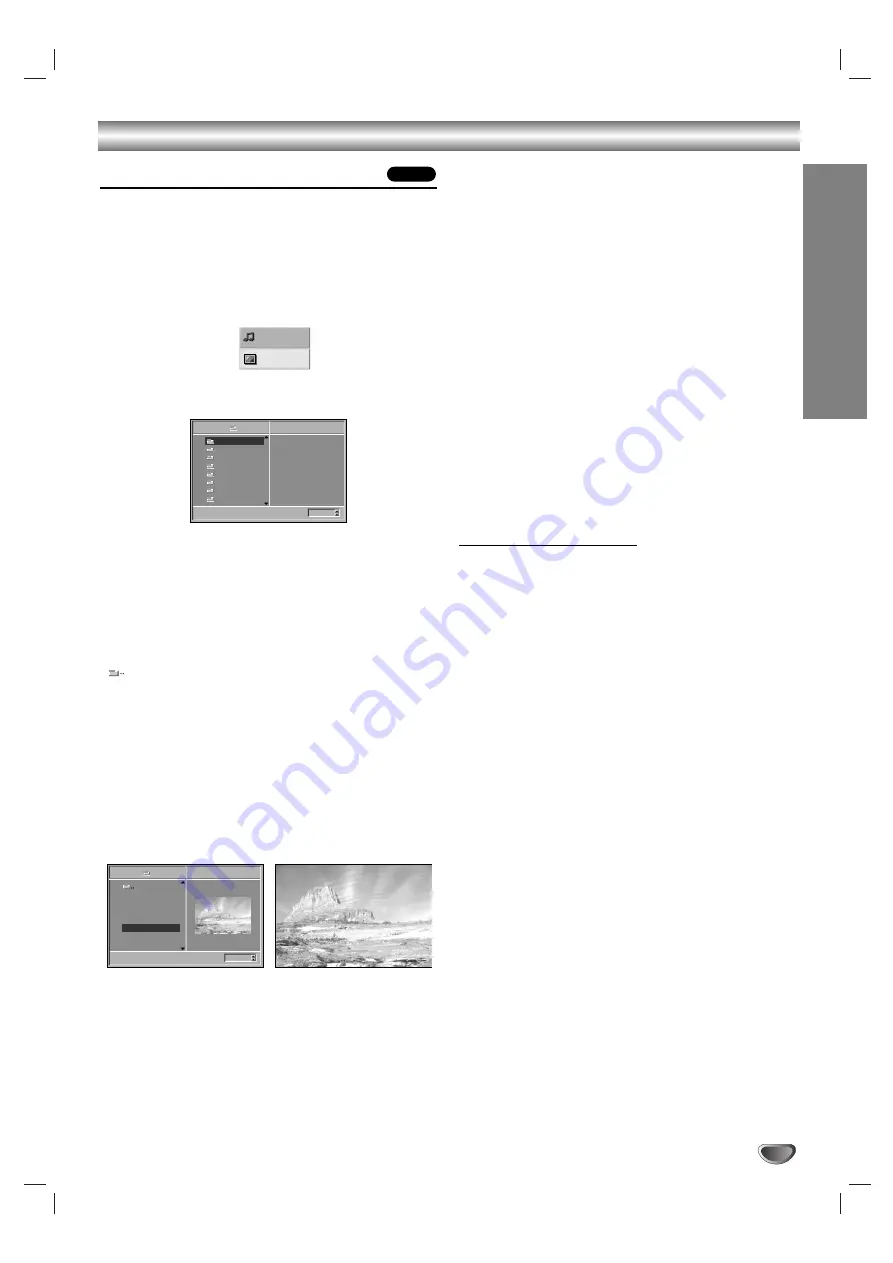
OPERA
TION
27
JPEG File Operation
Viewing JPEG Files on a Disc
This DVD Receiver can play discs with JPEG files.
Before playing JPEG files, read the notes on JPEG
Files on right.
1
Insert a disc and close the tray.
The MP3/JPEG select menu appears on the TV
screen.
2
Use
V
/
v
to select the JPEG then press ENTER.
The JPEG menu appears on the TV screen.
3
Use
V
/
v
to select a folder, and ENTER.
A list of files in the folder appears.
Press RETURN to move to the MP3/JPEG select
menu.
Tip
If you are in a file list and want to return to the Folder
list, use the
V
/
v
buttons on the remote to highlight
“
” and press ENTER to return to the previous menu
screen.
4
Use
V
/
v
to select a file then press ENTER or
H
(PLAY).
Viewing the file function starts.
While viewing a file, press RETURN to move to the
previous menu (JPEG menu).
Press DVD TOP MENU to move to the next page.
Press DVD MENU to move to the previous page.
Note
JPEG file that does not play is skipped.
Tip
There are three viewing Slide Speed options: Fast,
Normal, Slow, and Off. Use
B
/
b
to highlight the Slide
Speed then use
V
/
v
to select the option you want to
use, and press ENTER.
5
Press
x
(STOP) to stop viewing.
The JPEG menu appears.
Selecting another Files
Press
.
or
>
once while viewing a picture to
advance to the next file or to the previous file.
Still Picture
1
Press
X
(PAUSE) during slide show.
The DVD Receiver will now go into PAUSE mode.
2
To return to the slide show, press
H
(PLAY) or
X
(PAUSE) again.
To flip the picture
Press
V
/
v
while showing a picture to flip the
picture horizontally or a vertically.
To rotate picture
Press
B
/
b
while showing a picture to rotate the
picture clockwise or counter clockwise.
Notes on JPEG Files
Depending upon the size and number of the JPEG
files, it could take a long time for the DVD Receiver to
read the disc’s contents. If you don’t see an on-screen
display after several minutes, some of the files are too
big — reduce the resolution of the JPEG files to less
than 2 mega pixels and burn another disc.
Total number of files and folders on the disc should be
less than 650.
Some disc may be incompatible due to different
recording format or condition of disc.
When you are using software to burn the jpeg files
into the CD-R, ensure that all the selected files have
the “.jpg” extensions when copying into the CD layout.
If the files have “.jpe” or “.jpeg” extensions, please
rename them as “.jpg” files.
File names without “.jpg” extension will not be able to
be read by this DVD Receiver, even though the files
are shown as JPEG image files in windows explorer.
JPEG
Slide Speed
5/32
1024X768
Picture1.jpg
Picture2.jpg
Picture3.jpg
Picture4.jpg
Picture5.jpg
Picture6.jpg
Picture7.jpg
JPEG
Off
Folder1
5/32
Picture5.jpg
1024X768
Slide Speed
Off
Folder1
Folder2
Folder3
Folder4
Folder5
Folder6
Folder7
Folder8
JPEG
MP3
JPEG
Summary of Contents for DAV-SB100 - 5 Dvd Changer System
Page 39: ...Sony Corporation Printed in China http www sony net ...
Page 40: ...Système cinéma maison DVD 2004 Sony Corporation DAV SB100 Mode d emploi FR ...
Page 78: ...Sony Corporation Printed in China http www sony net ...
Page 79: ...Sistema DVD Cine en casa 2004 Sony Corporation DAV SB100 Manual de instrucciones ES ...
Page 117: ...Sony Corporation Printed in China http www sony net ...
Page 118: ...DVD 2004 Sony Corporation DAV SB100 ...
Page 119: ...2 Class 1 DVD DVD 30 ...
Page 120: ...3 Macrovision Macrovision Macrovision Macrovision ...
Page 123: ...6 DVD 1 000 CD DVD DVD PBC CD PBC CD CD MP3 JPEG DVD VCD2 0 VCD1 1 CD MP3 JPEG ...
Page 129: ...12 not supplied DVD VIDEO AUDIO L R LD AUDIO OUTPUT L R FUNCTION VIDEO LD ...
Page 132: ...15 DTS 45 60 90 Foot pads ...
Page 149: ...32 TV 1 TV VIDEO TV CH TV VOL TV TV TV TV 10 10 TV TV 10 TV 25 2 5 TV 1 ...
Page 153: ...36 DVD DVD Hum DVD DVD DVD DVD CD DVD CD DVD DVD CD DVD SETUP DVD ...
Page 154: ...37 Pro Logic II DVD DVD DVD CD MP3 31 DVD 6 20 CD DIMMER ...
Page 156: ...Sony Corporation Printed in China http www sony net ...






























