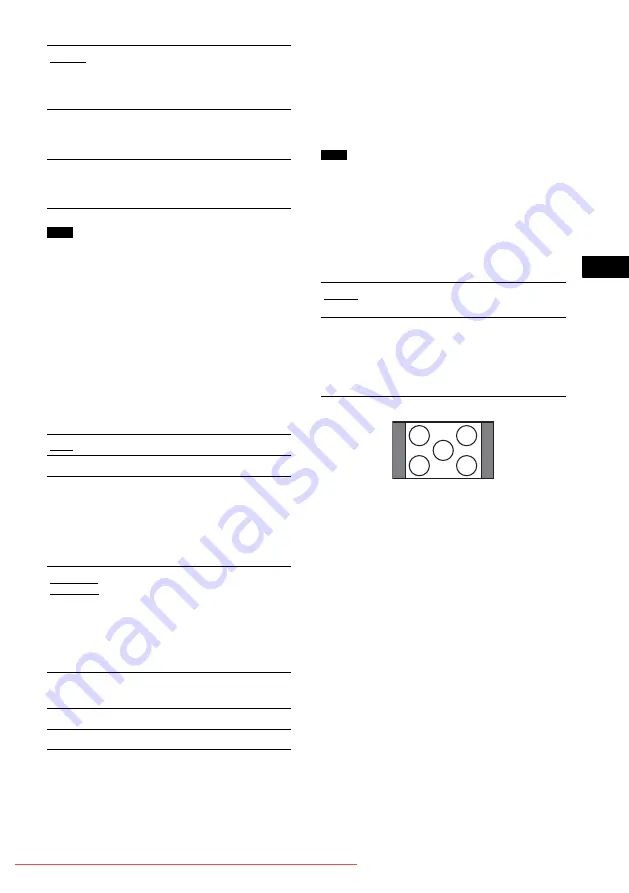
Se
tting
s an
d A
d
ju
stme
nts
93
GB
• You cannot change the color system of the disc itself.
• You can change the color system of the system
according to the connected TV (page 32).
x
[SCREEN SAVER]
The screen saver image appears when you leave
the system in pause or stop mode for 15 minutes,
or when you play back a Super Audio CD, CD, or
DATA CD (MP3 audio) for more than 15
minutes. The screen saver will help prevent your
display device from becoming damaged
(ghosting). Press
H
to turn off the screen saver.
x
[BACKGROUND]
Selects the background color or picture on the
TV screen in stop mode or while playing a Super
Audio CD, CD, or DATA CD (MP3 audio).
x
[4:3 OUTPUT]
This setting is effective only when you set [TV
TYPE] in [SCREEN SETUP] to [16:9]
(page 92). Adjust to watch 4:3 aspect ratio
progressive signals. If you can change the aspect
ratio on your progressive format compatible TV,
change the setting on your TV, not the system.
Note that this setting is effective only for HDMI
connection* or progressive signals output from
the COMPONENT VIDEO OUT jacks.
* DAV-FX1000W only
• This setting is effective only when “P AUTO
(PROGRESSIVE AUTO)” or “P VIDEO
(PROGRESSIVE VIDEO)” is selected by using
PROGRESSIVE (page 29).
• This setting is not effective when you use the HDMI
OUT jack and set [HDMI RESOLUTION] to [720 ×
480i] (page 92). (DAV-FX1000W only)
[AUTO]
Outputs the video signal in the
system of the disc, either PAL or
NTSC. If your TV uses a DUAL
system, select [AUTO].
[PAL]
Changes the video signal of an
NTSC disc and outputs it in the
PAL system.
[NTSC]
Changes the video signal of a PAL
disc and outputs it in the NTSC
system.
Note
[ON]
Turns on the screen saver.
[OFF]
Turns off the screen saver.
[JACKET
PICTURE]
The jacket picture (still picture)
appears, but only when the jacket
picture is already recorded on the
disc (CD-EXTRA, etc.). If the
disc does not contain a jacket
picture, the [GRAPHICS] picture
appears.
[GRAPHICS]
A preset picture stored in the
system appears.
[BLUE]
The background color is blue.
[BLACK]
The background color is black.
Note
[FULL]
Select this when you can change
the aspect ratio on your TV.
[NORMAL]
Select this when you cannot
change the aspect ratio on your
TV. Shows a 16:9 aspect ratio
signal with black bands on left and
right sides of the image.
16:9 aspect ratio TV
















































