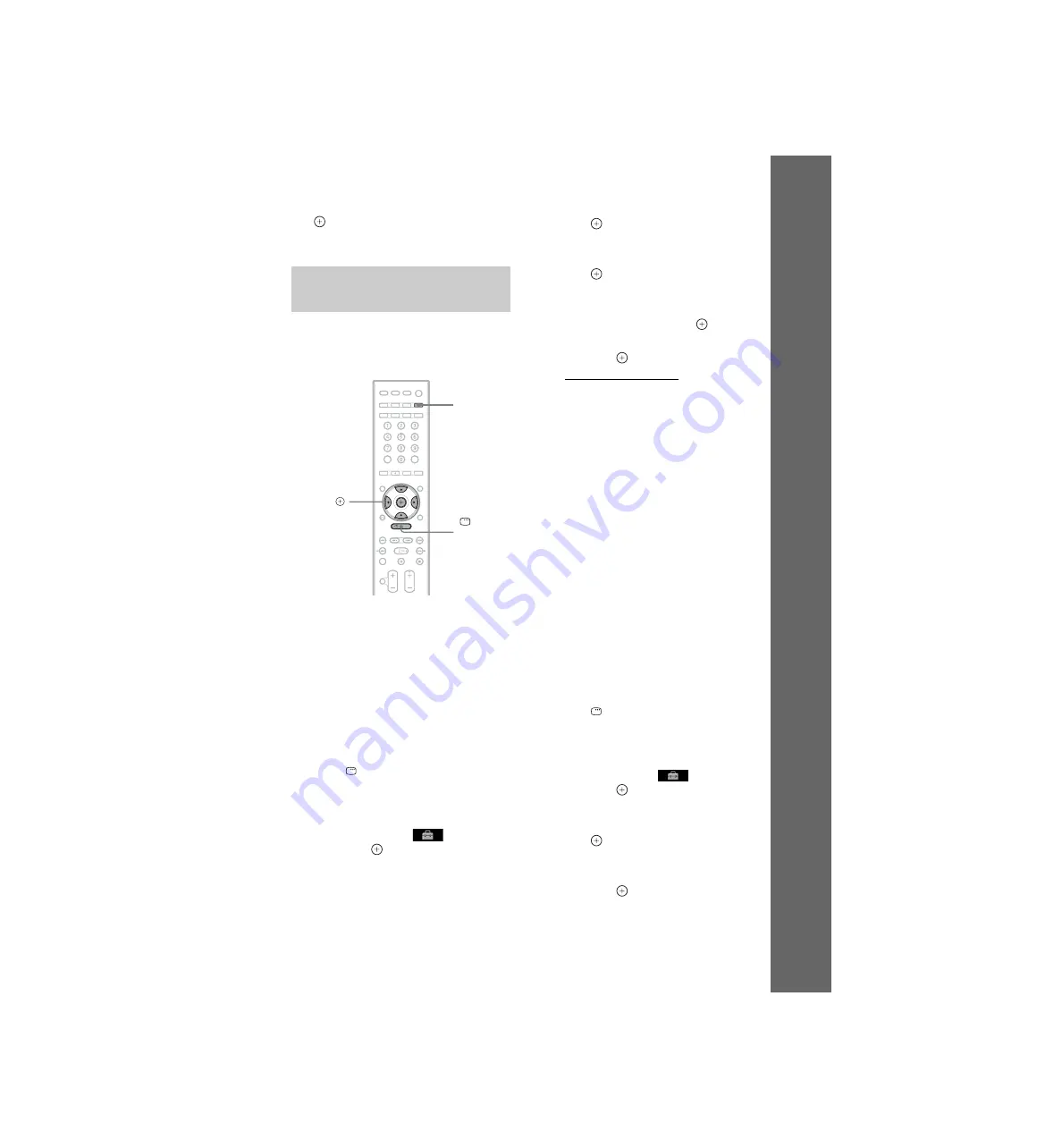
masterpage:Right
specdef v20080115
filename[E:\sagyou\080603\OLD\3398072142\3398072142\3398072142DAVF500CA2\gb04gst.f
m]
model name [DAV-F500]
[3-398-072-
14
(2)]
35
GB
Gettin
g
Star
ted
4
Press
X
/
x
to select [QUICK], then press
.
The Quick Setup display appears.
Depending on the connection of the TV
(page 21), select the type of video output of the
system.
To select the type of video signal
output from the HDMI OUT jack
When you connect the control unit and the TV
with the HDMI cable, select the type of video
signals output from the HDMI OUT jack.
For details, refer also to the operating
instructions supplied with the TV/projector, etc.
1
Press FUNCTION repeatedly until
“DVD” appears in the front panel
display.
2
Press
DISPLAY while the system is
in stop mode.
The Control Menu display appears on the
TV screen.
3
Press
X
/
x
to select
[SETUP],
then press
.
The options for [SETUP] appear.
4
Press
X
/
x
to select [CUSTOM], then
press .
The Setup Display appears.
5
Press
X
/
x
to select [HDMI SETUP], then
press .
The options for [HDMI SETUP] appear.
6
Press
X
/
x
to select [HDMI
RESOLUTION], then press
.
7
Press
X
/
x
to select the desired setting,
then press
.
• [AUTO (1920
×
1080p)]: The system
outputs the optimal video signal for the
connected TV.
• [1920
×
1080i]: The system outputs 1920
× 1080i* video signals.
• [1280
×
720p]: The system outputs 1280 ×
720p* video signals.
• [720
×
480/576p]**: The system outputs
720 × 480p* or 720 × 576p* video
signals.
* i: interlace, p: progressive
** Depending on the country model, [720 × 480p]
may appear.
Does your TV accept progressive
signals?
Progressive is the method for displaying TV
images which reduces flickering and sharpens
the image. To use this method, you need to
connect to a TV that accepts progressive signals.
1
Press FUNCTION repeatedly until
“DVD” appears in the front panel
display.
2
Press
DISPLAY while the system is
in stop mode.
The Control Menu display appears on the
TV screen.
3
Press
X
/
x
to select
[SETUP],
then press
.
The options for [SETUP] appear.
4
Press
X
/
x
to select [CUSTOM], then
press .
The Setup Display appears.
5
Press
X
/
x
to select [VIDEO SETUP],
then press
.
The options for [VIDEO SETUP] appear.
Setting the type of video
output to match your TV
C
/
X
/
x
/
c
,
DISPLAY
FUNCTION






























