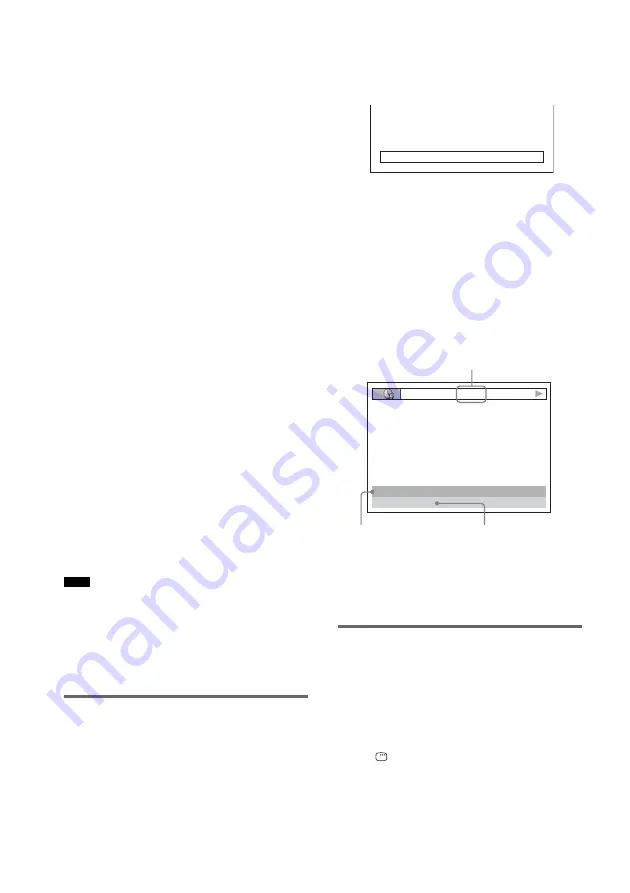
62
GB
x
When playing a DVD VIDEO or DVD-
RW
• T **:**:**
Playing time of the current title
• T–**:**:**
Remaining time of the current title
• C **:**:**
Playing time of the current chapter
• C–**:**:**
Remaining time of the current chapter
x
When playing a VIDEO CD (with PBC
functions)
• **:**
Playing time of the current scene
x
When playing a VIDEO CD (without
PBC functions), Super Audio CD, or CD
• T **:**
Playing time of the current track
• T–**:**
Remaining time of the current track
• D **:**
Playing time of the current disc
• D–**:**
Remaining time of the current disc
x
When playing a DATA CD (MP3
audio)
• T **:**
Playing time of the current track
x
When playing a DATA CD (DivX
video)/DATA DVD (DivX video)
• **:**:**
Playing time of the current file
• Only alphabetical letters and numbers can be
displayed.
• Depending on the type of disc being played, the
system can only display a limited number of
characters. Also, depending on the disc, not all text
characters will be displayed.
Checking the play information
of the Disc
To check DVD/Super Audio CD/CD
text
Press DISPLAY repeatedly in Step 2 to display
text recorded on the DVD/Super Audio CD/CD.
The DVD/Super Audio CD/CD text appears
only when text is recorded in the disc. You
cannot change the text. If the disc does not
contain text, “NO TEXT” appears.
To check DATA CD (MP3 audio/
DivX video)/DATA DVD (DivX
video) text
By pressing DISPLAY while playing MP3
audio tracks on a DATA CD or DivX video files
on a DATA CD/DATA DVD, you can display
the name of the album/track/file, and the audio
bit rate (the amount of data per second of the
current audio) on your TV screen.
* Appears when:
– playing an MP3 audio track on DATA CDs.
– playing a DivX video file that contains MP3 audio
signals on DATA CDs/DATA DVDs.
Checking the date
information
(JPEG only)
You can check the date information during
playback when the Exif* tag is recorded in the
JPEG image data.
Press
DISPLAY twice during playback.
The Control Menu appears.
Note
BRAHMS SYMPHONY
17:30
T
JAZZ
RIVER SIDE
128k
Bit rate
*
Album name
Track/file name
















































