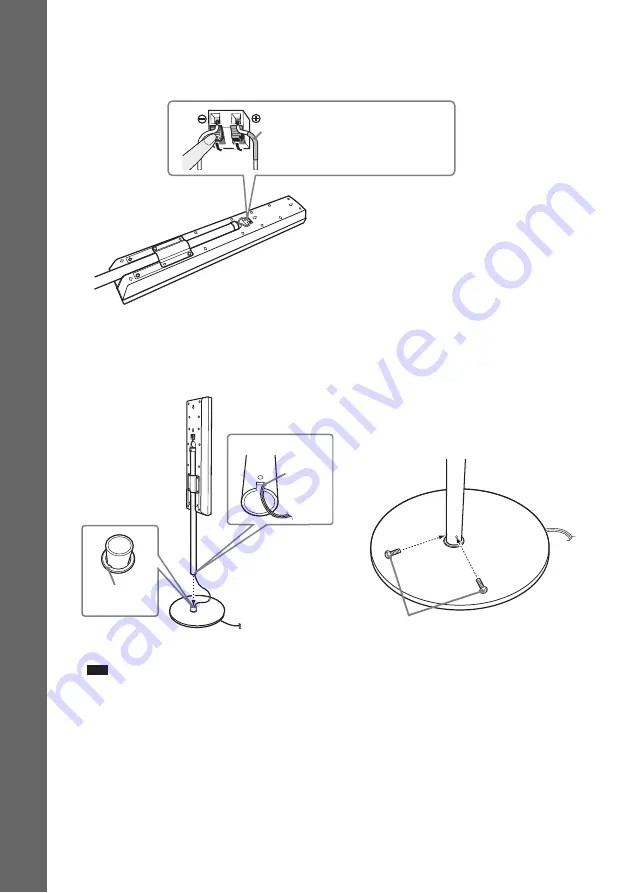
12
GB
G
e
tting
Star
te
d –
B
A
SIC –
4
Connect the speaker cords to the speaker.
Be sure to match the speaker cord to the appropriate terminal on the components:
3
to
3
, and
#
to
#
.
5
Attach the post to the base.
Insert the post so that the slit on the lower part of the post aligns with the projection of the base,
then secure the post with the 2 screws.
Note
• Make sure that the slot on the post aligns with the projection of the base by rotating the post slightly.
Rear of the speaker
Color tube
Front speaker (L): White
Front speaker (R): Red
Base
Post
,
Slit
Screws
(small, silver)
Projection
Summary of Contents for DAV-DZ555K
Page 110: ......













































