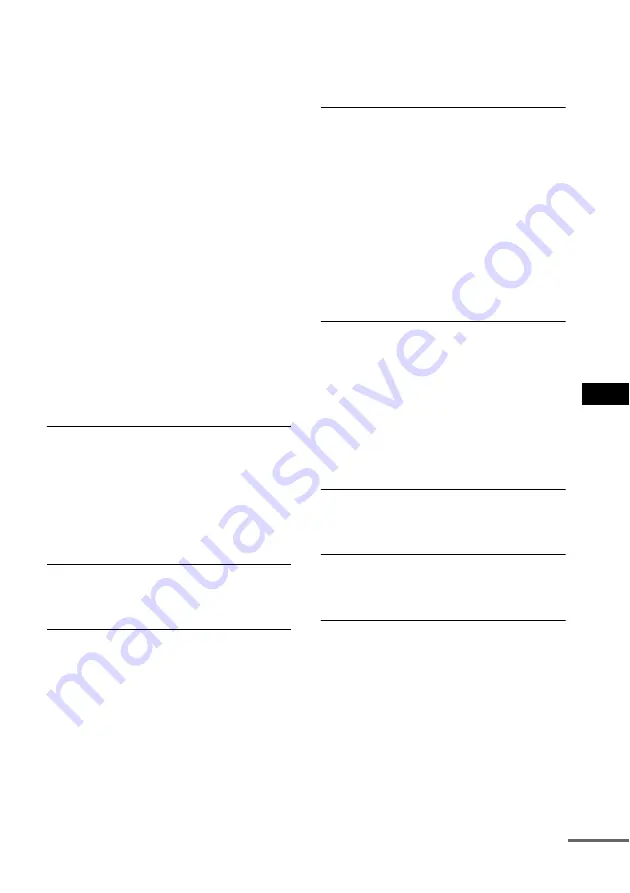
Ad
dition
al I
n
fo
rm
atio
n
89
GB
protection) compliant (“HDMI” on the front panel
does not light up). See page 101.
• If the HDMI OUT jack is used for video output,
changing the type of video signal output from the
HDMI OUT jack by pressing VIDEO FORMAT
may solve the problem (page 26).
Connect the TV and the unit using a video jack
other than the HDMI OUT, and switch the TV’s
input to the connected video input so that you can
see the on-screen displays. Change the type of
video signal output from the HDMI OUT jack,
and switch the TV’s input back to HDMI. If the
picture still does not appear, repeat the steps and
try other options.
• You have selected “PROGRESSIVE” using the
VIDEO FORMAT button on the remote
(“PROGRE” lights up in the front panel display)
even though your TV cannot accept the
progressive signal. In this case, disconnect the
HDMI cord from the unit and then select
“INTERLACE” so that “PROGRE” turns off.
• If the signal from the S VIDEO OUT jack is
distorted, change the type of video signal output
from the HDMI OUT jack by pressing VIDEO
FORMAT to [720 × 480p]
*
* Depending on the country, [720 × 576p] may
appear.
Picture noise appears.
• The disc is dirty or flawed.
• If the picture output from your system goes
through your VCR to get to your TV, the copy-
protection signal applied to some DVD programs
could affect picture quality. If you still experience
problems even when you connect your unit
directly to your TV, try connecting your unit to
your TV’s S video input (page 25).
Even though you set the aspect ratio in [TV
TYPE] of [SCREEN SETUP], the picture does
not fill the TV screen.
• The aspect ratio on the disc is fixed.
Color irregularity occurs on the TV screen.
The subwoofer and the front speakers in this system
are magnetically shielded to prevent magnetic
leakage. However, some leakage may occur, as a
high-strength magnet is employed. If this happens,
check the following items:
• If the speakers are used with a CRT-based TV or
projector, install the speakers at least 0.3 meters
(1.0 ft) from the TV set.
• If the color irregularity persists, turn off the TV set
once, then turn it on after 15 to 30 minutes.
• If howling occurs, reposition the speakers farther
away from the TV set.
• Make sure that no magnetic object (magnetic latch
on a TV stand, health care device, toy, etc.) is
placed near the speakers.
Sound
There is no sound.
• The speaker cord is not connected securely.
• Press MUTING on the remote if “MUTING ON”
is displayed in the front panel display.
• The system is in pause mode or in Slow-motion
Play mode. Press
H
to return to normal play
mode.
• Fast forward or fast reverse is performed. Press
H
to return to normal play mode.
• Check the speaker settings (page 84).
• The equipment connected to the HDMI OUT jack
does not conform to the audio signal format, in
this case set [AUDIO (HDMI)] in [CUSTOM
SETUP] to [ON] (page 83).
No sound is output from the HDMI OUT jack.
• Set [AUDIO (HDMI)] in [CUSTOM SETUP] to
[ON] (page 83).
• The HDMI OUT jack is connected to a DVI
(digital visual interface) device (DVI (digital
visual interface) jacks do not accept audio
signals).
• Try the following:
1
Turn the system off and on
again.
2
Turn the connected equipment off and
on again.
3
Disconnect and then connect the
HDMI cord again.
The left and right sounds are unbalanced or
reversed.
• Check that the speakers and components are
connected correctly and securely.
There is no sound from the subwoofer.
• Check the speaker connections and settings (page
• Set the sound field to “A.F.D. STD
Severe hum or noise is heard.
• Check that the speakers and components are
connected securely.
• Check that the connecting cords are away from a
transformer or motor, and at least 3 meters (10 ft)
away from your TV set or a fluorescent light.
• Move your TV away from the audio components.
• The plugs and jacks are dirty. Wipe them with a
cloth slightly moistened with alcohol.
• Clean the disc.
continued
Summary of Contents for DAV-DZ555K
Page 110: ......
















































