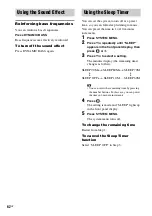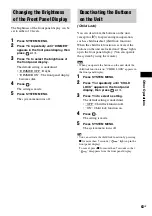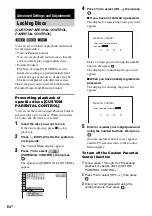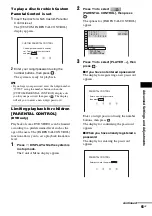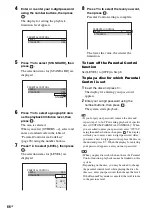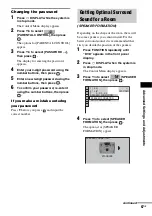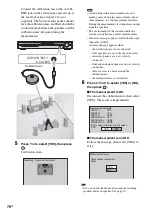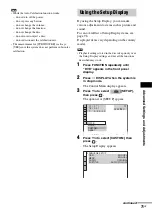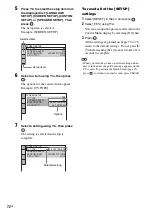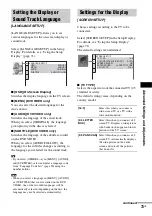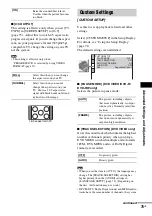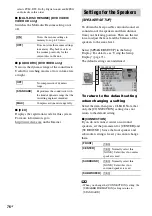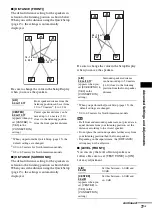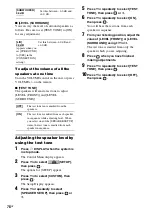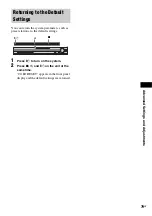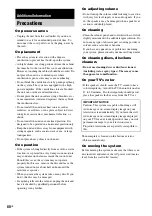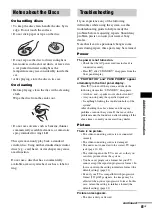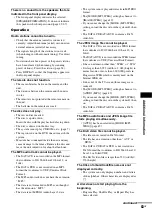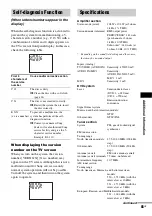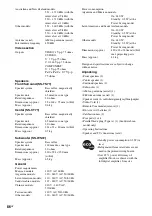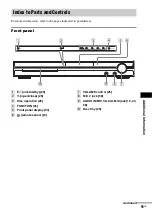76
GB
selects PCM, DTS, Dolby Digital sound, and MPEG
audio tracks in this order.
x
[MULTI-DISC RESUME] (DVD VIDEO/
VIDEO CD only)
Switches the Multi-disc Resume setting on or
off.
x
[AUDIO DRC] (DVD VIDEO only)
Narrows the dynamic range of the sound track.
Useful for watching movies at low volume late
at night.
x
[DivX]
Displays the registration code for this system.
For more information, go to
http://www.divx.com on the Internet.
To obtain the best possible surround sound, set
connection of the speakers and their distance
from your listening position. Then use the test
tone to adjust the level and the balance of the
speakers to the same level.
Select [SPEAKER SETUP] in the Setup
Display. For details, see “Using the Setup
Display” (page 71).
The default settings are underlined.
To return to the default setting
when changing a setting
Select the item, then press CLEAR. Note that
only the [CONNECTION] setting does not
return to the default setting.
x
[CONNECTION]
If you do not connect center or surround
speakers, set the parameters for [CENTER] and
[SURROUND]. Since the front speaker and
subwoofer setting is fixed, you cannot change
them.
Note
• When you change the [CONNECTION] setting, the
[SPEAKER FORMATION] setting returns to
[STANDARD].
[ON]
Stores the resume settings in
memory for up to 40 discs.
[OFF]
Does not store the resume settings
in memory. Playback restarts at
the resume point only for the
current disc in the unit.
[OFF]
No compression of dynamic
range.
[STANDARD]
Reproduces the sound track with
the kind of dynamic range that the
recording engineer intended.
[MAX]
Compresses dynamic range fully.
Settings for the Speakers
[SPEAKER SETUP]
[FRONT]
[YES]
[CENTER]
[YES]: Normally select this.
[NONE]: Select this if no center
speaker is used.
[SURROUND]
[YES]: Normally select this.
[NONE]: Select this if no
surround speaker is used.
[SUBWOOFER]
[YES]
SPEAKER SETUP
DISTANCE(FRONT):
DISTANCE(SURROUND):
LEVEL(FRONT):
LEVEL(SURROUND):
OFF
TEST TONE:
CONNECTION:
FRONT:
CENTER:
YES
YES
YES
YES
SURROUND:
SUBWOOFER:
Summary of Contents for DAV-DZ150K
Page 102: ......