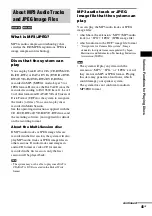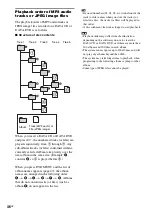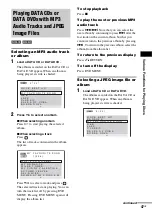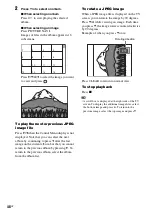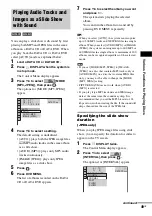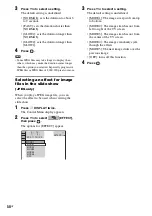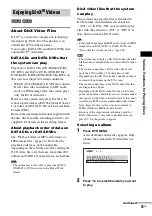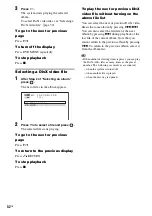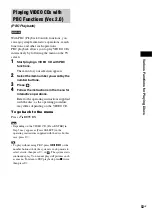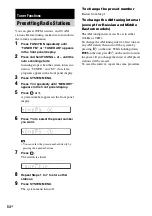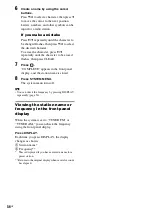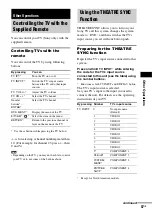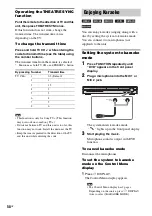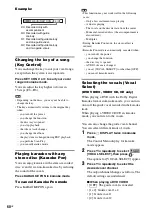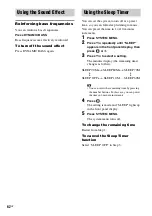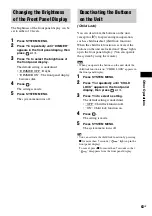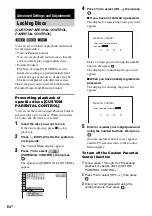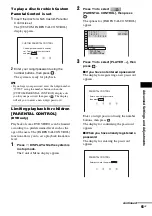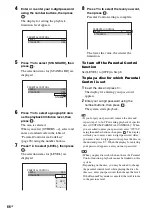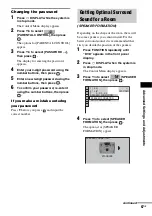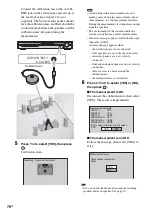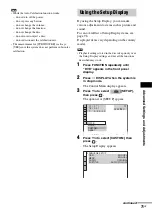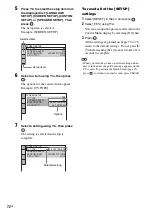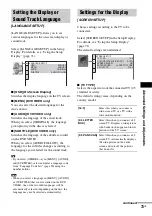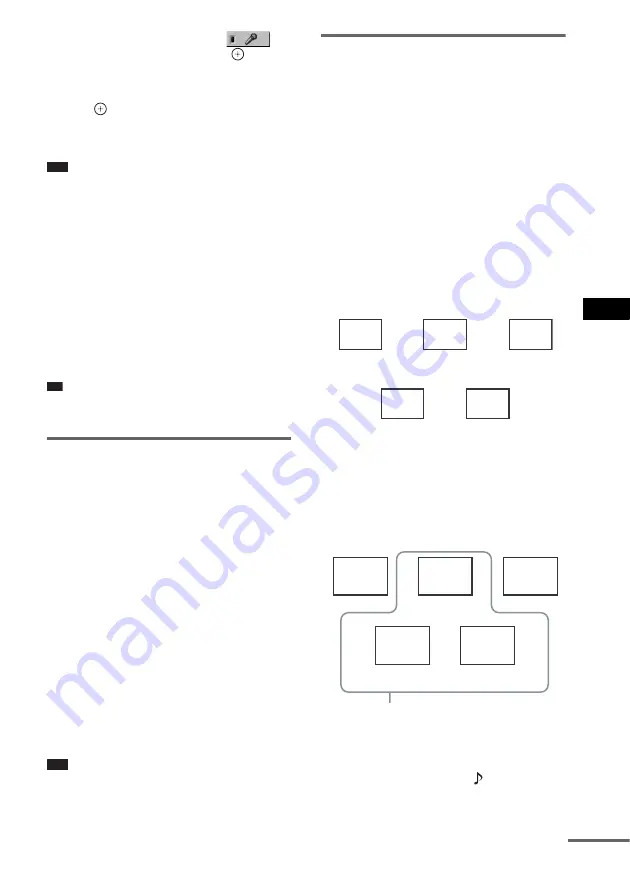
O
the
r Op
er
atio
ns
59
GB
2
Press
X
/
x
repeatedly to select
[KARAOKE MODE], then press
.
The options for [KARAOKE MODE] appear.
3
Press
X
/
x
repeatedly to select [ON], then
press .
The system enters karaoke mode.
To cancel karaoke mode, select [OFF].
Note
• Microphone sound may drop when changing discs.
• Before connecting, press MIC VOL – to set the
microphone volume to minimum.
• You cannot change the sound field during karaoke
mode.
• In karaoke mode, the overall volume may drop.
• If you set [TEST TONE] to [ON] (page 78) during
the karaoke mode, the karaoke mode is set to off
automatically.
• Microphone sound is not output when:
– the microphone is not connected to the unit
properly.
– the microphone volume is set to minimum.
Tip
• The karaoke play is performed with the audio channel
you selected using AUDIO (page 38).
Adjusting the microphone
You can adjust the microphone volume and
level of the echo effect.
To adjust the microphone volume
Press MIC VOL +/– to adjust the
microphone volume.
To add the echo effect
Press ECHO.
Each time you press ECHO, the echo level
changes as follows:
To cancel the echo effect, select “ECHO OFF.”
Note
• If howling occurs:
– move the microphone away from the speakers.
– lower the microphone volume or echo level.
– lower the overall volume.
Dolby Digital Karaoke format
(DVD only)
Dolby Digital format, which reproduces
surround sound using 5 channels, can also
contain the “Dolby Digital Karaoke” format
which is specialized for karaoke. In the Dolby
Digital Karaoke format discs, guide melody and
guide vocal tracks are recorded in addition to the
accompaniment. You can select them when the
system is in karaoke mode.
Speaker output in normal Dolby
Digital format (5 channel
surround)
Speaker output in Dolby Digital
Karaoke format
You can check the audio information by
pressing AUDIO
. When playing a
Dolby Digital Karaoke disc, “
” appears at the
current audio format.
ECHO OFF
t
ECHO 1
R
r
ECHO 3
T
ECHO 2
Center
speaker
Front speaker
(L)
Front speaker
(R)
Surround
speaker (L)
Surround
speaker (R)
Guide melody
Accompaniment
Accompaniment
Guide vocal 1
Guide vocal 2
You can select any of these. These are output
from the respective speakers.
Front
(L)
Front
(R)
Center
Surround
(L)
Surround
(R)
continued
Summary of Contents for DAV-DZ150K
Page 102: ......