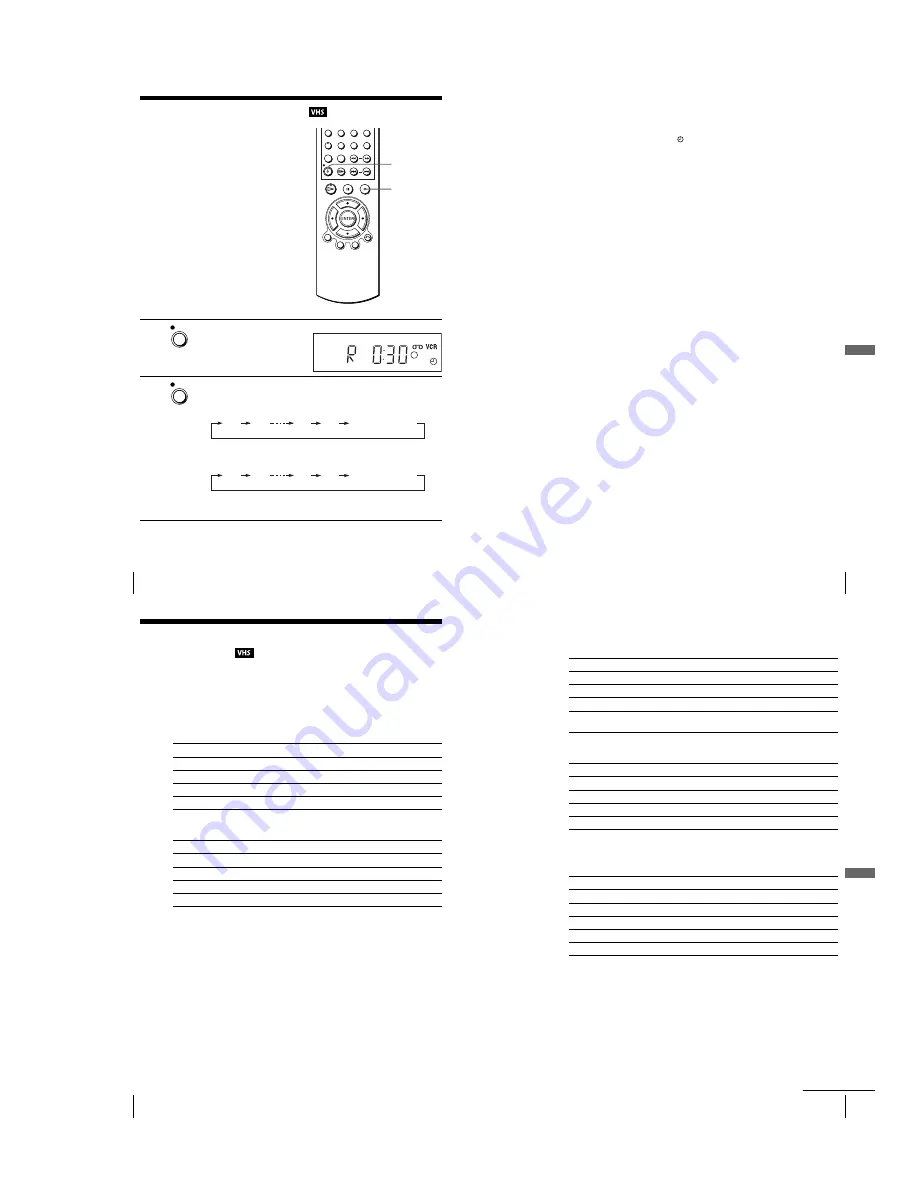
1-23
96
Quick Timer Recording
Quick Timer Recording
After you have started recording, you can
have the VCR stop recording automatically
after a specified duration.
1
While recording, press
z
REC.
2
Press
z
REC repeatedly to set the duration time.
In SP mode
Each press advances the time in increments of 30 minutes.
In LP mode
Each press advances the time as shown below.
The tape counter decreases minute by minute to 0:00, then the VCR stops
recording.
z
REC
x
REC
REC
0:30
1:00
4:00
4:30
Normal recording
0:30
1:00
8:00
9:00
Normal recording
97
Quick Timer Recording
VCR Ad
ditio
nal Ope
ration
s
To extend the duration
Press
z
REC repeatedly to set a new duration time.
To cancel the duration
Press
z
REC repeatedly until the indicator disappears and the VCR returns to
normal recording mode.
To stop while recording
Press
x
.
Note
• You cannot display the current tape time in the display window when setting the recording
duration time.
98
Recording stereo and bilingual programmes
Recording stereo and bilingual
programmes
In the ZWEITON (German stereo) system
This VCR automatically receives and records stereo and bilingual programmes based
on the ZWEITON system. When a stereo or bilingual programme is received, the
STEREO indicator appears in the display window.
To select bilingual sound while recording
Press AUDIO to select the sound you want.
∗
Usually the main channel heard from both the left and right in bilingual programmes
To select stereo programme while recording
∗
Usually the mixed sound of left and right channels in stereo programmes
In the NICAM system
This VCR receives and records stereo and bilingual programmes based on the
NICAM system (NICAM appears on the TV screen). When a stereo or bilingual
programme is received, the STEREO indicator appears in the display window.
To record a NICAM programme, “NICAM” in the “REGLAGES UTILISATEUR”
menu should be set to “Oui” (initial setting). To check the menu setting, see page 110
for details.
To listen to
On-screen display
Display window
Main
PRINCIPALE
STEREO
Sub
SECONDAIRE
STEREO
Main and sub
PRINCIP./SEC.
STEREO
Standard sound
∗
MONO
STEREO
To listen to
On-screen display
Display window
Stereo
STEREO
STEREO
Left channel
CANAL G
STEREO
Right channel
CANAL D
STEREO
Standard sound
∗
CANAL G + CANAL D
STEREO
99
Recording stereo and bilingual programmes
VCR Ad
ditio
nal Ope
ration
s
To select the sound while recording
Press AUDIO to select the sound you want.
∗
Usually the mixed sound of left and right channels
∗
Usually the main sound (monaural)
Selecting the sound during Hi-fi playback
Press AUDIO to select the sound you want.
∗
The mixed sound of left and right channels, and the normal mono audio track
Stereo programmes
To listen to
On-screen display
Display window
Stereo
NICAM, STEREO
STEREO
Left channel
NICAM, CANAL G
STEREO
Right channel
NICAM, CANAL D
STEREO
Left and right channels
∗
NICAM, CANAL G +
CANAL D
STEREO
Bilingual programmes
To listen to
On-screen display
Display window
Main
NICAM, PRINCIPALE
STEREO
Sub
NICAM, SECONDAIRE
STEREO
Main and sub
NICAM, PRINCIP./SEC.
STEREO
Standard sound
∗
NICAM, MONO
STEREO
To listen to
On-screen display
Display window
Stereo
STEREO
STEREO
Left channel
CANAL G
STEREO
Right channel
CANAL D
STEREO
Mix sound
∗
MIX
STEREO
Mono sound
MONO
No indicator
continued
Summary of Contents for D910B
Page 68: ...3 4E MEMO ...
Page 70: ...4 3 4 4 4 1 VCR MAIN COMPONENT SIDE ...
Page 71: ...4 6 4 5 CONDUCTOR SIDE ...
Page 72: ...4 7 4 8 4 2 DVD MAIN COMPONENT SIDE ...
Page 73: ...CONDUCTOR SIDE 4 9 4 10 ...
Page 74: ...4 12 4 11 4 3 S M P S COMPONENT SIDE CONDUCTOR SIDE ...
Page 76: ...4 16E MEMO ...
Page 79: ...5 1 S M P S 5 6 5 5 ...
Page 80: ...5 2 POWER DRIVE 5 7 5 8 ...
Page 81: ...5 3 OSD VPS PDS 5 10 5 9 ...
Page 82: ...5 4 A2 NICAM 5 11 5 12 ...
Page 83: ...5 5 AUDIO VIDEO 5 14 5 13 ...
Page 84: ...5 6 Hi Fi 5 15 5 16 ...
Page 85: ...5 7 INPUT OUTPUT 5 18 5 17 ...
Page 86: ...5 8 TM 5 19 5 20 ...
Page 87: ...5 9 SYSCON 5 21 5 22 ...
Page 88: ...5 10 LOGIC FUNCTION 5 23 5 24 ...
Page 89: ...5 11 SECAM SLV D950B D910B D910R Only 5 25 5 26 ...
Page 90: ...5 12 DVD MAIN MICOM AV DECODER 5 27 5 28 ...
Page 91: ...5 13 DVD SERVO 5 29 5 30 ...
Page 92: ...5 32E 5 31 5 14 DVD AUDIO VIDEO ...
Page 106: ...6 14E MEMO ...






























