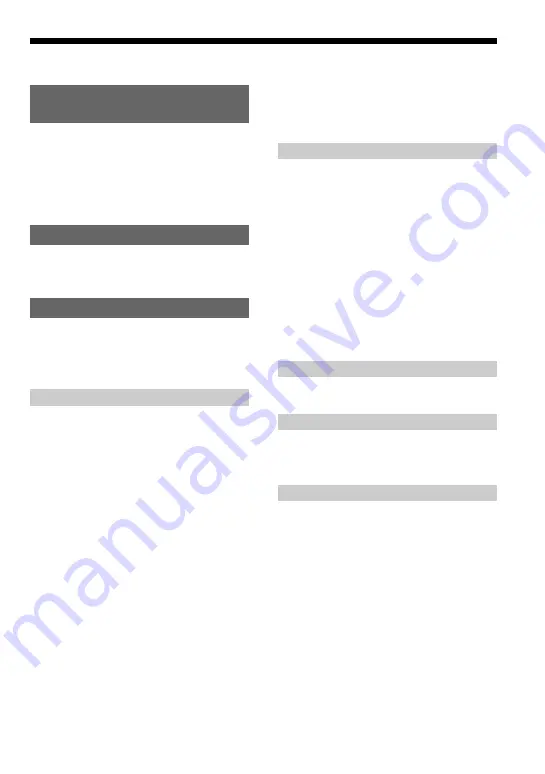
3
Table of Contents
Music sources playable on this CD player .. 6
ATRAC3plus and ATRAC3 ......................... 7
MP3 ............................................................. 7
The structure of ATRAC3plus/ATRAC3
and MP3 files .......................................... 8
Checking the supplied accessories ............ 10
Locating the controls ................................. 11
. Insert a CD. ........................................... 15
. Connect your CD player. ....................... 15
. Play a CD. ............................................. 16
Playing tracks repeatedly (Repeat play) .... 19
Playing all files in a selected group
(Group play) (ATRAC CD/MP3 CD
only) ...................................................... 19
Playing a single track (Single play) ........... 20
Playing tracks in random order
(Shuffle play) ......................................... 20
Playing all files in a selected group in
random order (Group shuffle play)
(ATRAC CD/MP3 CD only) ................. 20
Playing your favorite play lists
(m3u play list play)
(MP3 CD only) ...................................... 20
Playing your favorite tracks by adding
Bookmarks (Bookmark track play) ....... 21
Playing the 10 tracks you have played
most frequently (Auto ranking play) ..... 22
Playing tracks you have played most
frequently in random order (Auto
ranking shuffle play) ............................. 22
Playing tracks in your favorite order
(PGM play) ............................................ 23
Searching for groups or tracks/files ........... 24
(Parametric equalizer) ........................... 25
The G-PROTECTION function ................. 26
Protecting your hearing (AVLS) ................ 27
Stopping playback automatically
(OFF TIMER) ....................................... 27
Locking the controls (HOLD) ................... 28
Turning off the beep sound ........................ 28
Saving power ............................................. 29
(SEAMLESS) (ATRAC CD only) ........ 30
Connecting a stereo system ....................... 31
Using the batteries ..................................... 33
Notes on the power source ........................ 35
List of menus ............................................. 36
Precautions ................................................ 37
Maintenance .............................................. 37
Troubleshooting ......................................... 38
Specifications ............................................ 41
Summary of Contents for D-NE700
Page 43: ...43 Additional information ...




































