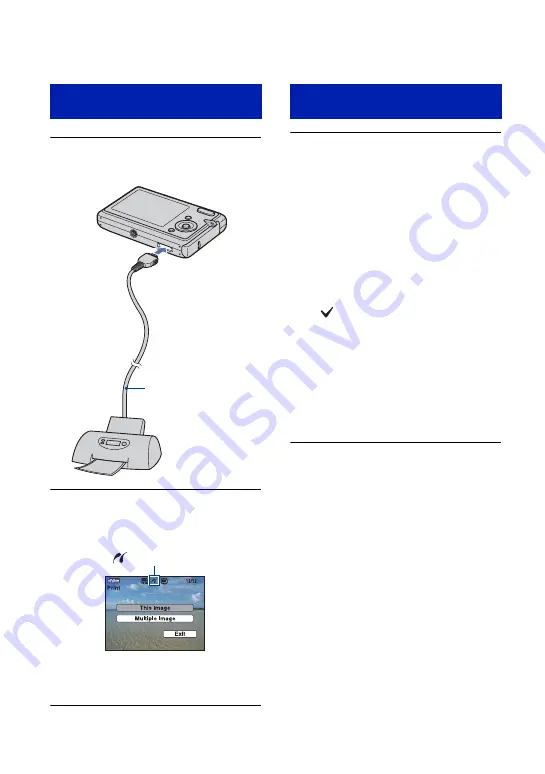
92
Printing images directly using a PictBridge compliant printer
1
Connect the camera to the printer.
2
Turn on your camera and the
printer.
After the connection is made,
the indicator
appears.
The camera is set to playback mode, then an
image and the print menu appear on the
screen.
Select [This Image] or [Multiple
Images] with
v
/
V
, then press
z
.
When you select [This Image]
Prints the currently selected image.
Jump to step 4.
When you select [Multiple Images]
Selects and prints multiple images.
1
Select the image you want to print with
v
/
V
/
b
/
B
, then press
z
.
A
mark appears on the selected
image.
2
Press MENU to display the menu.
3
Select [OK] with
v
, then press
z
.
• When the index screen is displayed, you can
print all the images in the folder by selecting
[Multiple Images] and moving the highlight
to the folder bar with
b
, then putting a
checkmark in the checkbox of the folder.
Stage 2: Connecting the camera
to the printer
1
To the
USB jack
2
To the multi
connector
Cable for multi-use
terminal
Stage 3: Selecting an image to
print






























