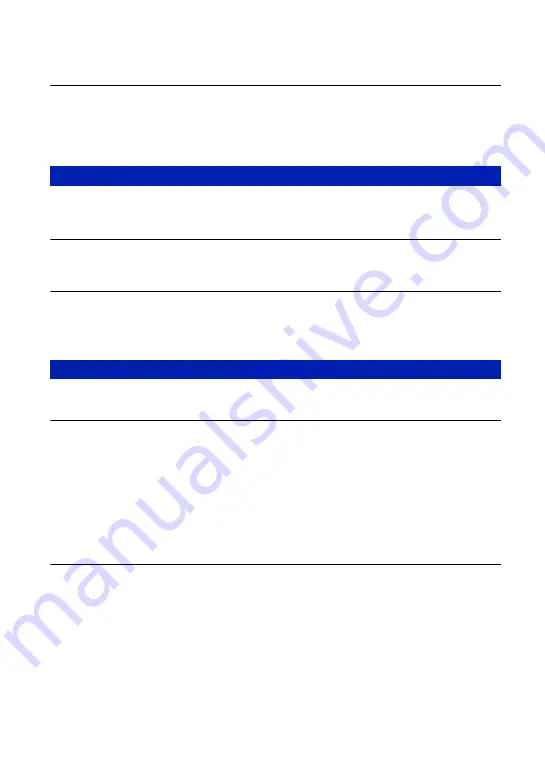
104
Troubleshooting
You have formatted a “Memory Stick Duo” by mistake.
•
All the data on the “Memory Stick Duo” is deleted by formatting. You cannot restore it. We
recommend that you set the write-protect switch on the “Memory Stick Duo” to the LOCK
position to prevent accidental erasure (page 111).
Cannot play back or record images using the internal memory.
•
There is a “Memory Stick Duo” inserted in the camera. Remove it.
Cannot copy the data stored in the internal memory to a “Memory Stick Duo”.
•
The “Memory Stick Duo” is full. Check the capacity (64 MB or more recommended).
Cannot copy the data on the “Memory Stick Duo” or the computer to the
internal memory.
•
Data on a “Memory Stick Duo” or a computer cannot be copied to the internal memory.
Also see “PictBridge compliant printer” (as follows) in conjunction with the following items.
Images are printed with both edges cut off.
•
Depending on your printer, the left, right, top, and bottom edges of the image may be cut off.
Especially when you print an image shot with the image size set to [16:9], the edge of the
image may be cut off.
•
When printing images using your own printer, try canceling the trimming or borderless
settings. Consult the printer manufacturer as to whether the printer provides these functions or
not.
•
When having images printed at a digital print shop, ask the shop whether they can print the
images without cutting off both edges.
Cannot print images with the date.
•
Using “Picture Motion Browser”, you can print images with date (page 85).
•
This camera does not have a feature for superimposing dates on images. However, because the
images shot with the camera include information on the recording date, you can print images
with the date superimposed if the printer or the software can recognize Exif information. For
compatibility with Exif information, consult the manufacturer of the printer or the software.
•
When you print images at a shop, images can be printed with the date if you ask them to do so.
Internal memory
Printing















































