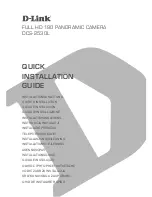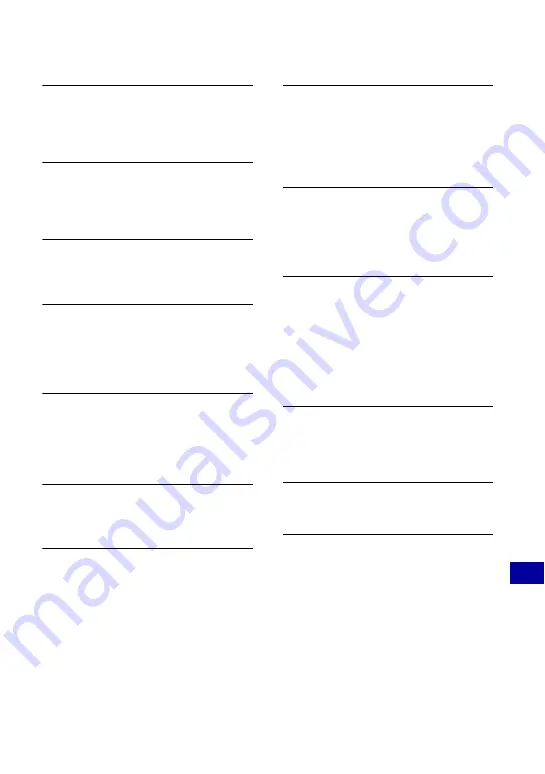
117
Tr
ou
bl
es
hoo
tin
g
Warning indicators and messages
Memory Stick type error
•
The inserted “Memory Stick Duo”
cannot be used in the camera
(page 121).
Cannot access Memory Stick Access
denied
•
You are using the “Memory Stick Duo”
with the access controlled.
Memory Stick formatting error
Internal memory formatting error
•
Format the media again (pages 75, 77).
Memory Stick locked
•
You are using the “Memory Stick Duo”
with the write-protect switch, and the
switch is set to the LOCK position. Set
the switch to the recording position.
No memory space in internal
memory
No memory space on Memory Stick
•
Delete unnecessary images or files
(page 41).
Read only memory
•
The camera cannot record or delete
images on this “Memory Stick Duo”.
No Images
•
No images that can be played back have
been recorded in the internal memory.
•
No images that can be played back have
been recorded in this album.
•
The selected album does not contain a
file that can be played in a Slide Show
with music.
Folder error
•
A folder with the same first three digit
number already exists on the “Memory
Stick Duo” (for example: 123MSDCF
and 123ABCDE). Select another folder,
or create a new folder (pages 75, 76).
Cannot create more folders
•
The folder with a name beginning with
“999” exists on the “Memory Stick
Duo”. You cannot create any folders if
this is the case.
File error
•
An error occurred while the image was
playing back.
•
When an image file has been processed
by a computer or when the image file
was recorded using a model other than
that of your camera, playback on your
camera is not guaranteed.
Read only folder
•
You have selected a folder that cannot
be set as a recording folder on the
camera. Select another folder (page 76).
File protect
•
Release the protection (page 67).
Image size over
•
You are playing back an image with
size that cannot be played back on the
camera.