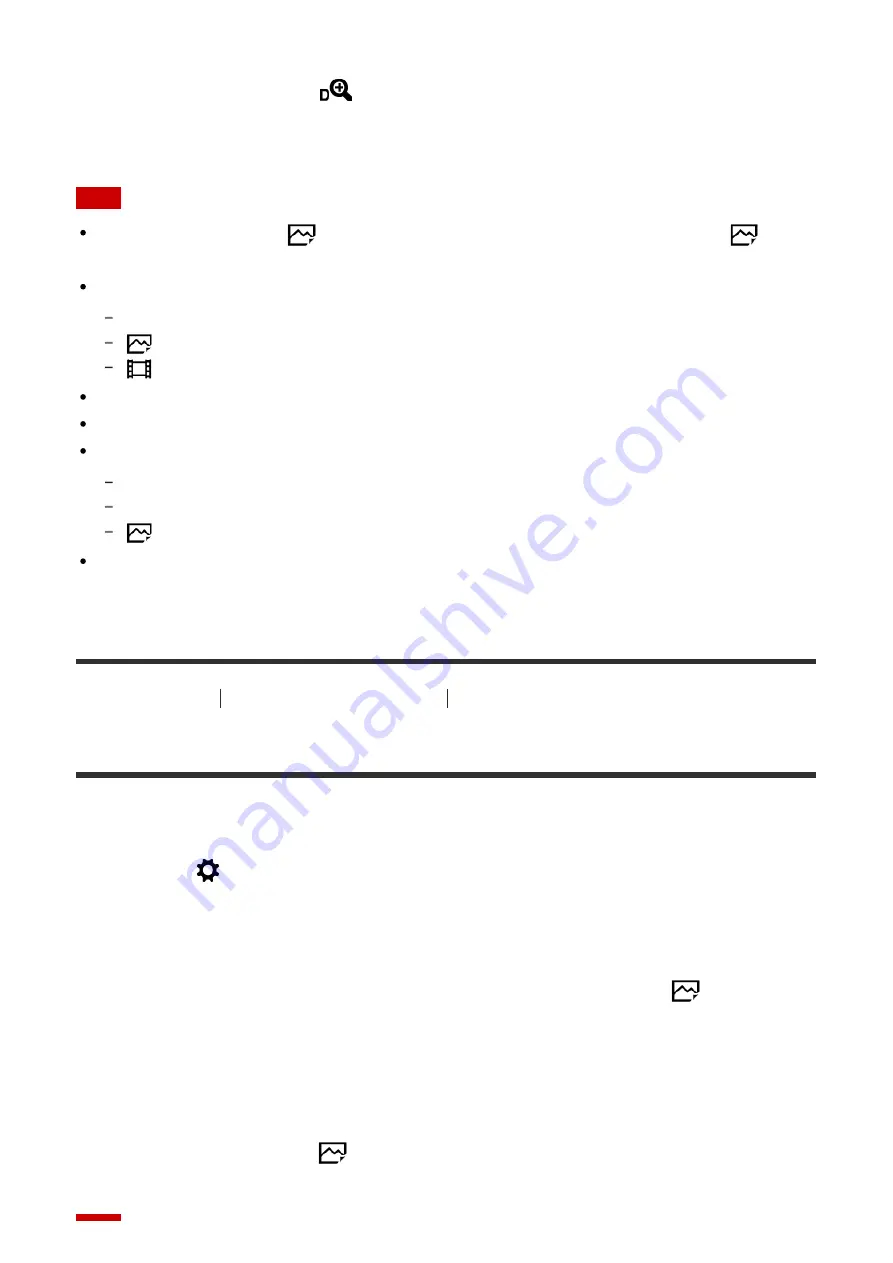
[On:ClearImage Zoom] or [On:Digital Zoom] first.
3.
Digital Zoom range
(
)
You can magnify images using an image process. When you select [On:Digital Zoom]
for [Zoom Setting], you can use this zoom function.
Note
The default setting for [
Image Size] is [L]. To use the smart zoom change [
Image
Size] to [M] or [S].
Zoom functions are not available when shooting in the following situations:
Shooting mode is set to [Sweep Panorama].
[
Quality] is set to [RAW] or [RAW & JPEG].
[
Record Setting] is set to [120p]/[100p].
You cannot use the Smart Zoom function with movies.
When you use zoom functions, [Metering Mode] is fixed to [Multi].
When using zoom functions, the following functions are not available.
[Smile/Face Detect.]
Lock-on AF
[
Auto Obj. Framing]
To use zoom function for movies, assign [Zoom] to the desired button using [Custom
Key(Shoot.)].
[46] How to Use
Using shooting functions
Using the zoom
Zoom Setting
You can select the zoom setting of the product.
1. MENU
→
(Custom Settings
) →
[Zoom Setting]
→ desired setting.
Menu item details
Smart zoom only:
Smart zoom is activated. You can use the Smart Zoom function if you set [
Image Size]
to [M] or [S].
On:ClearImage Zoom:
Even if the zoom range of the smart zoom is exceeded, the product magnifies images within
the range in which image quality does not deteriorate significantly.
On:Digital Zoom:
When the zoom range of the [
Clear Image Zoom] is exceeded, the product magnifies
images to the largest scale. However, the image quality will deteriorate.






























