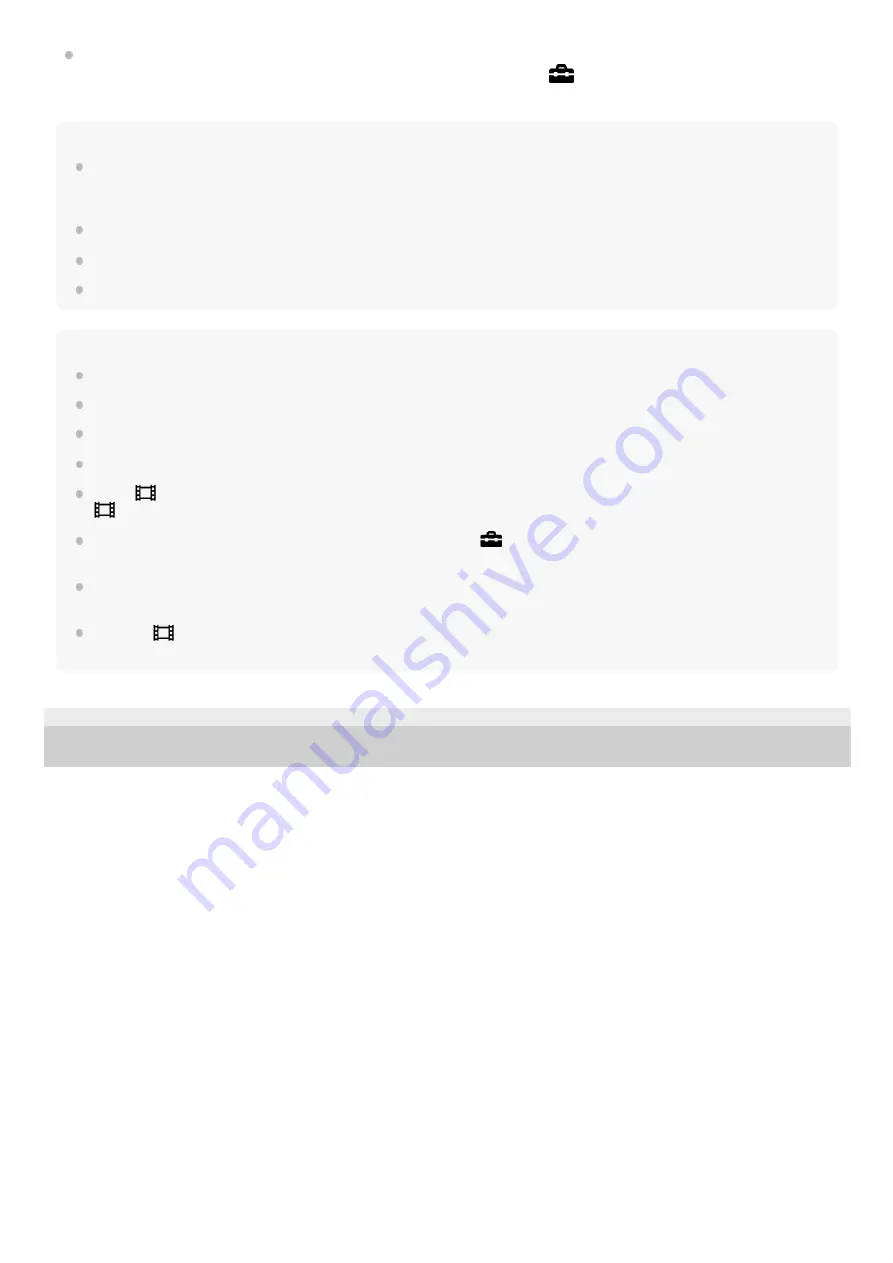
If the product performs unwanted operations in response to the TV remote control when the product is connected to
another manufacturer’s TV using an HDMI connection, select MENU →
(Setup) → [HDMI Settings] → [CTRL
FOR HDMI] → [Off].
Hint
This product is compatible with the PhotoTV HD standard. If you connect Sony PhotoTV HD-compatible devices using an HDMI
cable (sold separately), the TV is set to the image quality suitable for viewing still images, and a whole new world of photos can
be enjoyed in breathtaking high quality.
You can connect this product to Sony PhotoTV HD-compatible devices with a USB terminal using the supplied micro USB cable.
The PhotoTV HD allows for a highly-detailed, photo-like expression of subtle textures and colors.
For details, refer to the operating instructions supplied with the compatible TV.
Note
Do not connect this product and another device using the output terminals of both. Doing so may cause a malfunction.
Some devices may not work properly when connected to this product. For example, they may not output video or audio.
Use an HDMI cable with the HDMI logo or a genuine Sony cable.
Use an HDMI cable that is compatible with the HDMI micro terminal of the product and the HDMI jack of the TV.
When [
TC Output] is set to [On], the image may not be output properly to the TV or recording device. In such cases, set [
TC Output] to [Off].
If images do not appear on the TV screen properly, select MENU →
(Setup) → [HDMI Settings] → [HDMI Resolution] →
[2160p/1080p], [1080p] or [1080i] according to the TV to be connected.
During HDMI output, when you switch the movie from 4K to HD image quality or vice-versa, or change the movie to a different
frame rate, the screen may become dark. This is not a malfunction.
If you set [
File Format] to [XAVC S 4K] and shoot movies while the camera is connected to an HDMI device, images will not
be displayed on the monitor.
4-725-901-11(2) Copyright 2017 Sony Corporation
266
Summary of Contents for Cyber-Shot DSC-RX10M4
Page 28: ...28 ...
Page 44: ...DISP Button Monitor Finder 4 725 901 11 2 Copyright 2017 Sony Corporation 44 ...
Page 46: ...4 725 901 11 2 Copyright 2017 Sony Corporation 46 ...
Page 50: ...4 725 901 11 2 Copyright 2017 Sony Corporation 50 ...
Page 83: ...Related Topic Focus Standard 4 725 901 11 2 Copyright 2017 Sony Corporation 83 ...
Page 95: ...4 725 901 11 2 Copyright 2017 Sony Corporation 95 ...
Page 97: ...97 ...
Page 106: ...4 725 901 11 2 Copyright 2017 Sony Corporation 106 ...
Page 112: ...112 ...
Page 120: ...Related Topic Touch Operation 4 725 901 11 2 Copyright 2017 Sony Corporation 120 ...
Page 122: ...Aspect Ratio still image 4 725 901 11 2 Copyright 2017 Sony Corporation 122 ...
Page 131: ...4 725 901 11 2 Copyright 2017 Sony Corporation 131 ...
Page 139: ...4 725 901 11 2 Copyright 2017 Sony Corporation 139 ...
Page 154: ...4 725 901 11 2 Copyright 2017 Sony Corporation 154 ...
Page 164: ...4 725 901 11 2 Copyright 2017 Sony Corporation 164 ...
Page 167: ...4 725 901 11 2 Copyright 2017 Sony Corporation 167 ...
Page 182: ...4 725 901 11 2 Copyright 2017 Sony Corporation 182 ...
Page 190: ...4 725 901 11 2 Copyright 2017 Sony Corporation 190 ...
Page 217: ...Shooting still images Shooting movies 4 725 901 11 2 Copyright 2017 Sony Corporation 217 ...
Page 369: ...369 ...
Page 372: ...Aspect Ratio still image 4 725 901 11 2 Copyright 2017 Sony Corporation 372 ...
Page 395: ...Related Topic Focus Standard 4 725 901 11 2 Copyright 2017 Sony Corporation 395 ...
Page 407: ...4 725 901 11 2 Copyright 2017 Sony Corporation 407 ...
Page 410: ...4 725 901 11 2 Copyright 2017 Sony Corporation 410 ...
Page 424: ...4 725 901 11 2 Copyright 2017 Sony Corporation 424 ...
Page 433: ...433 ...
Page 456: ...Shooting still images Shooting movies 4 725 901 11 2 Copyright 2017 Sony Corporation 456 ...
Page 475: ...4 725 901 11 2 Copyright 2017 Sony Corporation 475 ...
Page 484: ...4 725 901 11 2 Copyright 2017 Sony Corporation 484 ...
Page 544: ...Related Topic Touch Operation 4 725 901 11 2 Copyright 2017 Sony Corporation 544 ...






























