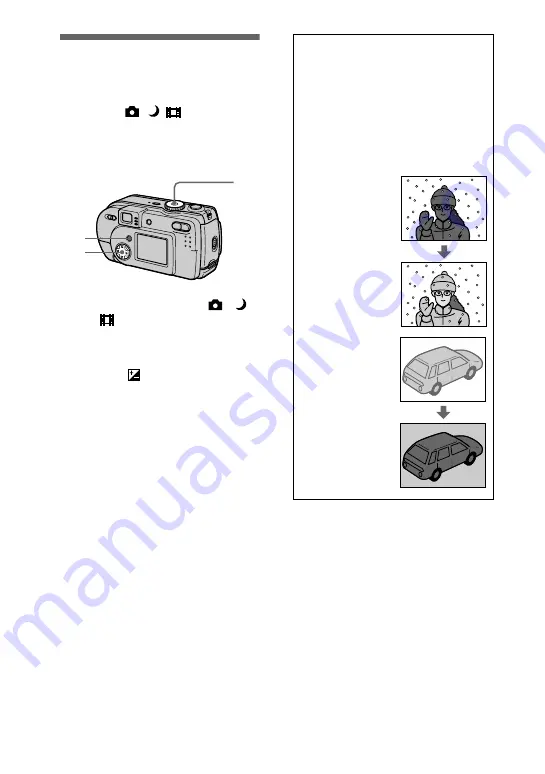
50
Adjusting the
exposure
(EXPOSURE)
Mode dial:
/
/
Adjusts the exposure value which is set
in the automatic adjustment.
1
Set the mode dial to
,
or
.
2
Press MENU.
The menu appears.
3
Select [
] (EV) with
b
/
B
, the
desired exposure value with
v
/
V
.
Adjust the exposure value while
checking the brightness of the
background.
You can select values ranging from
+2.0 EV to –2.0 EV in steps of 1/3
EV.
Note
If a subject is under extremely bright or dark
situations, or the flash is used, the exposure
adjustment may not be effective.
1
2
3
Tips
Normally, the camera automatically
adjusts the exposure. If the color of the
image is too dark or bright as illustrated
below, we recommend that you adjust the
exposure manually. When recording a
backlighted subject or a subject in the
snow, set it , and when recording
a dark subject with fully displayed on the
LCD screen, set it toward –.
Set the exposure
Set the exposure
toward –
Summary of Contents for Cyber-shot DSC-P20
Page 87: ......
















































