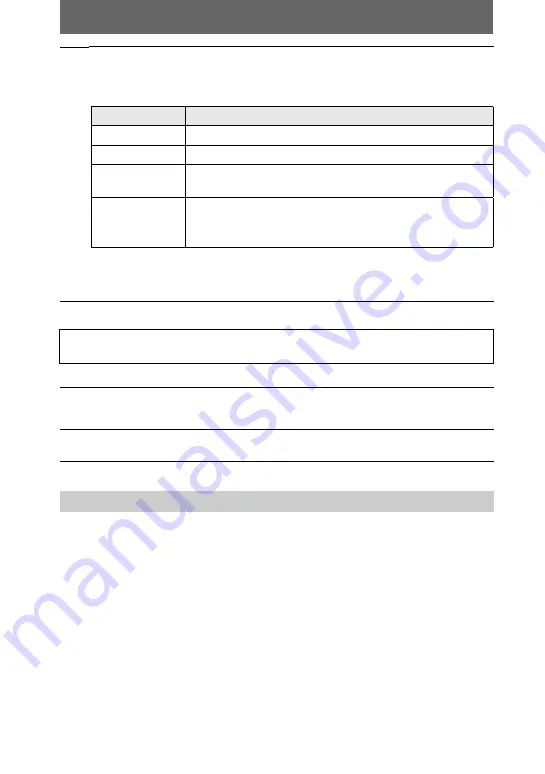
34
Follow the procedure
1
–
4
“Memory Stick”
•
Operation is not guaranteed if you are using a “Memory Stick” that was formatted with a
personal computer, or if you used a personal computer to format the “Memory Stick” in your
camera through a USB connection.
•
Do not optimize the “Memory Stick” on a Windows machine. This will shorten the “Memory
Stick” life.
•
Do not compress the data on the “Memory Stick.” Compressed files cannot be played back on
your camera.
6
Select and double-click the desired image file from the folder.
For the detailed folder and file name, see “Image file storage destinations and
image files” on page 36.
∗
Copying a file to the hard disk of your personal computer before viewing it is
recommended. If you play back the file directly from the “Memory Stick”, the image
may break off.
For Macintosh users
5
Double click the newly recognized icon on the desktop.
The folders inside the “Memory Stick” are displayed.
6
Select and double-click the desired image file from the folder.
Notes on using your personal computer
Desired file type
Double-click in this order
Still image
“Dcim” folder
t
“100msdcf” folder
t
Image file
Moving image*
“Mssony” folder
t
“Moml0001” folder
t
Image file*
Clip Motion
image
“Dcim” folder
t
“100msdcf” folder
t
Image file
E-mail image
TIFF image
(uncompressed)
“Mssony” folder
t
“Imcif100” folder
t
Image file
Summary of Contents for Cyber-shot DSC-P20
Page 87: ......
















































