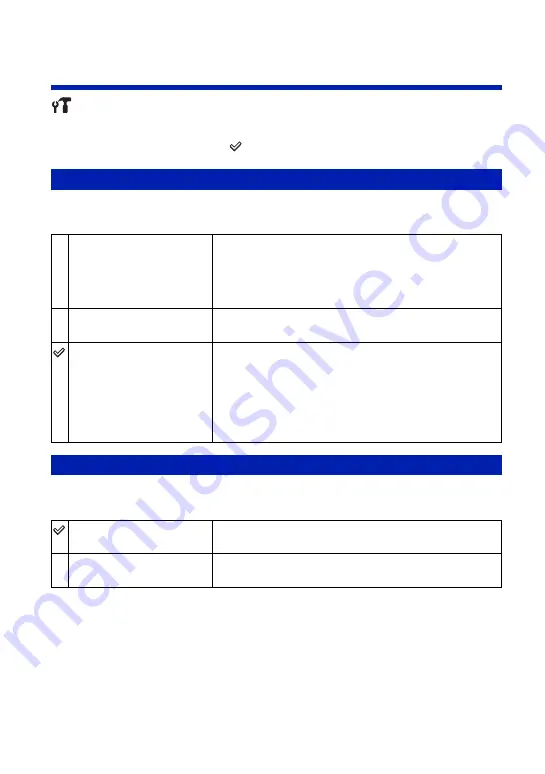
68
Settings
For details on the operation
1
page 61
Main settings — Main Settings 2
The default settings are marked with
.
Selects the USB mode when connecting the camera to a computer or a PictBridge compliant
printer using the cable for multi-use terminal.
Selects the video signal output type from SD and HD(1080i), according to the TV connected
see page 76.
USB Connect
PictBridge
Connects the camera to a PictBridge compliant printer
(page 96). When you connect the camera to a computer, the
copy wizard starts automatically, and the images in the
recording folder on the camera are copied to the computer.
(with Windows XP/Vista, Mac OS X)
Mass Storage
Establishes a Mass Storage connection between the camera
and a computer or other USB device (page 84).
Auto
The camera recognizes automatically and sets up
communication with a computer or PictBridge compliant
printer (pages 84 and 96).
• If you cannot connect the camera to a PictBridge compliant
printer with the [Auto] setting, select [PictBridge].
• If you cannot connect the camera to a computer or a USB device
with the [Auto] setting, select [Mass Storage].
COMPONENT
HD(1080i)
Select this item to connect the camera to a 1080i-capable
High Definition TV.
SD
Select this item to connect the camera to a TV that is not
compatible with an HD(1080i) signal.
















































