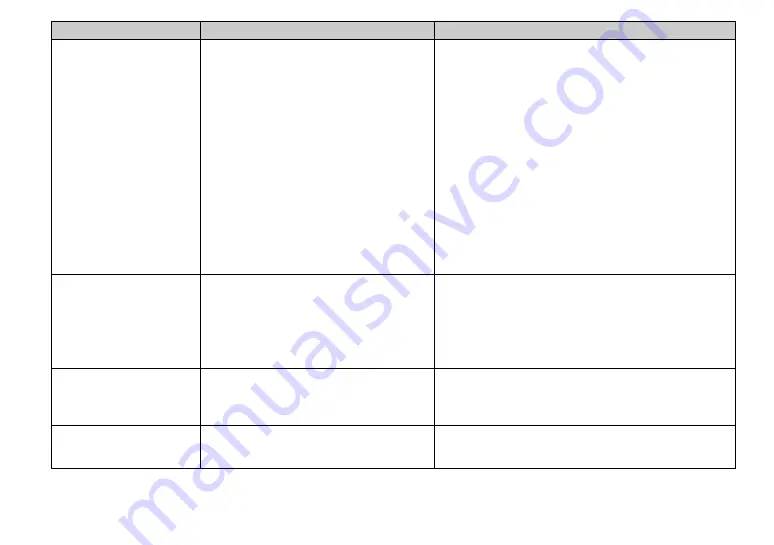
86
Your computer does not
recognize your camera.
• The camera is turned off.
• The battery level is too low.
• You are not using the supplied USB multi
connecting cable.
• The USB multi connecting cable is not
connected securely.
• [USB CONNECT] is set to [PTP] in the SET UP
settings.
• The USB connectors on your computer are
connected to other equipment besides the
keyboard and the mouse.
• The USB driver is not installed.
• Your computer does not properly recognize the
device because you connected the camera and
your computer with the USB multi connecting
cable before you installed the “USB Driver”
from the supplied CD-ROM.
p
Turn on the camera (page 12).
p
Fully charge the battery pack (page 8).
p
Use the supplied USB multi connecting cable (page 72).
p
Disconnect the USB multi connecting cable, and securely
connect it again. Make sure that “USB MODE” is displayed on
the LCD screen (page 72).
p
Set it to [NORMAL] (page 99).
p
Disconnect the USB cables except for those connected to the
keyboard and the mouse.
p
Install the USB driver (page 69).
p
Delete the erroneously recognized device from your computer,
then install the USB driver (pages 69, 74).
You cannot copy images.
• The camera is not correctly connected to your
computer.
• The copy procedure differs depending on your
OS.
—
p
Connect the camera and your computer correctly (page 71).
p
Follow the copy procedure for your OS (pages 73, 74, 75, and
79).
p
If you are using the “PIXELA ImageMixer for Sony” software,
click on HELP.
p
If you are using the “Image Transfer” software, see page 73.
After making a USB
connection, “Image
Transfer” does not
automatically start.
—
—
p
Select [Launch Image Transfer automatically when your
camera, etc., is connected.] at [Basic] setting (page 73).
p
Make a USB connection when the computer is turned on
(page 71).
The image cannot be
played back on a
computer.
—
—
p
If you are using the “PIXELA ImageMixer for Sony” software,
click on HELP.
p
Consult the computer or software manufacturer.
Symptom
Cause
Solution
Summary of Contents for Cyber-shot DSC-F77A
Page 109: ...109 Index Z Zoom Playback zoom 54 Using the smart zoom 20 ...
Page 110: ......
Page 111: ......
















































