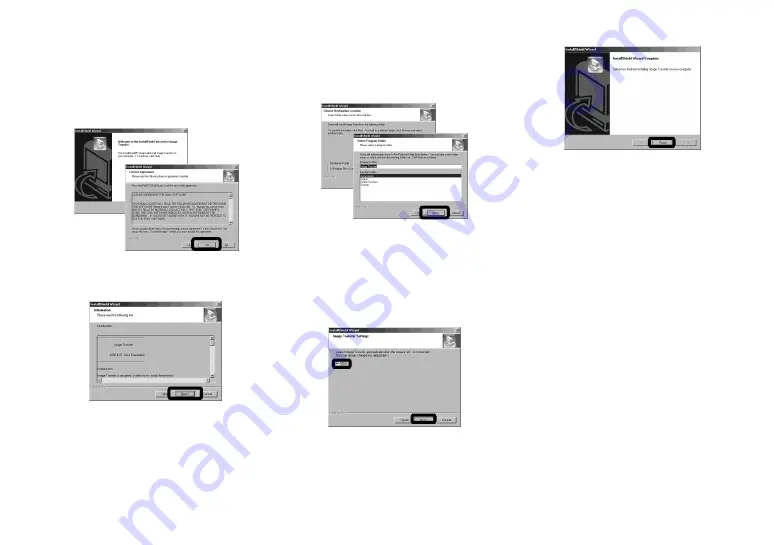
70
b
Click [Next]. When “License
Agreement” screen appears,
click [Yes].
Read the agreement carefully. You
must accept the terms of the agreement
in order to proceed with installation.
c
Click [Next].
d
Select the folder to be
installed, then click [Next].
Select the program folder, then
click [Next].
e
Confirm if the checkbox is
checked on the “Image
Transfer Settings” screen,
then click [Next].
When the installation is completed, the
screen informs you of completion.
f
Click [Finish].
The “InstallShield Wizard” screen
closes.
If you wish to continue with the
installation of “ImageMixer,” click
[PIXELA ImageMixer] on the title
screen and then follow the procedure.
•
The USB driver is needed in order to use
“Image Transfer.” If the necessary driver is not
already installed on your computer, a screen
that asks if you want to install the driver will
appear. Follow the instructions that appear on
the screen.
Summary of Contents for Cyber-shot DSC-F77A
Page 109: ...109 Index Z Zoom Playback zoom 54 Using the smart zoom 20 ...
Page 110: ......
Page 111: ......






























