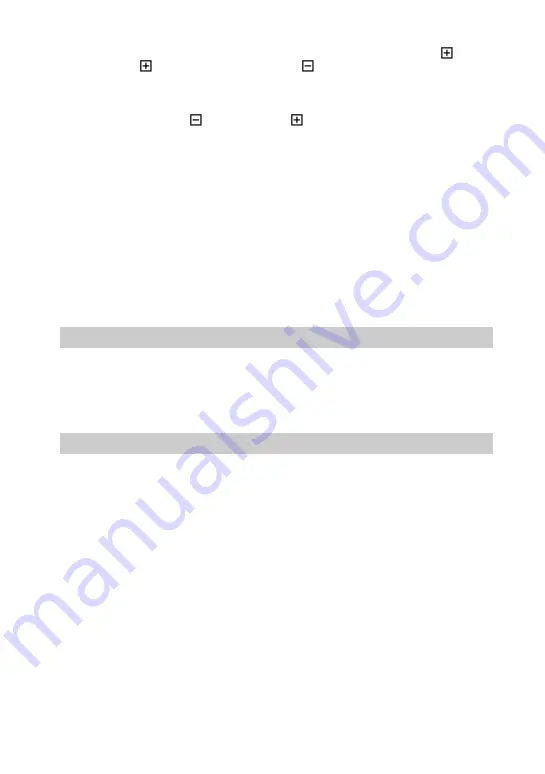
80-ES
Utilización de la lista de carpetas
Para hacer que se visualicen las carpetas de una unidad o carpeta con marca
, haga
clic en la marca
mark. Esta marca cambiará a
.
Para hacer que se visualicen partes de una lista que no estén visualizándose en la lista
de carpetas, arrastre la barra de desplazamiento hacia arriba, abajo, la izquierda, o la
derecha.
• Si hace clic en la marca
, ésta cambiará a
ya que las carpetas de su interior ya
no estarán visualizándose.
z
Contenido del área de contemplación:
Solamente se visualizarán las vistas fijas de la carpeta seleccionada de la lista de
carpetas.
Los demás elementos (como documentos y otras carpetas) que puedan estar en la carpeta
seleccionada no se visualizarán. Además, independientemente de su extensión de archivo,
las imágenes que no puedan visualizarse con PictureGear se indicarán como vistas fijas no
visualizables.
z
Cuando no se visualicen vistas fijas
La carpeta seleccionada puede contener imágenes que PictureGear no puede visualizar.
Compruebe el contenido de la lista de carpetas y seleccione una carpeta que contenga
archivos visualizables.
Contemplación de una vista fija ampliada
Haga doble clic en la imagen de la vista fija del área de contemplación que desee ver
ampliada.
Se abrirá la ventana Single-Image View con la vista fija ampliada. Para cerrar la
ventana, haga clic en Close del menú File o haga clic en el botón Close de la ventana.
Para más detalles, consulte Displaying a Single Image de la ayuda en línea.
Reproducción de una película
Haga clic en la vista fija de la película del área de contemplación que desee reproducir,
y haga clic en Play Movie del menú View.
Con respecto a los detalles, consulte el menú de ayuda en línea.



























