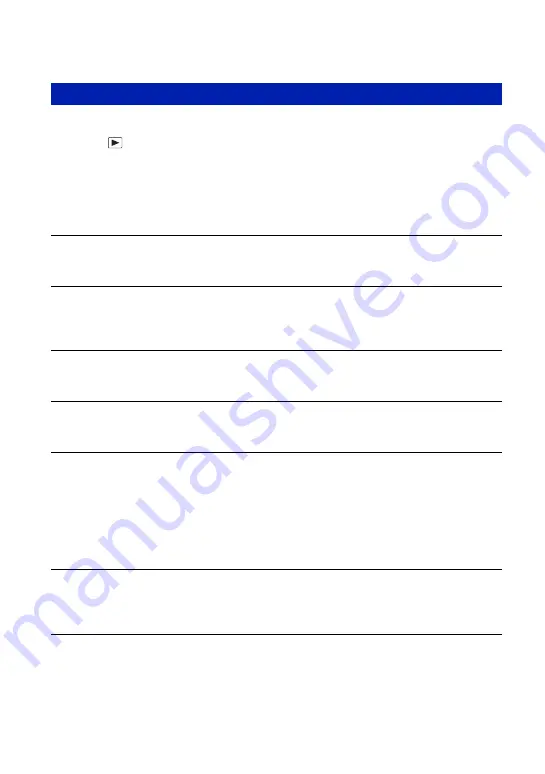
116
Troubleshooting
Cannot play back images.
•
Press
(Playback) button (page 31).
•
The folder/file name has been changed on your computer (page 100).
•
Sony does not guarantee playback of image files on the camera if the files have been
processed using a computer or recorded with another camera.
•
The camera is in USB mode. Cancel the USB connection (page 96).
•
You cannot play back the movies shot using another camera.
The images are played back successively.
•
[Continuous Play] is set to [On]. Set [Continuous Play] to [Off] (page 74).
The date and time are not displayed.
•
[Display Setup] is set to [Simple] or [Image Only]. Touch [DISP] to set [Display Setup] to
[Normal] (page 22).
The image appears rough right after playback starts.
•
This may happen due to image processing. This is not a malfunction.
Left and right sides of the screen are shown in black.
•
[Auto Orientation] is set to [On] (page 80).
The buttons and icons no longer appear.
•
If you touch the top right of the screen during shooting, the buttons and icons will
momentarily disappear. The buttons and icons will reappear when you take your finger off the
screen.
•
[Display Setup] is set to [Image Only]. Touch [DISP] to set [Display Setup] to [Normal] or
[Simple]. During playback, display the [DISP] button by touching the center of the LCD
screen, then set [Display Setup] to [Normal] or [Simple] (page 22).
Cannot hear music during slideshow.
•
Transfer music files to the camera with “Music Transfer” (page 101).
•
Confirm that the volume setting and slideshow setting are correct (pages 33, 61).
The image does not appear on the TV.
•
Check [Video Out] to see if the video output signal of the camera is set to the color system of
your TV (page 77).
•
Check whether the connection is correct (pages 83, 84).
•
If the USB cable is connected to the camera, disconnect it (page 96).
Viewing images
















































