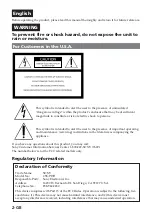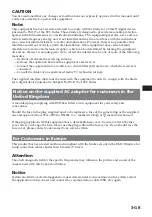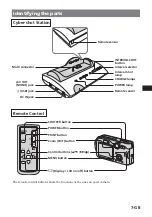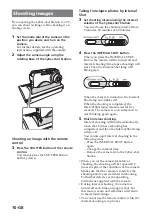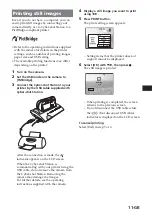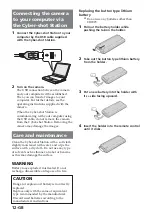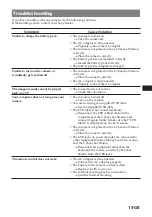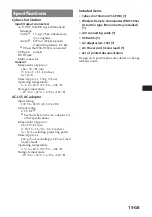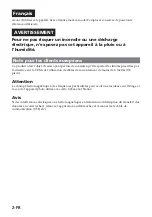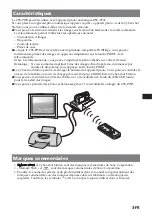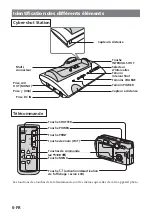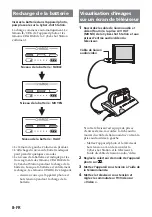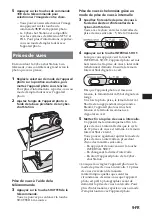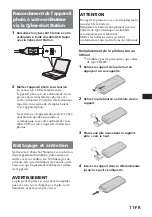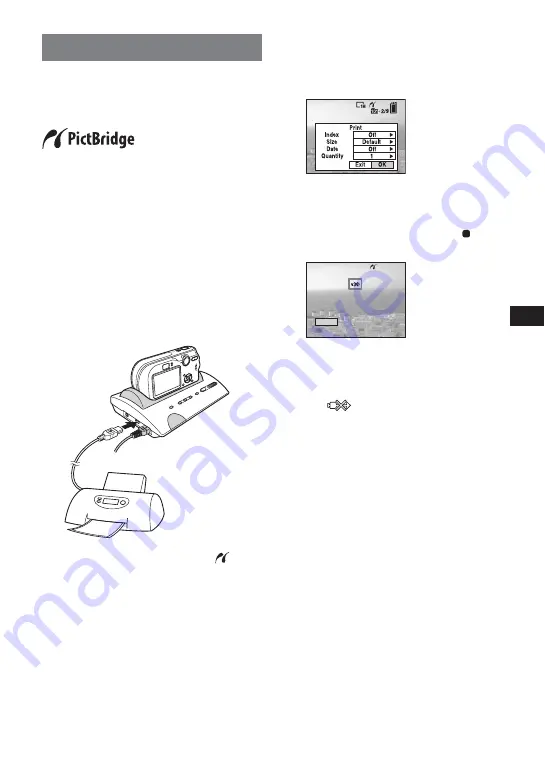
11-GB
Printing still images
Even if you do not have a computer, you can
easily print still images by connecting your
camera directly or via Cyber-shot Station to a
PictBridge compliant printer.
• Refer to the operating instructions supplied
with the camera for details on the printer
settings, such as number of printing images,
paper size and USB setting.
• The available printing functions may differ
depending on the printer.
1
Turn on the camera.
2
Set the USB mode on the camera to
[PictBridge].
3
Connect the Cyber-shot Station to your
printer by the USB cable supplied with
Cyber-shot Station.
After the connection is made, the
indicator appears on the LCD screen.
When the Cyber-shot Station is
communicating with your printer using the
USB cable, do not remove the camera from
the Cyber-shot Station. Removing the
camera may damage the images.
For further details, see the operating
instructions supplied with the camera.
4
Display a still image you want to print
using
b
/
B
.
5
Press PRINT button.
The print setting screen appears.
– Setting items that the printer does not
support cannot be displayed.
6
Select [OK] with
V
/
B
, then press .
The still image is printed.
– When printing is completed, the screen
returns to the previous screen.
– Do not disconnect the USB cable while
the
(Not disconnect USB cable)
indicator is displayed on the LCD screen.
To cancel printing
Select [Exit] in step 5 or 6.
Exit
Printing
2/3