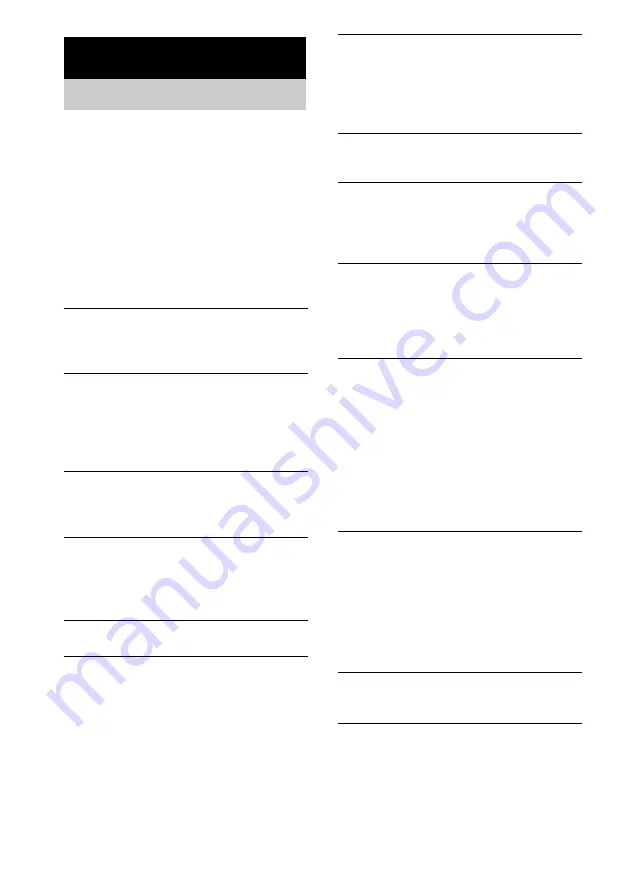
54
GB
Should you encounter a problem with your
system, do the following:
1
Make sure the mains lead and speaker
cords are correctly and firmly connected.
2
Find your problem in the troubleshooting
checklist below and take the indicated
corrective action.
If the problem persists after doing all of the
above, consult your nearest Sony dealer.
General
“– –:– –” appears in the display.
• A power interruption has occurred. Set the clock
(page 6) and timer settings (pages 43 and 44)
again.
There is no sound.
• Press VOL +.
• Make sure the headphones are not connected.
• Check the speaker connections (page 5).
• High-Speed CD-MD Synchro Recording is
underway.
Sound comes from one channel, or
unbalanced left and right volume.
• Place the speakers as symmetrically as possible.
• Connect the supplied speakers.
There is severe hum or noise.
• Move the system away from the source of noise.
• Connect the system to a different mains.
• Install a noise filter (commercially available) to
the mains line.
The timer cannot be set.
• Set the clock again (page 6).
The timer does not function.
• Press CLOCK/TIMER SELECT to set the timer
and light up “
c
DAILY” or “
c
REC” in the
• Check the timer setting and set the correct time
• Cancel the Sleep Timer Function (page 42).
The remote does not function.
• Remove the obstacle.
• Move the remote closer to the system.
• Point the remote at the system’s sensor.
• Replace the batteries (R6/size AA).
• Locate the system away from the fluorescent light.
CD player
The disc tray does not close.
• Place the disc correctly in the center of the tray.
• Always close the tray by pressing
Z
CD on the
unit. Trying to press the tray closed with your
fingers may cause problems with the player.
The disc does not eject.
• You cannot eject the disc during CD Synchro
Recording. Press
x
to cancel the CD Synchro
Recording, then press
Z
CD on the unit to eject
the disc.
• Consult your nearest Sony dealer.
Play does not start.
• Open the disc tray and check whether a disc is
loaded.
• Wipe the disc clean (page 62).
• Replace the disc.
• Place the disc correctly in the center of the tray.
• Place the disc in the tray with the label side up.
• Remove the disc and wipe away the moisture on
the disc, then leave the system turned on for a few
hours until the moisture evaporates.
• Press CD
NX
to start play.
The sound skips.
• Wipe the disc clean (page 62).
• Replace the disc.
• Try moving the system to a place without
vibration (e.g., on top of a stable stand).
• Try moving the speakers away from the system, or
placing them on separate stands. When you listen
to a track with bass sounds at high volume, the
speaker vibration may cause the sound to skip.
Play does not start from the first track.
• Press PLAY MODE repeatedly until both “PGM”
and “SHUF” disappear to return to Normal Play.
Troubleshooting
Problems and remedies





























