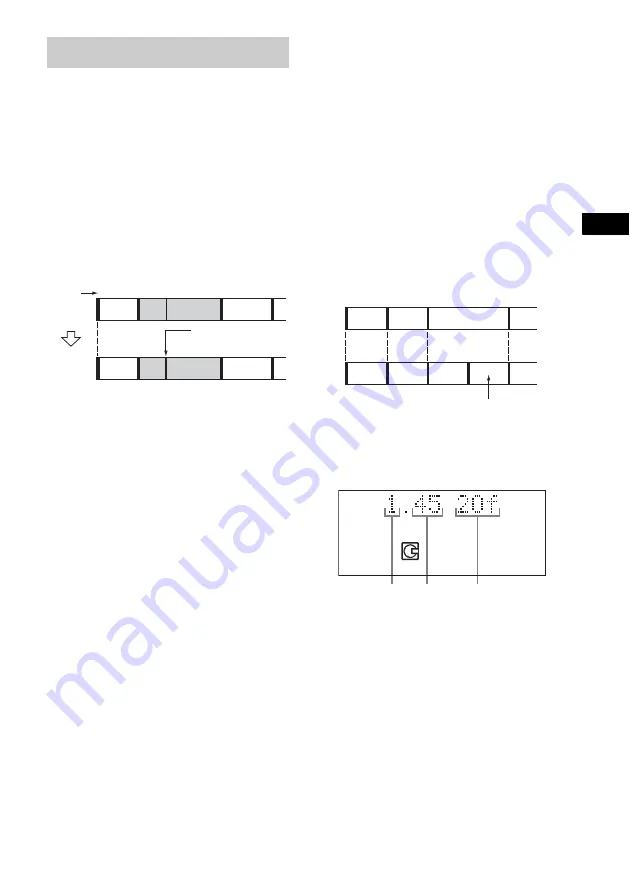
MD –
Editi
n
g
33
GB
You can use this function to mark track numbers
after recording. You can also use this function
when recording from tapes or radio programs
and track numbers are not marked
automatically, and want to mark tracks. The
total number of tracks increases by one and all
the tracks following the divided ones are
renumbered.
Example: Dividing track 2 into two tracks
1
Press FUNCTION repeatedly to switch
the function to MD.
2
Press MENU/NO.
3
Press
.
or
>
repeatedly until
“Divide?” appears, then press ENTER/
YES.
Playback starts.
4
Press
.
or
>
repeatedly until the
desired track number to divide
appears.
5
While monitoring the sound, press
ENTER/YES at the point to be divided.
“—Rehearsal—” appears and the portion to
be divided is played repeatedly.
6
Press ENTER/YES again if the point to
be divided is correct.
“Complete!” appears for a few seconds and
the newly created track starts playing.
If the point to be divided is incorrect,
press
.
or
>
to find the point to be
divided, then press ENTER/YES.
You can shift the point by 1/86 second
(1 frame) intervals.*
* You can shift the point by 2-frame intervals (in
Monaural mode and LP2 stereo mode) or by 4-
frame intervals (in LP4 stereo mode).
Note
If you divide a labeled track (page 25) into two tracks,
only the first track retains the track title.
Example:
Tip
To shift the point by minute or second intervals in
step 6, press
m
or
M
repeatedly to flash minute,
second, or frame indication, then press
.
or
>
.
Dividing recorded tracks
— Divide Function
1
2
3
1
2
3
4
A
A
B
C
D
C
B
D
Track number
Original
tracks
After
DIVIDE
Divide track 2 into
track B and C
1
2
1
2
4
3
3
4
5
A
C
B
A
C
B
The new track is not labeled.
TOC
Minute
Second
Frame
















































