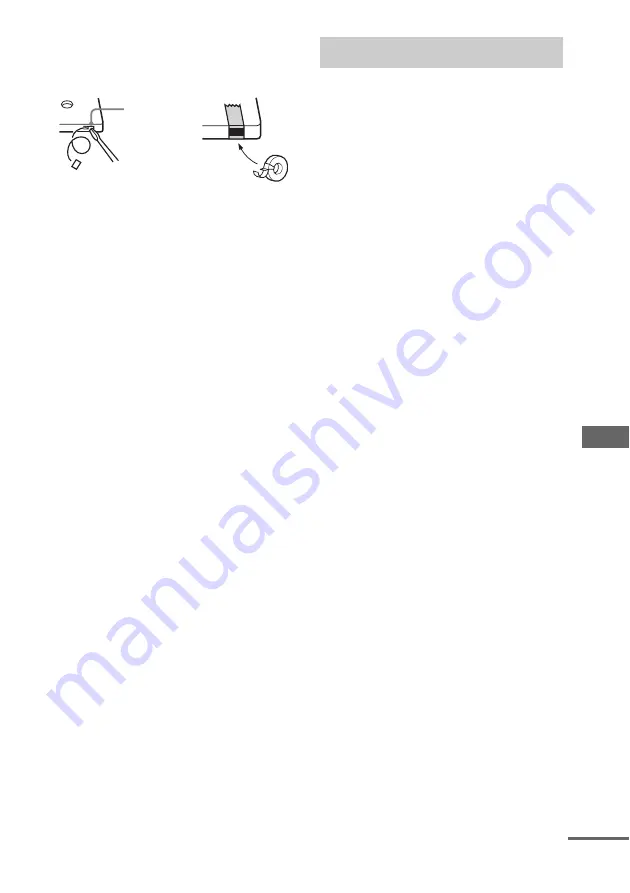
Ad
d
itiona
l In
fo
rm
atio
n
33
GB
To save a tape permanently
To prevent a tape from being accidentally recorded
over, break off the cassette tab from side A or B as
illustrated.
If you later want to reuse the tape for recording, cover
the broken tab with adhesive tape.
Before placing a cassette in the tape
deck
Take up any slack in the tape. Otherwise, the tape may
get entangled in the parts of the tape deck and become
damaged.
When using a tape longer than
90 minutes
The tape is very elastic. Do not change the tape
operations such as play, stop, and fast-winding
frequently. The tape may get entangled in the tape
deck.
Cleaning the tape heads
Clean the tape heads after every 10 hours of use.
Be sure to clean the tape heads before you start an
important recording or after playing an old tape.
Use a separately sold dry-type or wet-type cleaning
cassette. For details, refer to the instructions of the
cleaning cassette.
Demagnetizing the tape heads
Demagnetize the tape heads and the metal parts that
have contact with the tape after every 20 to 30 hours of
use with a separately sold demagnetizing cassette. For
details, refer to the instructions of the demagnetizing
cassette.
Main unit
Amplifier section
European model:
DIN power output (rated): 60 + 60 watts (4 ohms at
1 kHz, DIN)
Continuous RMS power output (reference):
75 + 75 watts (4 ohms at
1 kHz, 10% THD)
Other models:
The following measured at AC 220 – 240 V, 50/60 Hz
DIN power output (rated) 60 + 60 watts
(4 ohms at 1 kHz, DIN)
Continuous RMS power output (reference)
75 + 75 watts
(4 ohms at 1 kHz, 10%
THD)
Inputs
ANALOG IN (stereo mini jack):
Sensitivity 250 mV,
impedance 47 kilohms
Outputs
CD DIGITAL OUT:
Optical Wavelength:
660 nm
PHONES (stereo mini jack):
accepts headphones with
an impedance of 8 ohms or
more
SPEAKER:
accepts impedance of
4 ohms
CD player section
System
Compact disc and digital
audio system
Laser Diode Properties
Emission duration:
continuous
Laser Output: Less than
44.6
µ
W
(This output is the value
measurement at a distance
of 200 mm from the
objective lens surface on
the Optical Pick-up Block
with 7 mm aperture)
Frequency response
2 Hz – 20 kHz (±0.5 dB)
Wavelength
770 – 810 nm
Break off the
cassette tab
Specifications
continued
*
* &
GI




































