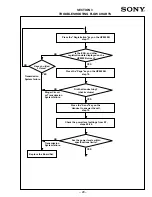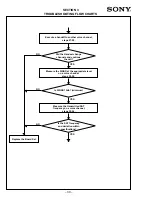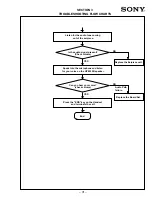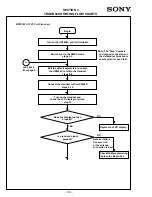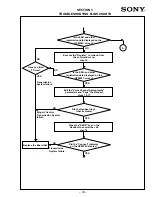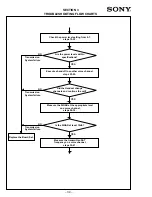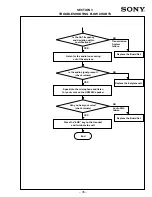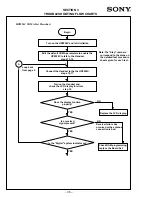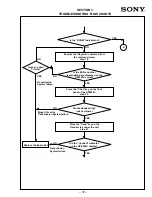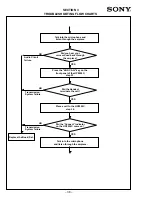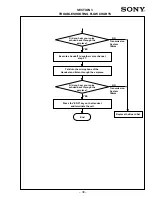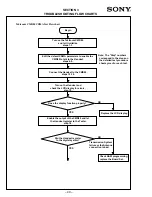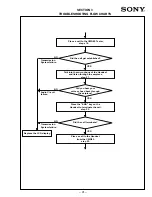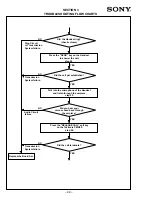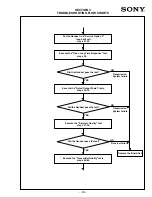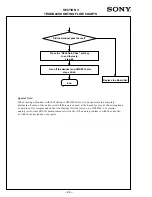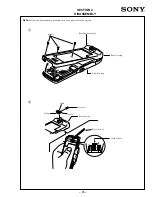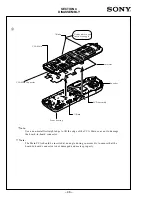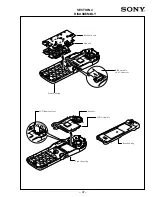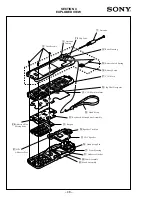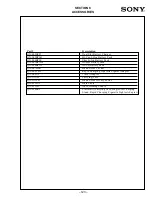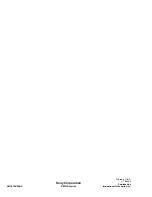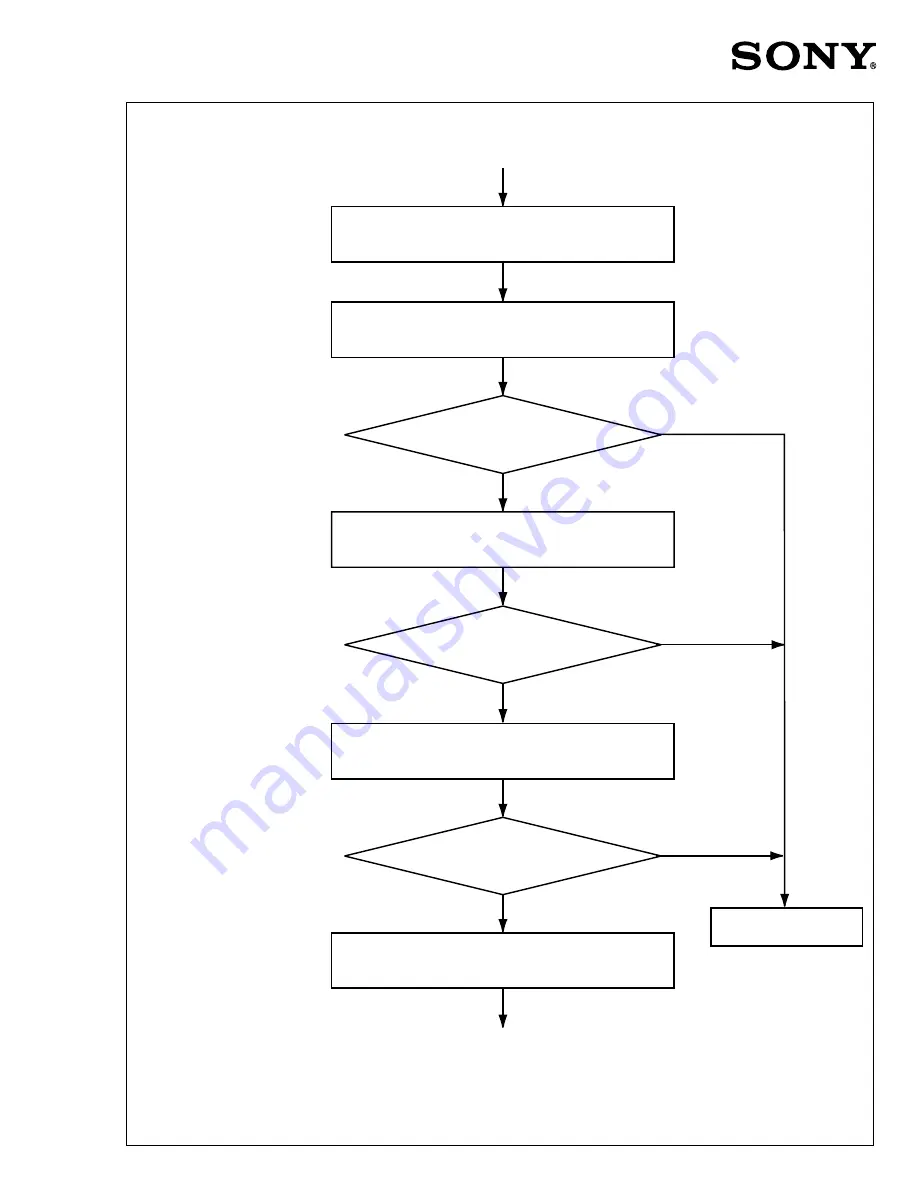
– 43 –
Execute the "Open Loop Time Response" test,
steps 30.
Did the Handset pass the test?
Execute the "Gated Output Power" tests,
steps 32-35.
Did the Handset pass the test?
Execute the "Receiver Quality" test,
steps 37-38.
Execute the "Transmitter Quality" tests,
steps 40-42.
Did the Handset pass the test?
Transmission
System failure.
Transmission
System failure.
Receiver failure.
Replace the Board Set.
Put the Handset in a "Service Option 2"
loop back call,
steps 27-28.
YES
YES
YES
NO
NO
NO
SECTION 3
TROUBLESHOOTING FLOW CHARTS
Summary of Contents for CM-Bx200
Page 50: ... 28 ...