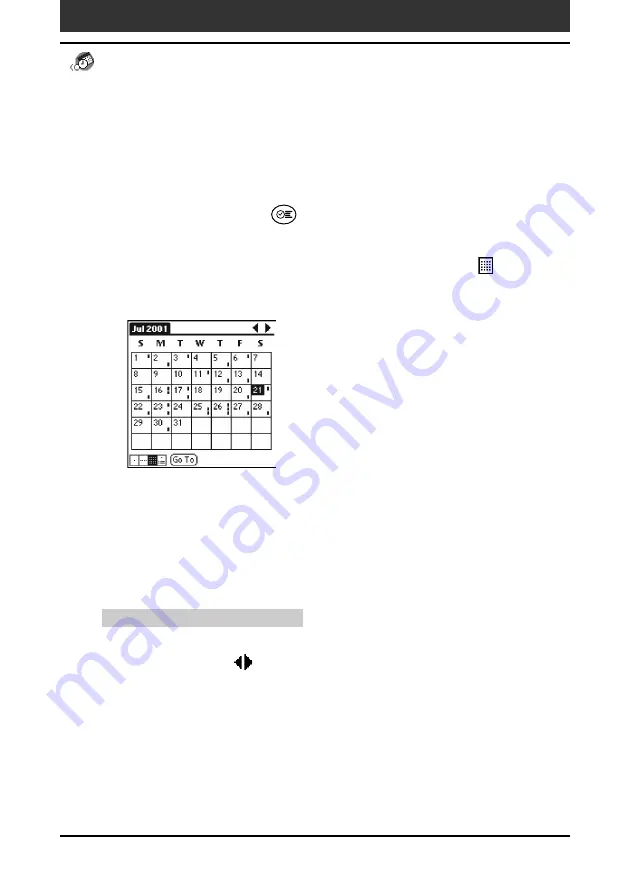
Chapter2
Using basic applications
39
Displaying the Month view
The Month view screen shows which days have events scheduled. Dots and
lines in the Month view indicate events, repeating events, and untimed
events.
1
Press the Date Book
button on the front panel.
Date Book starts up.
2
Press the Jog Dial navigator repeatedly or tap the
Month
view icon.
The Month view screen appears.
3
Rotate the Jog Dial navigator to select the day that you want
to review.
To select the next day, rotate the Jog Dial navigator.
4
Press the Jog Dial navigator.
The details of the selected day are displayed.
Tips for using the Month view
• Tap a day in the Month view to display that day in the Day view.
• Tap the scroll arrows in the upper right corner to move forward or backward a
month.
• Tap Go To to open the Go To Date dialog box to select a different month.
• Use the scroll buttons on the front panel of your CLIÉ handheld to move between
months. Press the upper half of the scroll button to display the previous month, the
lower half of the scroll button to display the next month.
Managing schedules and events (Date Book)
Summary of Contents for CLIE PEG-S360
Page 218: ...218 Chapter6 Additional information ...
















































