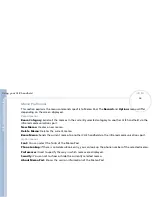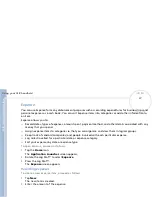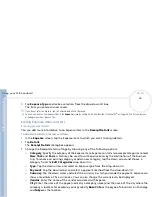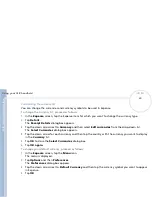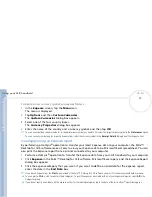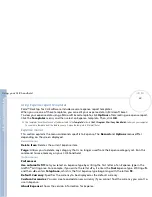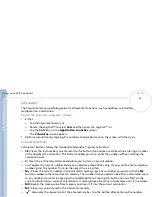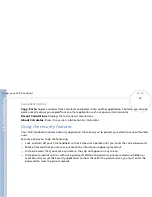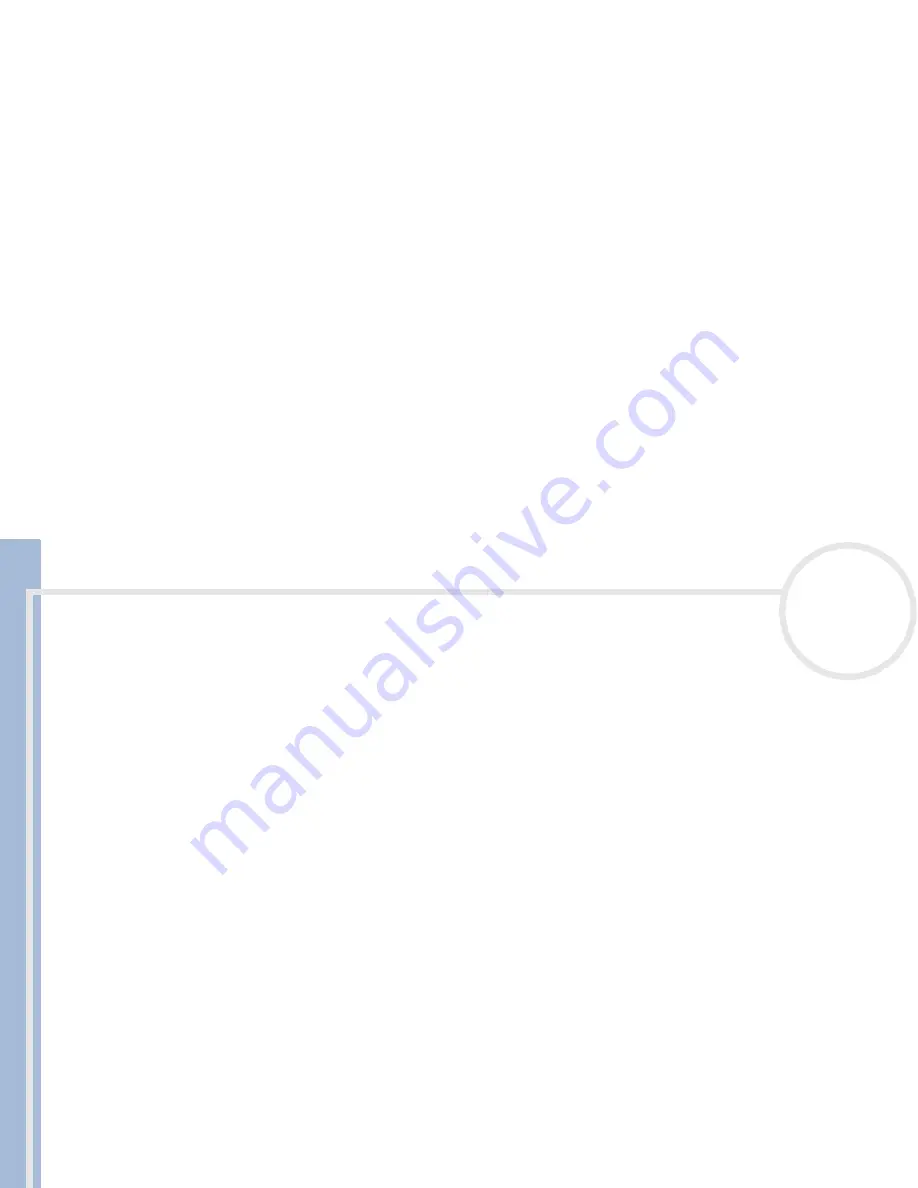
C
L
IE
O
p
e
ra
ti
n
g
In
s
tru
c
tio
n
s
Using your CLIÉ handheld
49
n
N
4
Tap anywhere onscreen to deselect the To Do List item.
The item is deselected and the new item is recorded in the To Do List.
If no To Do List item is currently selected, writing in the Graffiti
®
writing area automatically creates a new item.
Displaying items
To check the items you recorded in To Do List, proceed as follows:
1
Rotate the Jog Dial™ to select the To Do List item you want to view.
2
Press the Jog Dial™.
The notes of the selected item are displayed. If the item does not fit on the screen, rotate the Jog Dial™
to scroll up or down.
3
Press the Jog Dial™.
The
To Do List
box reappears.
To view To Do List items by category, press the Jog Dial™ when To Do List is displayed but no To Do item is
selected.
To select a category from the categories list, tap the down arrow in the top right-hand corner of the screen.
You can select the category you want from the list.
Viewing due and completed items
To view completed and due items in the To Do List, proceed as follows:
1
Tap
Show
in the
To Do List
screen.
The
To Do Preferences
appears.
2
Change the view.
You can choose from the following settings:
Show Completed Item:
Displays your completed items in the To Do List. If you turn this setting off,
your To Do items disappear from the list when you complete (check) them. Items that no longer
appear in the list because you turn off this setting have not been deleted. They are still in the memory
of your CLIÉ handheld. Purge completed items to remove them from the memory.