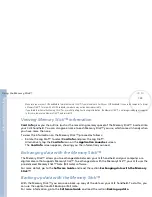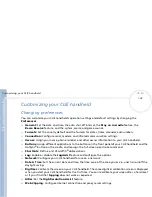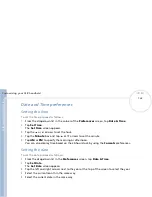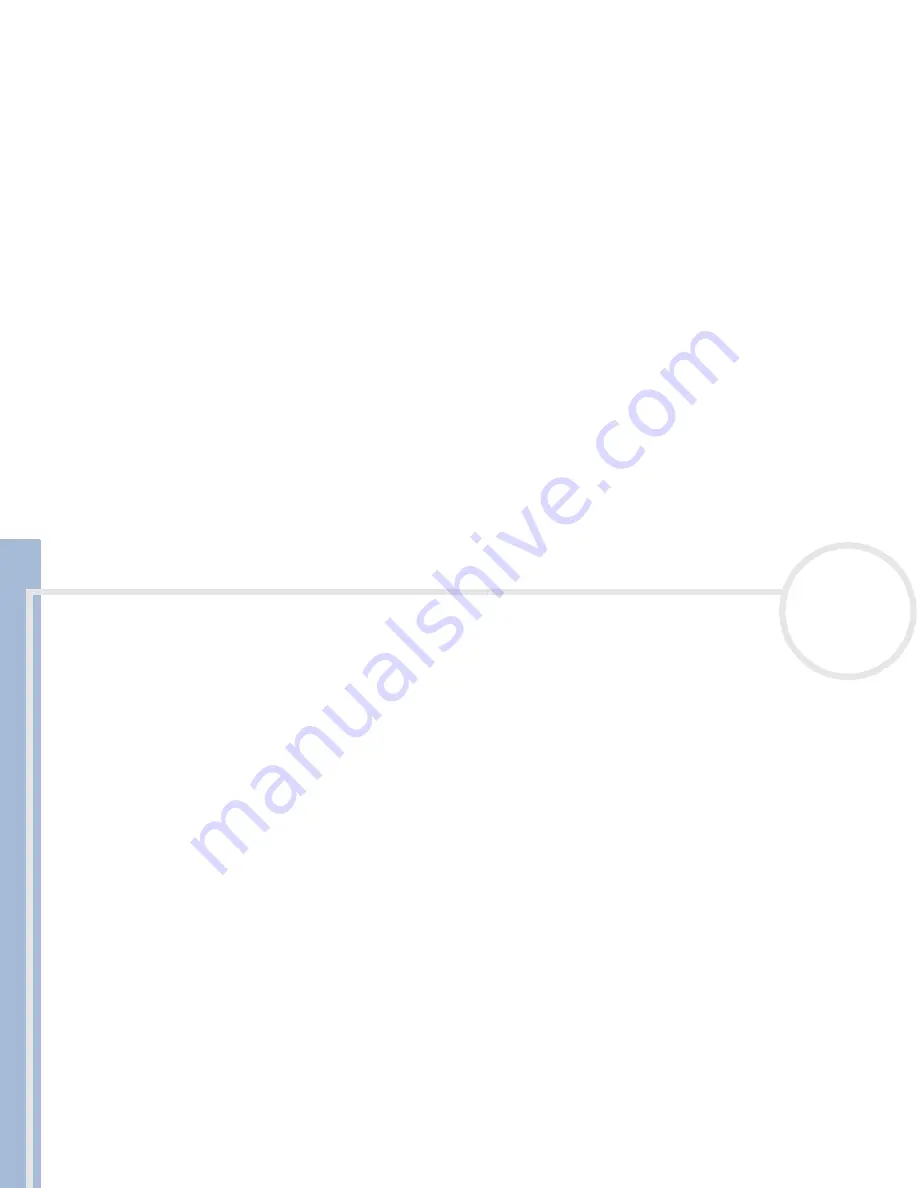
C
L
IE
O
p
e
ra
ti
n
g
In
s
tru
c
tio
n
s
Customizing your CLIÉ handheld
115
n
N
7
If you need to enter the CLIÉ handheld's IP Address, tap the
IP Address
check box to deselect it and
display a permanent IP address field below the check box. Normally, you do not have to enter this. If you
are not sure, select
Automatic
and go to step 10.
8
Enter the CLIÉ handheld's IP Address.
9
Tap
OK
.
If you are not sure which connection type to choose, try PPP; if that doesn’t work, ask your Internet Service Provider or your System Administrator for
the correct connection type.
Creating a log in script
A log in script is a series of commands that automates logging in to a network server, for example, your
corporate network or your Internet Service Provider (ISP). It is something that you are likely to receive from
your IS System Administrator, if your company has a system in which you log in to the corporate servers from
your CLIÉ handheld using a modem or network connection.
To create a log in script, proceed as follows:
1
In the
Network Preferences
screen, tap the
Service
field.
2
Tap
Details
.
The
Details
screen is displayed.
3
Tap
Script
.
The
Log in Script
screen is displayed.
4
Tap the down arrow next to
End
and select one of the following commands. If the command requires
additional information, a field appears to the right of it for you to enter the information.
Wait For
: Tells your CLIÉ handheld to wait for specific characters from the TCP/IP server before
executing the next command.