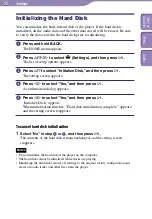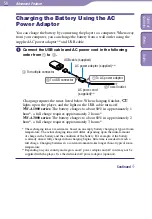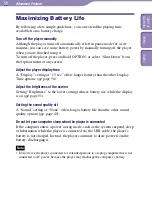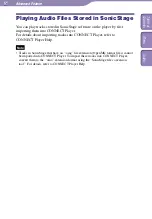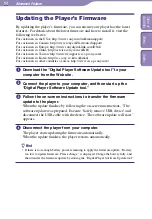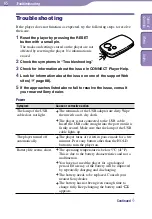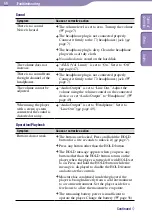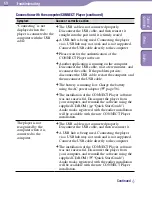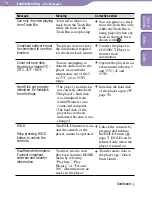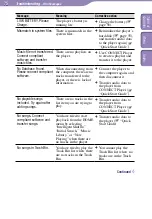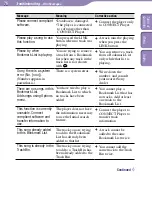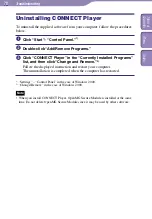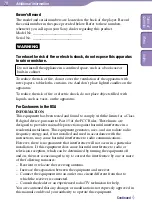NW-A1000/A3000.GB.2-659-086-11(1)
Advanced Feature
64
64
Updating the Player’s Firmware
By updating the player’s firmware, you can ensure your player has the latest
features. For details about the latest firmware and how to install it, visit the
following web sites:
For customers in the USA: http://www.sony.com/walkmansupport/
For customers in Canada: http://www.sony.ca/ElectronicsSupport/
For customers in Europe: http://www.sonydigital-link.com/DNA/
For customers in China: http://service.sony.com.cn/KB/
For customers in Taiwan: http://www.twsupport.css.ap.sony.com/
For customers in Korea: http://scs.sony.co.kr/walkman/
For customers in other countries or areas: http://www.css.ap.sony.com/
Download the “Digital Player Software Update tool” to your
computer from the Web site.
Connect the player to your computer, and then start up the
“Digital Player Software Update tool.”
Follow the on-screen instructions to transfer the firmware
update to the player.
When the update finishes by following the on-screen instructions, “The
software update was prepared. Execute ‘Safely remove USB device’ and
disconnect the USB cable with the device. The software update will start.”
appears.
Disconnect the player from your computer.
The player starts updating the firmware automatically.
When the update finishes, the player restarts automatically.
Hint
• If there is not enough battery power remaining to apply the firmware update, “Battery
too low to update firmware. Please charge.” is displayed. Charge the battery fully, and
then transfer the firmware update by starting the “Digital Player Software Update tool.”
Table of
Contents
Index
Menu