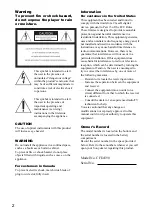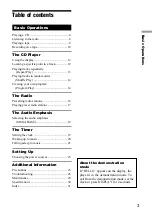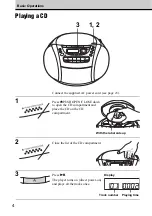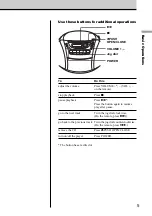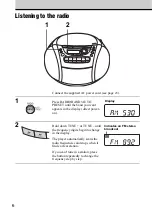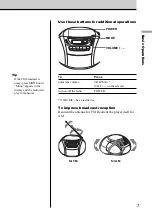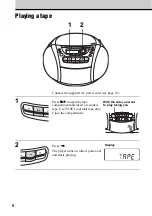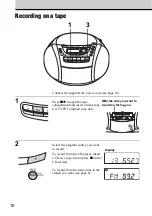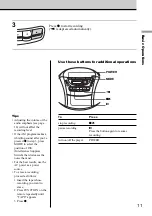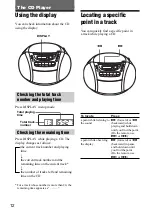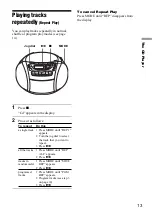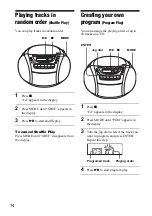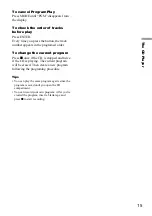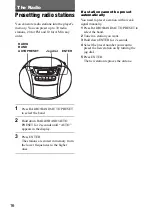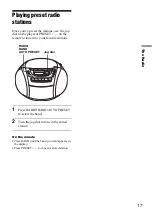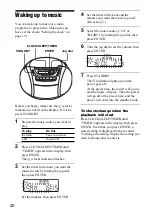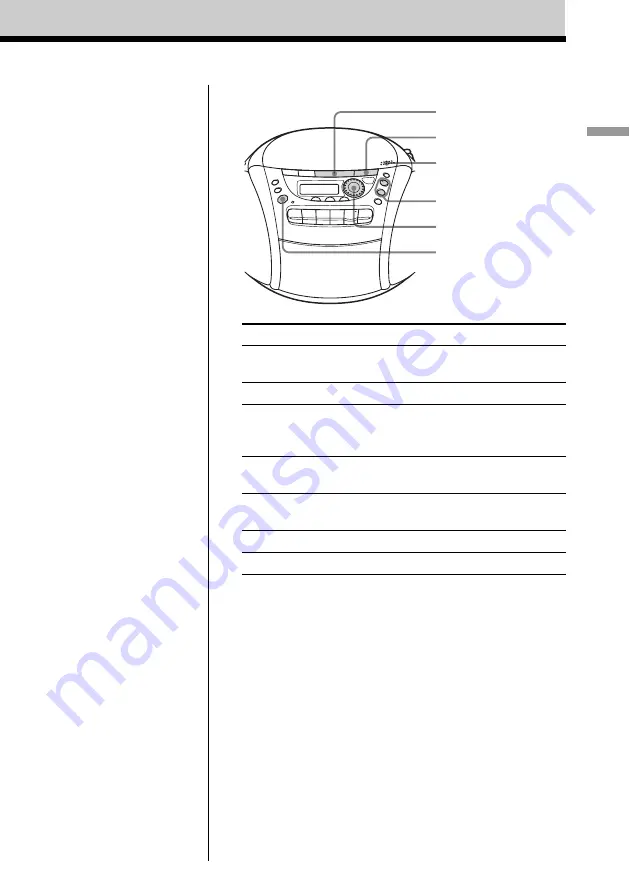
Basic Operations
5
Use these buttons for additional operations
POWER
x
u
Jog dial
, –
Z
PUSH
OPEN/CLOSE
To
Do this
adjust the volume
Press *, – (VOL +, –
on the remote).
stop playback
Press
x
.
pause playback
Press
u
*.
Press the button again to resume
play after pause.
go to the next track
Turn the jog dial clockwise.
(On the remote, press
>
.)
go back to the previous track Turn the jog dial counterclockwise.
(On the remote, press
.
.)
remove the CD
Press
Z
PUSH OPEN/CLOSE.
turn on/off the player
Press POWER.
* The button has a tactile dot.