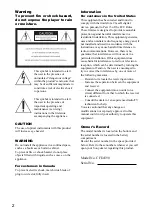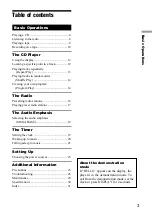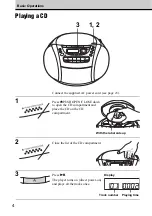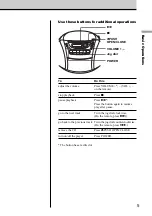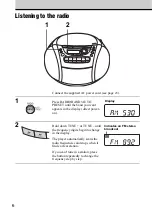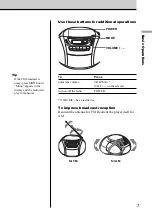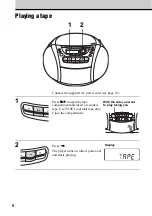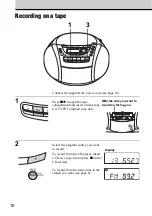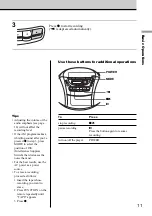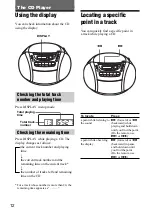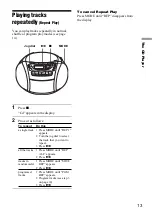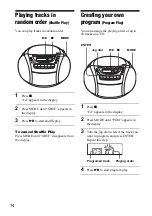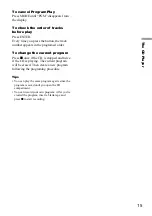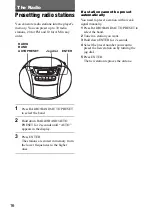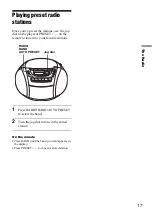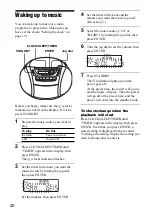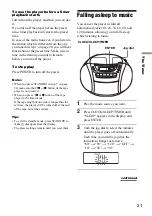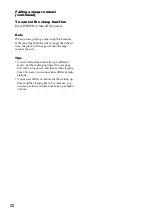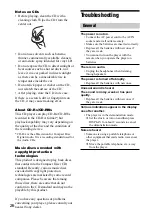12
The CD Player
Using the display
You can check information about the CD
using the display.
Total playing
time
Total track
number
DISPLAY
Checking the total track
number and playing time
Press DISPLAY in stop mode.
Locating a specific
point in a track
You can quickly find a specific point in
a track while playing a CD.
To locate
Press
a point while listening to
M
(forward) or
m
the sound
(backward) while
playing and hold down
until you find the point.
(On the remote, use
>
or
.
).
a point while observing
M
(forward) or
m
the display
(backward) in pause
and hold down until
you find the point.
(On the remote, use
>
or
.
).
m
M
Checking the remaining time
Press DISPLAY while playing a CD. The
display changes as follows:
t
the current track number and playing
time
r
the current track number and the
remaining time on the current track*
r
the number of tracks left and remaining
time on the CD
* For a track whose number is more than 20, the
remaining time appears as “– –:– –”.