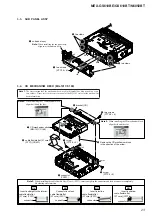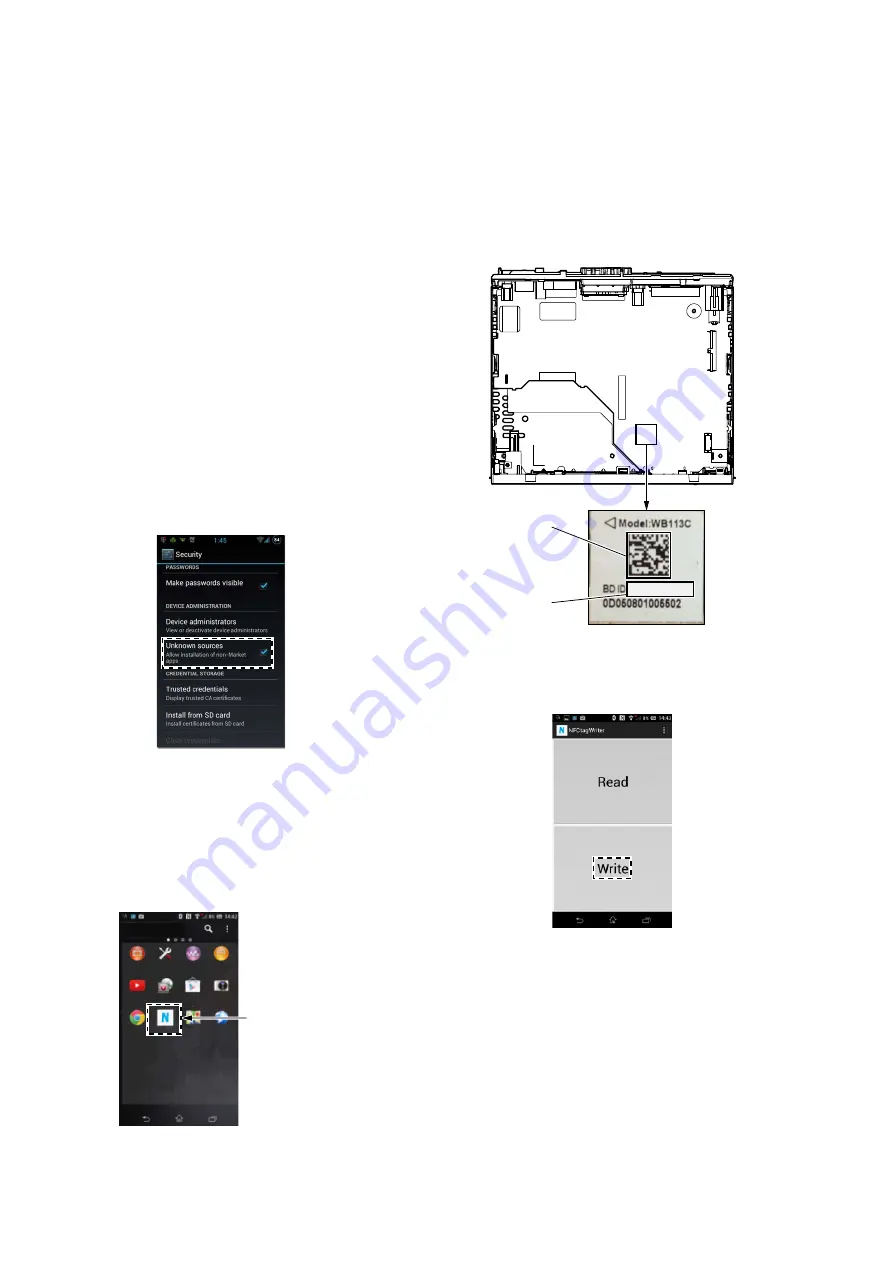
MEX-GS610BE/GS610BT/N6050BT
8
BLUETOOTH INFORMATION WRITING METHOD
When the complete MAIN board, knob (VOL) (SV) assy or front
panel (SV) assy is replaced, the writing of Bluetooth information
is necessary.
Write the Bluetooth information according to the procedure below.
Preparation:
• Windows
PC
• NFC compatible smartphone that installed the
fi
le manager ap-
plication (ASTRO File Manager, File Expert, etc.)
• USB cable for the smartphone
• NFCtagWriter.apk
Note:
Con
fi
rm the method of obtaining the
NFCtagWriter.apk
to the
service headquarters.
1. Installing the NFC Writing Application for the Servic-
ing
Install the NFCtagWriter.apk on the smartphone for writing of
Bluetooth information.
Procedure:
1. Prepare the NFCtagWriter.apk
fi
le on the PC.
2. Connect the smartphone to the PC with the USB cable.
3. Transfer the NFCtagWriter.apk to the smartphone.
4. When tapping the “Settings”
→
“Security” on the screen of the
smartphone, check the box “Unknown sources”.
5. Disconnect the smartphone from the PC.
6. Use
the
fi
le manager application to explore the NFCtagWriter.
apk on the smartphone.
7. Click on the NFCtagWriter.apk to open it, and install the
NFCtagWriter.apk to the smartphone.
8. When tapping the “Settings”
→
“Security” on the screen of the
smartphone, uncheck the box “Unknown sources”.
Movies
YouTube
Camera
Settings
Album
WALKMAN
Play Store
Browser
Maps
Media Player
Chrome
NFCtagWriter
NFCtagWriter
application
– Screen after the installation
for reference –
2. Writing the NFC Tag Data
Write the NFC tag data (Bluetooth information) to the NFC mod-
ule in the knob (VOL) (SV) assy.
Procedure:
1. Set the unit to the state where the BT module (Ref. No. IC1002
on the MAIN board) can be seen.
(Refer to the “2. DISASSEMBLY” on the page 22)
BT module label
BD_ADDR
(Barcode)
BD_ADDR
48D2242F241A
– MAIN board top view –
2. Turn on the NFC function of the smartphone.
3. Start the NFCtagWriter application on the smartphone.
4. Tap the “Write” on the screen of the smartphone.
– Continued on next page –