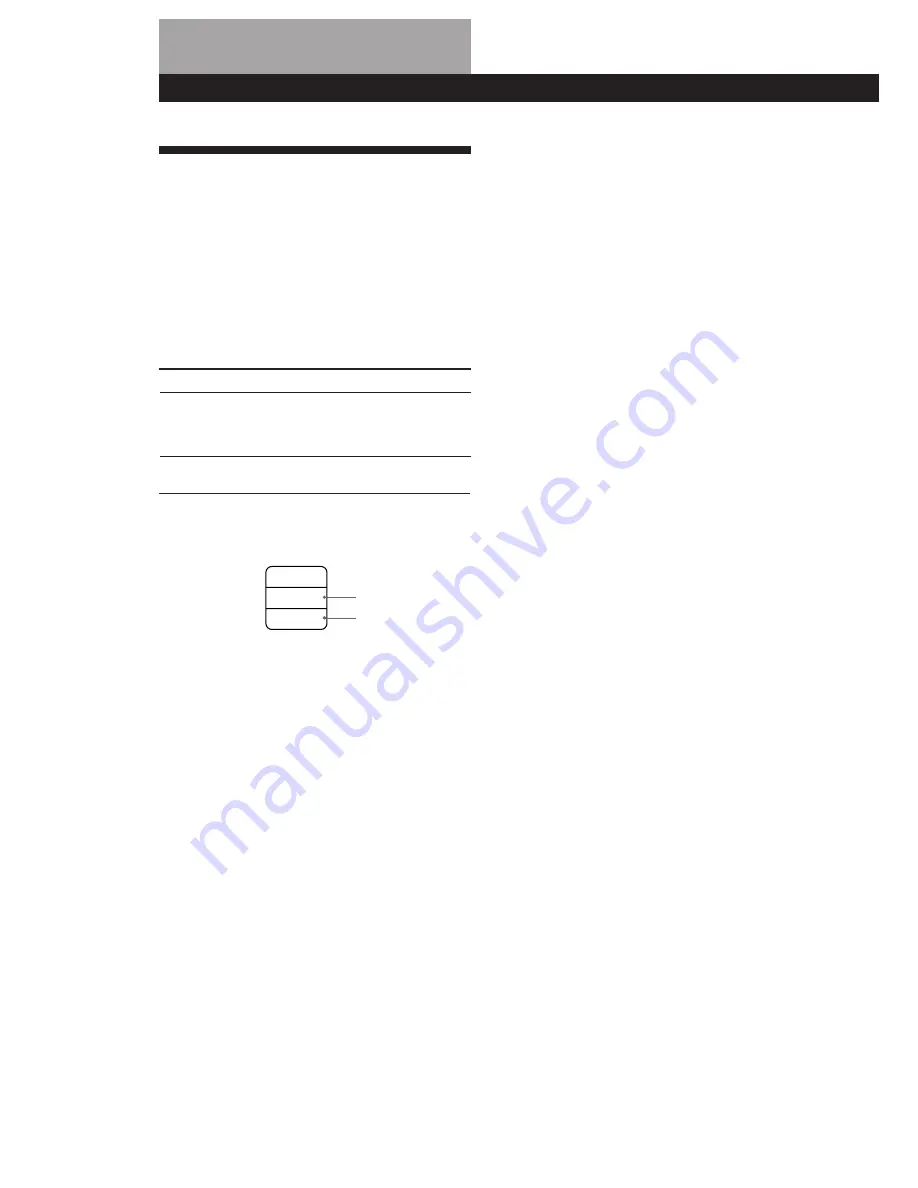
Storing Information About CDs (Custom Files)
18
GB
What You Can Do With the
Custom Files
The player can store 2 types of information called
“Custom Files” for each disc. Once you have stored
Custom Files for a disc, the player automatically recalls
what you have stored whenever you insert the disc.
Custom Files will be remain in memory even if you
don’t use the player for about 1 month.
You can store this information:
The Custom File indication lights up when you store
the corresponding information.
When you store a Custom File for a disc, the player
remembers how you played that disc last time even if
you removed the disc from the player (last mode
memory). When you insert the same disc again,
therefore, the player plays in the same play mode. The
player also remembers the duration of fade in/out time
if you’ve changed the time.
Note that if you start playback by pressing
·
and
then closing the disc lid, the player plays in the
currently selected play mode instead of the stored one.
Where are Custom Files stored?
Custom Files are stored in the player’s memory, not on
the disc. This means you cannot use the Custom File
when you play the disc on other players.
How many discs can you file?
You can file up to 224 discs in the Custom File.
Note that the player counts a disc as two when you
store a Custom Index and Delete Bank at the same
time.
When you use
Custom Index (page 19)
Delete Bank (page 20)
You can
Index the disc at up to 8 points
(for a disc with 32 tracks or less)
or 5 points (for a disc with over
32 tracks)
Delete unwanted tracks and
store only the tracks you want
Delete Bank
Custom Index
C.FILE
DELETE
INDEX
You can check how many discs you can file
1
Remove the disc from the player.
2
Close the disc lid.
3
Press TIME while the music calendar is not being
displayed.
The number of Custom Files you can file appears
in the display.
Erasing Custom Files
If the memory for Custom Files becomes full, the
player displays “FULL” when you press FILE to store
information and you cannot store any more disc
information. If necessary, erase the Custom Files as
follows:
To erase all Custom Files of all discs
While holding down
0
and
p
, press POWER to turn on the
player. “AL-CLr” appears in the display and all the custom
files will be erased.






























