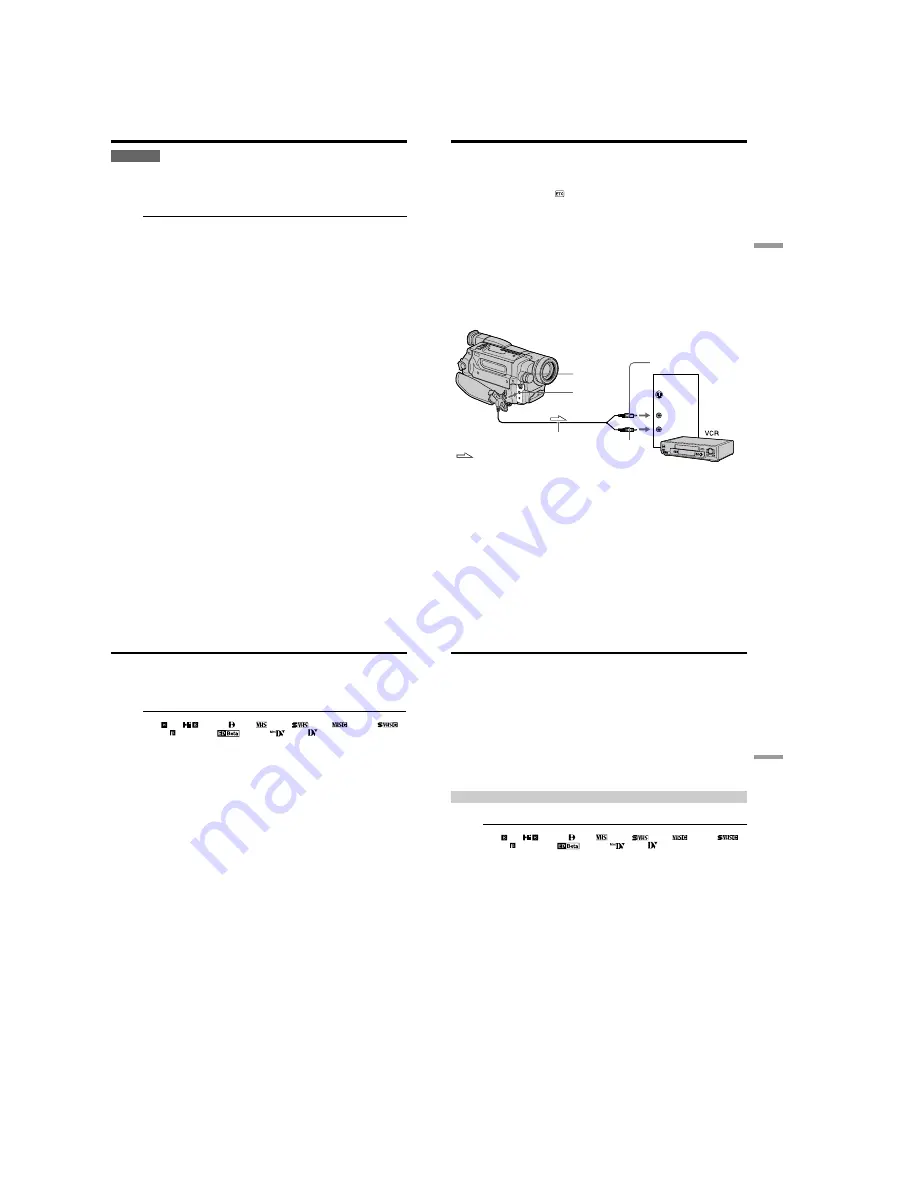
1-12
CCD-TRV107/TRV108/TRV308/TRV408/TRV608
48
CAUTION
•When replacing the bulb, use only the Sony XB-3D halogen lamp (optional) to reduce
the risk of fire.
•To prevent possible burn hazard, disconnect the power source before replacing and
do not touch the bulb until the bulb becomes cool enough to handle (for about 30
minutes or more).
Note
To prevent the bulb from being smudged with finger prints, handle it with a dry cloth,
etc. If the bulb is smudged, wipe it completely.
Using the built-in light
49
Editing
Using the A/V connecting cable
Connect your camcorder to the VCR using the A/V connecting cable supplied with
your camcorder.
You can record and edit a picture with the connected VCR by using your camcorder as
a player.
Set DISPLAY to LCD in
in the menu settings (The default setting is set to LCD.)
If you do not make the indicators disappear, they are recorded on tapes.
Make the indicators disappear by pressing the following buttons:
– DISPLAY on your camcorder
– DISPLAY on the Remote Commander (CCD-TRV107/TRV408 only)
(
1
)
Insert a blank tape (or a tape you want to record over) into the VCR, and insert
the recorded tape into your camcorder.
(
2
)
Set the input selector on the VCR to LINE. Refer to the operating instructions
of your VCR for more information.
(
3
)
Set the POWER switch to PLAYER.
(
4
)
Play back the recorded tape on your camcorder.
(
5
)
Start recording on the VCR.
Refer to the operating instructions of your VCR for more information.
S VIDEO OUT
A / V OUT
S VIDEO
IN
VIDEO
AUDIO
: Signal flow
Yellow
Black
— Editing —
Dubbing a tape
A/V connecting cable
(supplied)
50
When you have finished dubbing a tape
Press
x
on both your camcorder and the VCR.
To prevent deterioration of pictures when dubbing
Set EDIT to ON in the menu settings before dubbing.
You can edit on VCRs that support the following systems:
8 mm , Hi8
, Digital 8 , VHS
, S-VHS
, VHSC
, S-VHSC
,
Betamax , ED Betamax
, mini DV
, or DV
If your VCR is a stereo type
Connect the audio plug of the A/V connecting cable supplied to the left (white) input
jack of your VCR.
If your VCR has an S video jack
Connect using an S video cable (optional) to obtain optimum quality screen images.
With this connection, you do not need to connect the yellow (video) plug of the A/V
connecting cable.
Connect an S video cable (optional) to the S video jacks of both your camcorder and the
VCR.
Dubbing a tape
51
Editing
Dubbing a tape easily – Easy Dubbing
VCR operation for dubbing can be controlled easily by using your camcorder when the
VCR is connected.
You can select one of eight preset titles and two custom titles stored in your camcorder
as instructed in “Making your own titles” (p. 44). Select the desired color, size, and
background color of titles.
Using the Easy Dubbing function
Step
1
Connecting the VCR (p. 51).
Step
2
Setting the VCR to operate with your camcorder (p. 52 to 55).
Step
3
Selecting the title (p. 56).
Step
4
Selecting the dubbing mode (p. 57).
Step
5
Performing Easy Dubbing (p. 58).
If you dub using the same VCR again, you can skip step 2.
If you do not need to put in a title, you can skip step 3.
Step 1: Connecting the VCR
Connect the devices as illustrated in page 49.
You can edit on VCRs that support the following systems:
8 mm , Hi8
, Digital 8 , VHS
, S-VHS
, VHSC
, S-VHSC
,
Betamax , ED Betamax
, mini DV
, or DV
If your VCR has an S video jack
Connect using an S video cable (optional) to obtain optimum quality screen images.
With this connection, you do not need to connect the yellow (video) plug of the A/V
connecting cable.
Connect an S video cable (optional) to the S video jacks of both your camcorder and the
VCR.






























