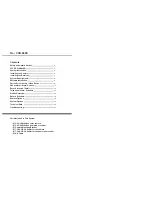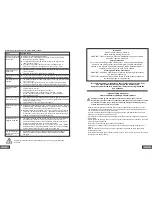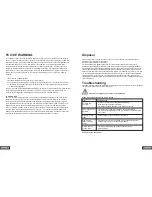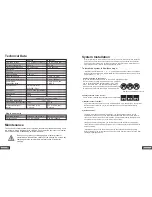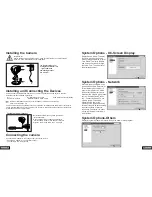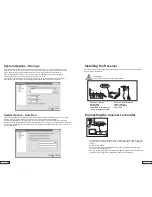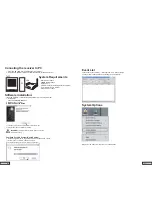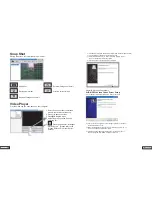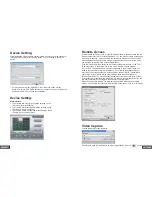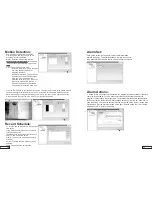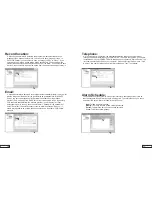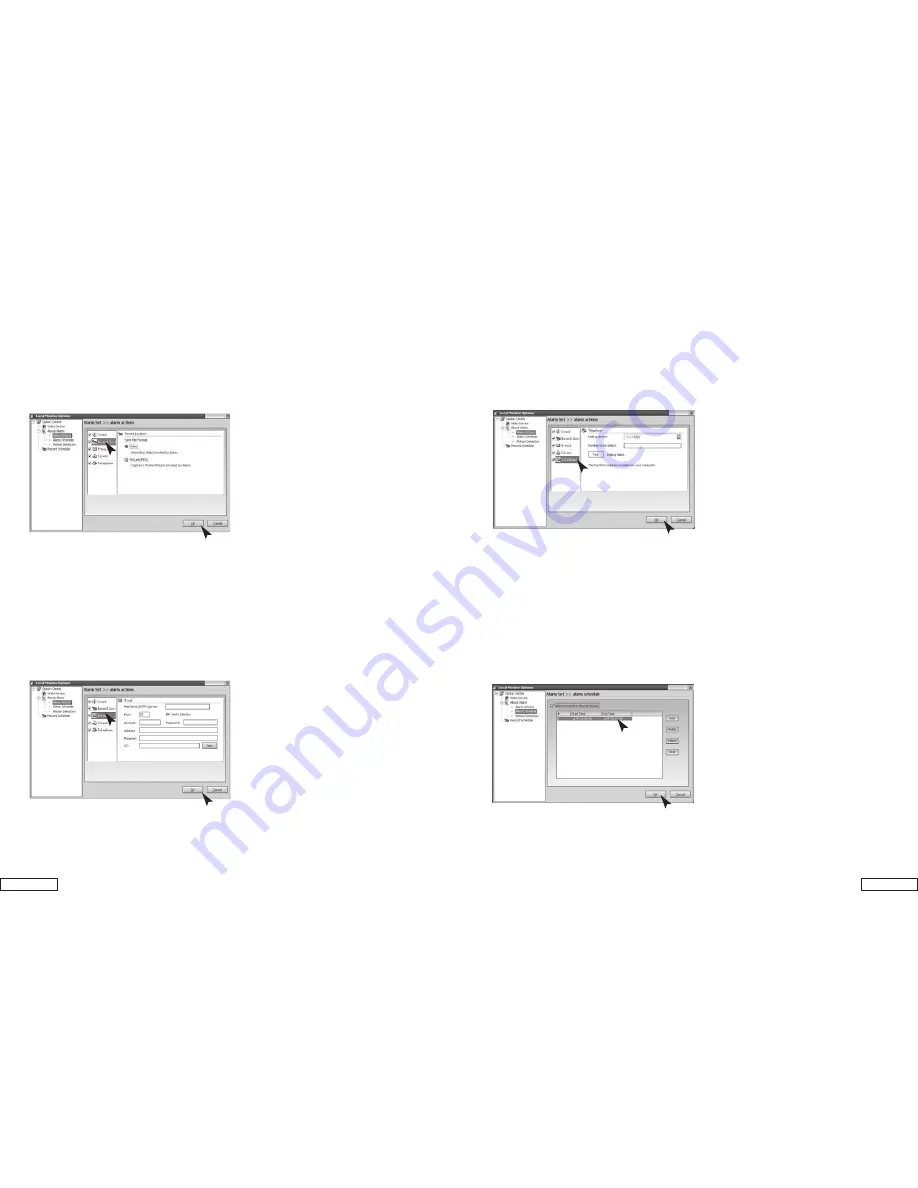
12.
13.
Record location:
2. When any abnormality is detected, the program will automatically save the
images or video data on the local file. You can set to save images or video. In
"Local File Format", you can select to save as "Image (JPEG)" or "Video". If you
select to save as image, a Jpeg image will be saved every 0.5 second from the
moment when abnormity is detected until the end of the alarm. If you select to save
as video, then the locale video will be saved from the moment when abnormality is
Email:
3. When abnormality is detected, the program will automatically inform you by email
with the images before and after the abnormality as an attachment. “Mail SMTP
Server”, the server that sends email. Details are available from the mailbox
provider. “Port”, the port of the SMTP server to provide service, which is generally
25. Details are available from the mailbox provider. "Verify Identity", account
authenticate type; "Account", the account of email; "Password", the password of
email; "Recipient", the email account to receive alarm notification; "Copy to", if
others are required to be notified, their accounts can be input here. For multiple
accounts,
Telephone:
4. When abnormity is detected, the program will dial the telephone number preset
through the modem installed on your COMPUTER. To enable the function, you need to
install Modem on your COMPUTER with telephone line connected. "Dialup Device", the
list shows all dial-up devices on your computer. Please select your modem here. "Call
Number", this number will be called for alarm notification “Test", Test dialing.
Alarm Schedule:
It is possible to set the system to monitor the locale for a specified period of time so
that the system will only alarm during this time period. To use this function, you check
and select the option "Alarm Invoked in the List Period".
New:
To add a new time period;
Modify:
To modify the time period currently selected;
Delete:
To delete the time period currently selected;
Clear:
To delete all time periods.