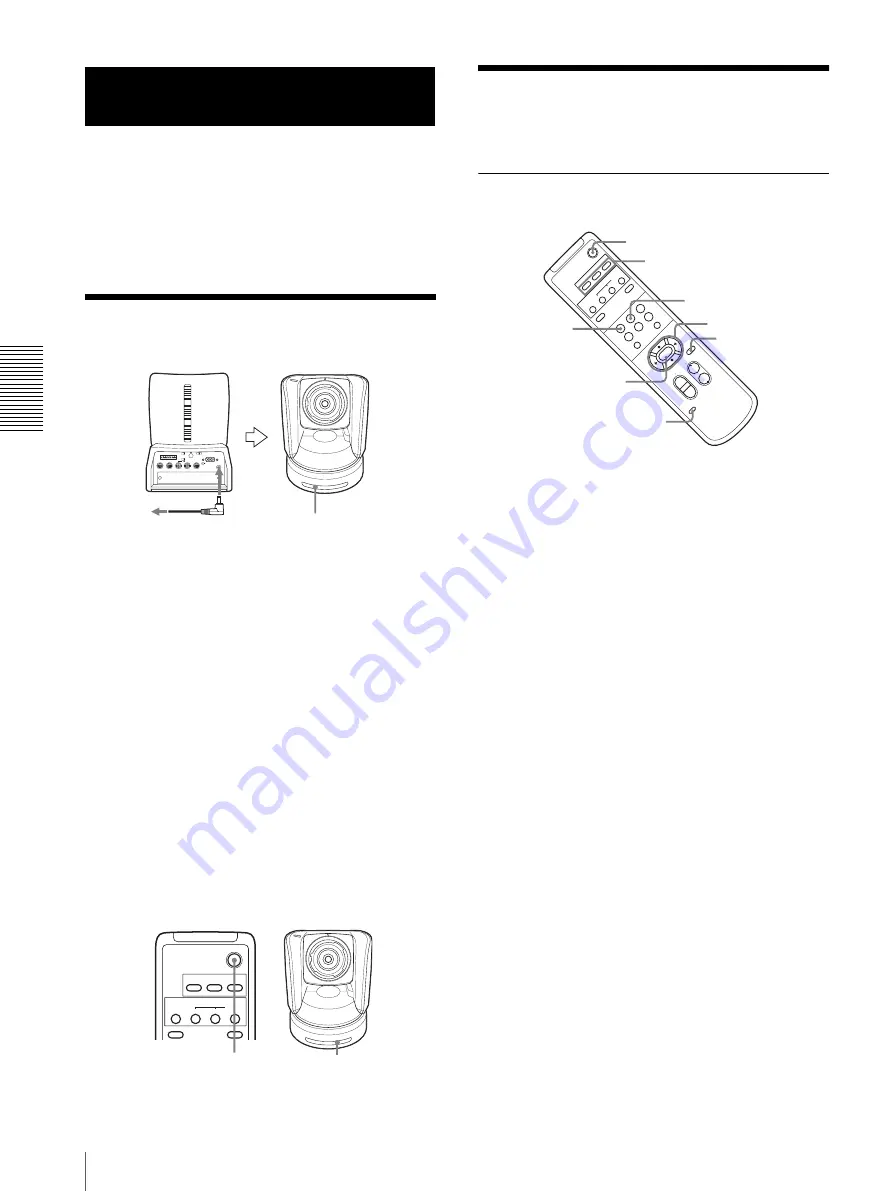
O
per
a
tio
n
U
s
in
g
th
e S
upp
lied
Remo
te
Comma
nde
r
Turning on the Power / Pan/Tilt and Zoom Operation
42
Before operating, check that the camera and peripheral
devices are properly installed and connected.
For details, see “Installation” (page 53) and
“Connections” (page 61).
Turning on the Power
1
Connect the camera to an AC outlet using the
supplied AC power adaptor and power cord.
The power is turned on and the POWER lamp
lights.
The camera will automatically pan and tilt and be
reset to the position stored in POSITION 1 (Pan/tilt
reset action).
2
Turn on the peripheral devices.
To turn on/off the camera using the
Remote Commander
As long as the camera is connected to an AC outlet, you
can turn the camera on or off with the POWER switch
on the Remote Commander.
When you turn the power off using the Remote
Commander, the POWER lamp turns off and the
STANDBY lamp lights on the camera.
Pan/Tilt and Zoom
Operation
Panning and Tilting
1
Press the POWER switch.
The camera will turn on and perform the pan/tilt
reset action automatically.
2
Press the arrow button to pan or tilt the camera.
While checking the picture on the screen, press the
desired arrow button.
To move the camera little by little,
press the
button just for a moment.
To move the camera in a wide range,
press and
hold the button.
To move the camera diagonally,
press the
B
or
b
button while holding down the
V
or
v
button.
To face the camera back to the front
Press the HOME button.
If you accidentally move the camera with
your hand
Press the PAN-TILT RESET button to perform the pan/
tilt reset action.
If the camera moves in a different
direction from that you intended
The camera is preset to face toward the right whenever
the
b
button is pressed. You might wish to face the
camera toward the opposite direction from that of the
button you pressed, for example, when you change the
direction of the camera while checking the picture on the
screen. In such a case, press the 2 (REV) button while
holding down the L/R DIRECTION SET button.
To reset the setting, press the 1 (STD) button while
holding down the L/R DIRECTION SET button.
Operation Using the Supplied
Remote Commander
RGB/COMPONENT
VISCA RS-422
1 2 3 4 5 6 7 8 9
EXT SYNC IN EXT SYNC IN
IR SELECT
75
1 2 3
OFF
ON
DATA MIX
OFF
ON
IN VISCA
RS-232C OUT
RS-232C OUT
DC IN 12V
R
to AC outlet
POWER lights
POWER
CAMERA SELECT
1
2
3
AUTO
BACK LIGHT
MANUAL
FAR
FOCUS
NEAR
DATA SCREEN
POWER
STANDBY lights
POWER
CAMERA SELECT
1
2
3
AUTO
POSITION
HOME
RM-
EV
100
PRESET
STD
REV
BACK LIGHT
MANUAL
FAR
FOCUS
NEAR
W
T
W
T
3
4
5
6
PAN-TILT
SLOW
FAST
ZOOM
L/R
DI
RECTION
S
ET
PAN-TILT
RESET
DATA SCREEN
RESET
2
1
1
2
STD
REV
HOME
PAN-TILT
RESET
L/R DIRECTION
SET
CAMERA SELECT
Summary of Contents for BRC-Z700 - CCTV Camera
Page 91: ......
















































