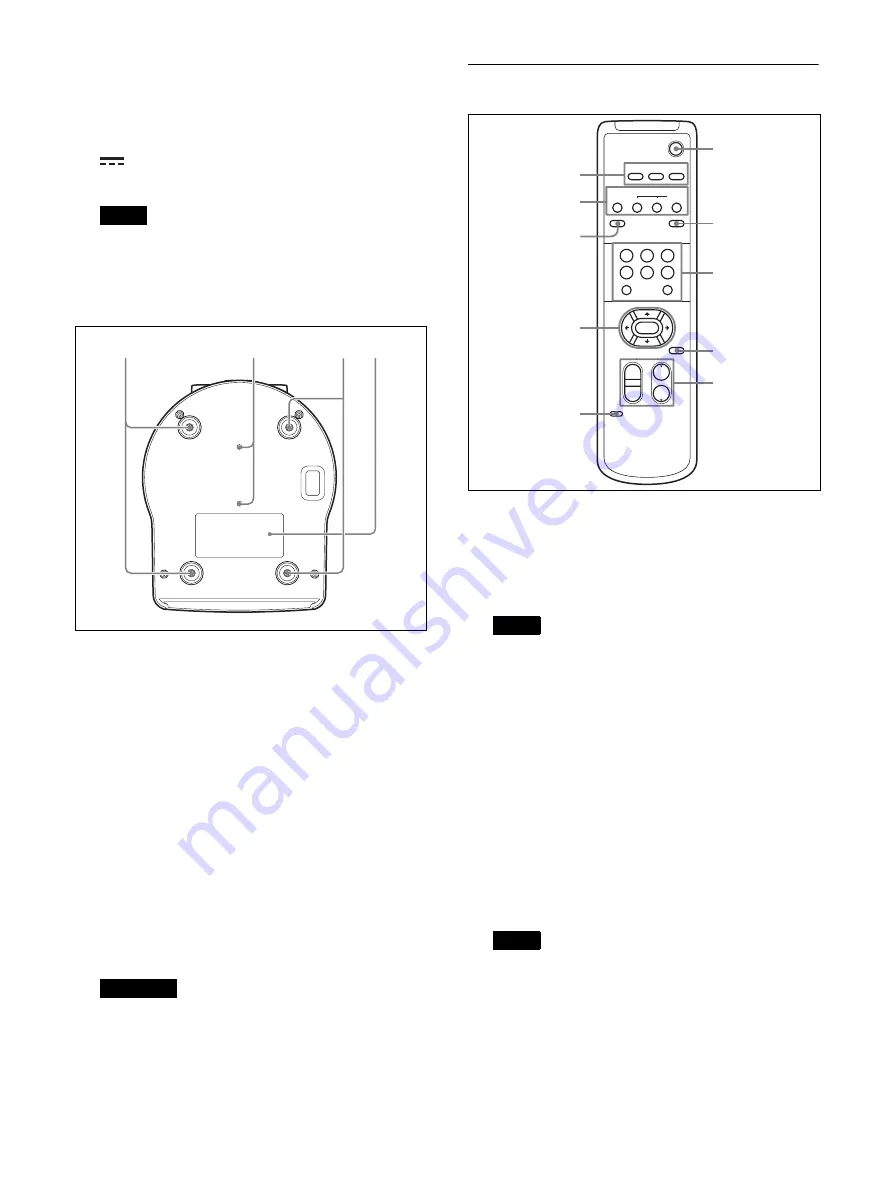
10
V
EXT SYNC IN
Accepts an external sync signal.
W
TERMINATION switch
X
12 V
!
(DC power input) terminal
Connect the AC adapter (not supplied).
Do not use any AC adapter other than the
recommended model (sold separately). Otherwise, a
fire or malfunction may occur.
Bottom
Y
Ceiling bracket mounting screw holes
When you install the camera to the ceiling, on a
shelf, or in another high spot, secure the supplied
ceiling bracket to these holes using four of the
supplied screws.
The four feet are attached to the holes at the factory.
For installation, see “Installing the camera at a high
spot” (page 16).
Z
Tripod screw holes (1/4-20UNC)
Used to fix the camera to the camera tripod or
something similar.
wj
Rating label
This label shows the name of device and its electric
rating.
The product name and electric rating are located at
the bottom of the unit.
Remote commander (supplied)
A
CAMERA SELECT buttons
Press the button corresponding to the camera you
want to operate with the remote commander. The
camera number can be set using the IR SELECT
switch on the rear of the camera.
If two or more cameras are adjacent and have the
same camera number, they are operated
simultaneously with the supplied remote
commander. When you install the cameras close to
each other, set different camera numbers.
For setting of camera No., see “Operating multiple
cameras with the remote commander” (page 46).
B
FOCUS buttons
Used for focus adjustment.
Press the AUTO button to adjust the focus
automatically. To adjust the focus manually, press
the MANUAL button, and adjust it with the FAR
and NEAR buttons.
Press the MANUAL button and adjust the focus
manually when shooting the following objects.
• White walls and other objects without contrast
• Objects behind glass
• Objects with horizontal stripes
• Objects on which bright lights are cast or reflected
• Nightscapes and other dark objects with blinking
lights
Note
Important
wh
wg
wg
wj
Note
Note
POWER
CAMERA
S
ELECT
1
2
3
AUTO
PO
S
ITION
HOME
RE
S
ET
PRE
S
ET
S
TD
REV
BACK LIGHT
MANUAL
FAR
FOCU
S
NEAR
W
T
W
T
1
2
3
4
5
6
PAN-TILT
S
LOW
FA
S
T
ZOOM
L/R
DIRECTION
S
ET
PAN-TILT
RE
S
ET
DATA
S
CREEN
6
7
8
9
q;
1
2
3
4
5
Summary of Contents for BRC-H800
Page 65: ...Sony Corporation ...











































